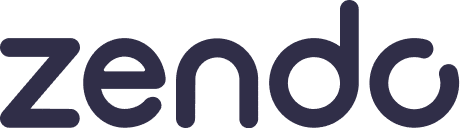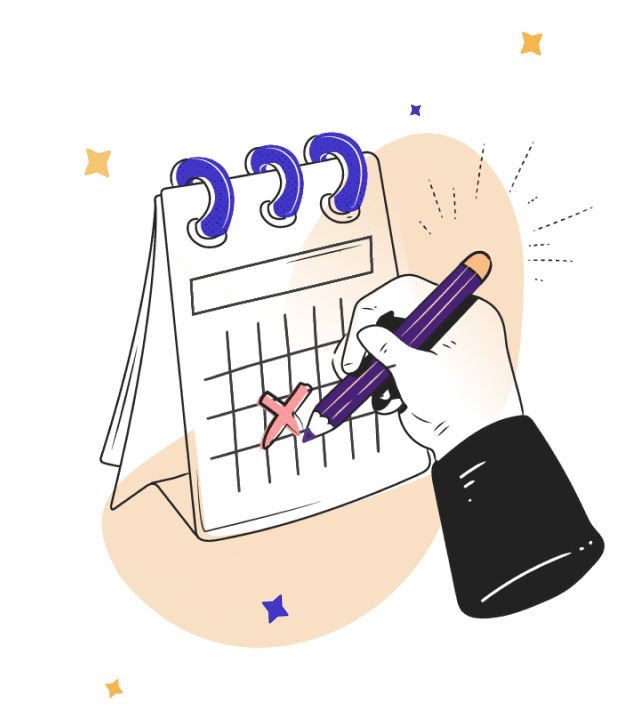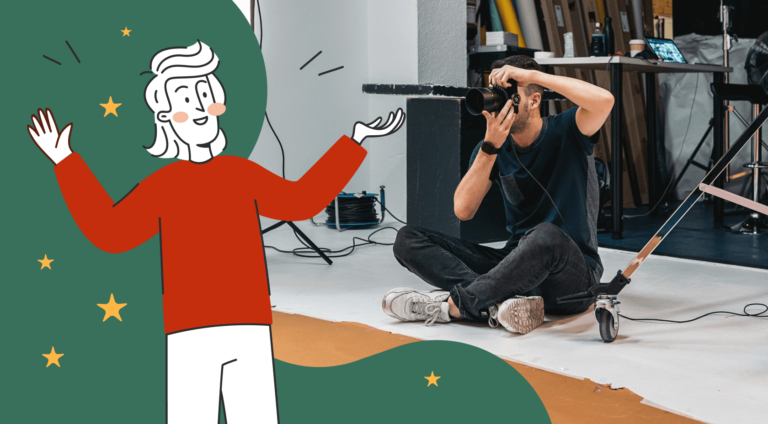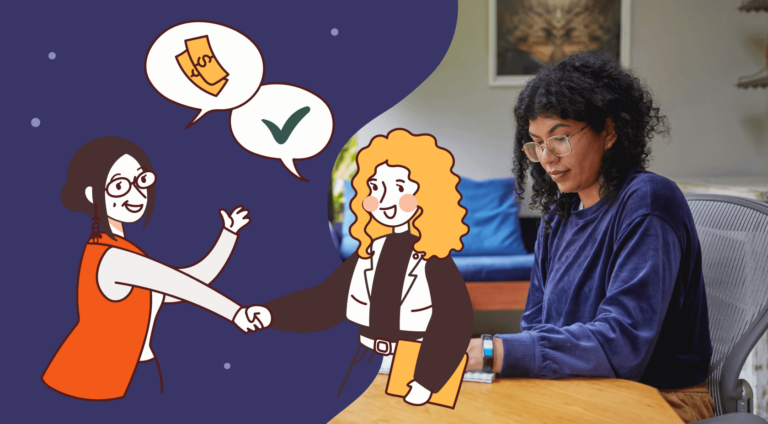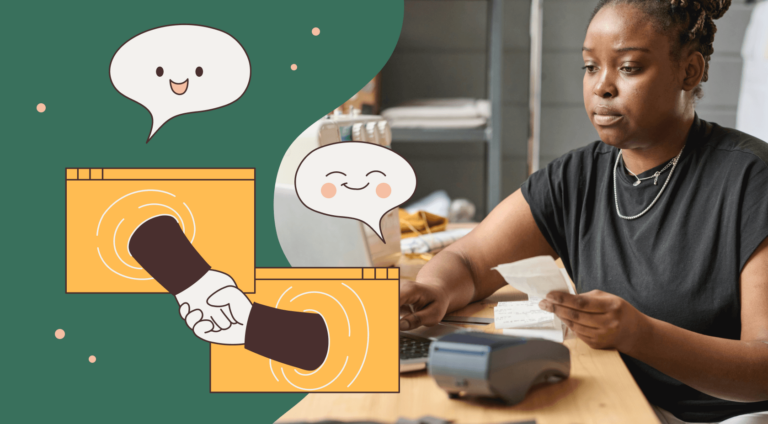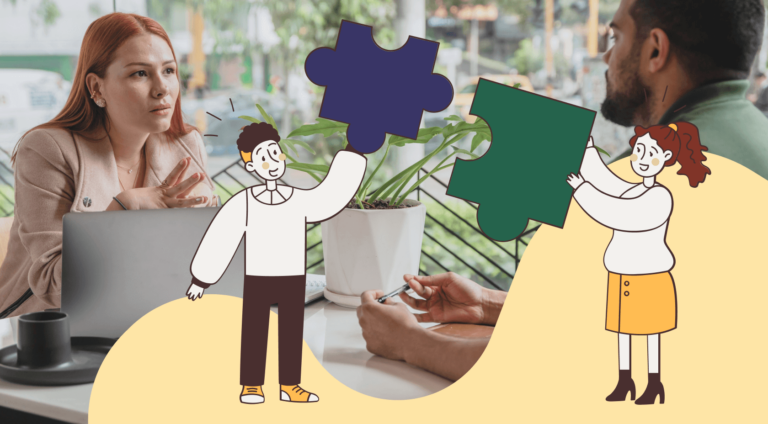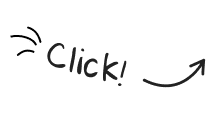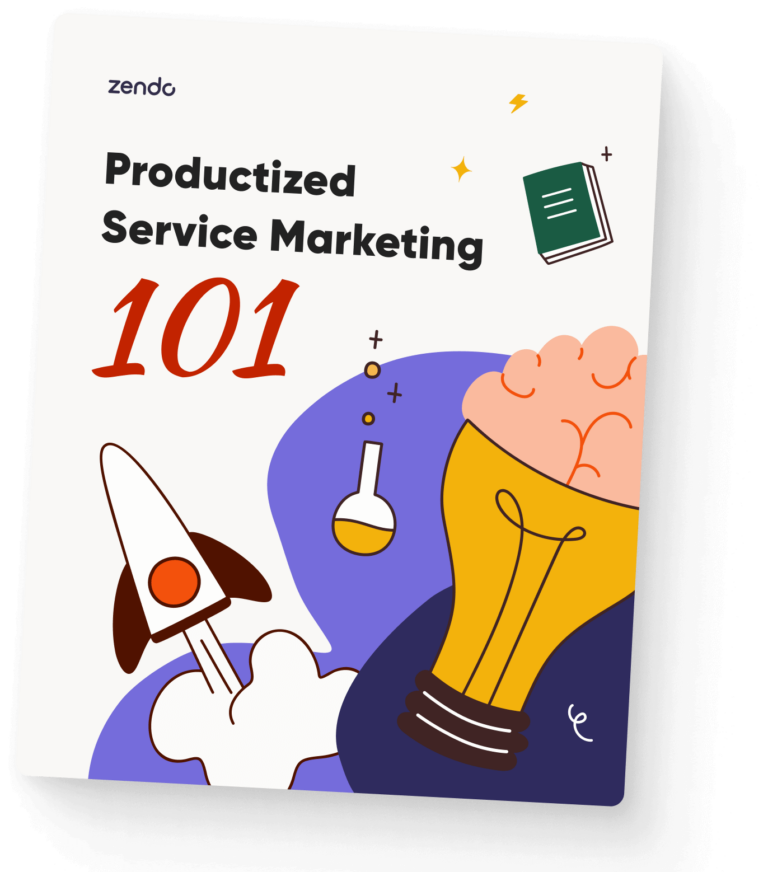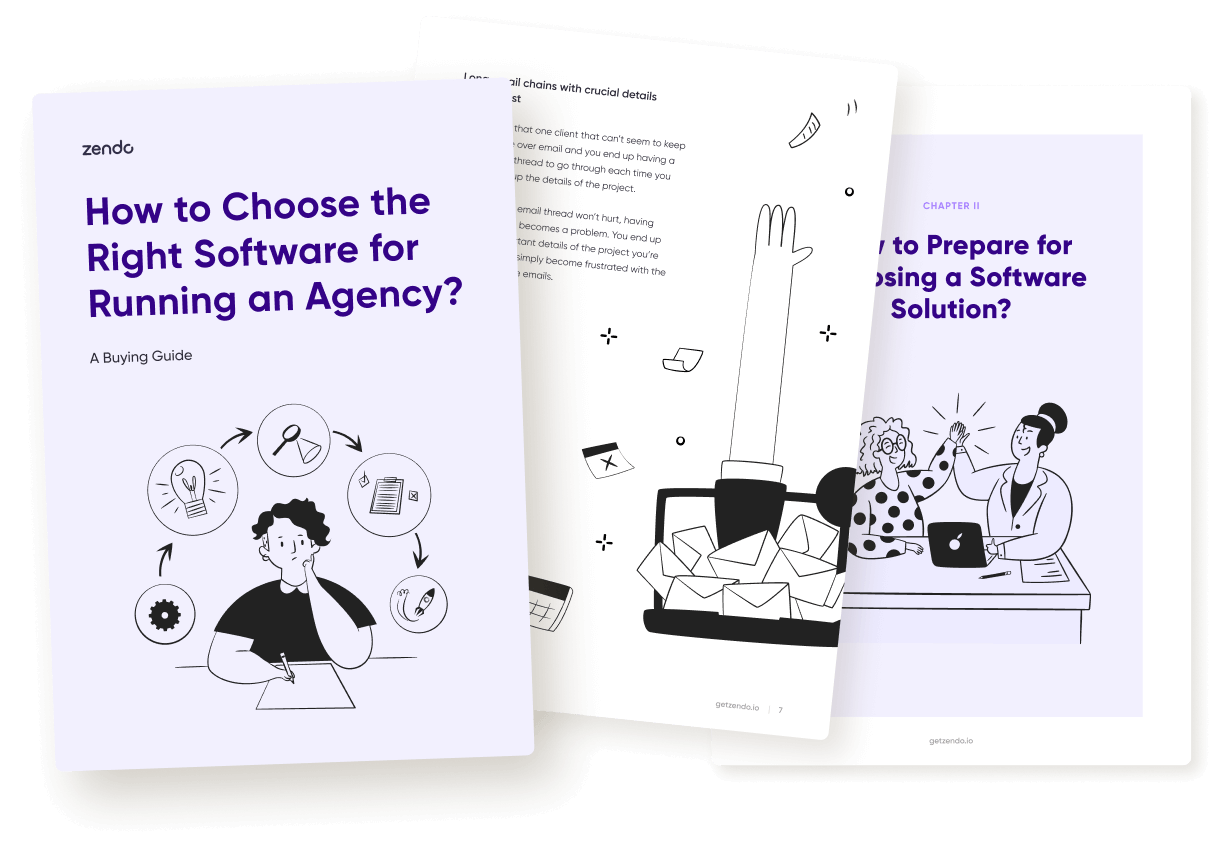Client Portal Software comes in many shapes, sizes, and colors.
That’s good news, right?
Well, not exactly.
The problem is, everyone has its own definition of what a Client Portal is and what it should include. They even come under many names — in the wild, you can stumble upon a Customer Portal, Self-Service Portal, Client Support Portal, and more.
For example, there are standalone Client Portals and those that are an additional module to a Business Management Solution. Standalones usually offer more features concerning clients, while modules tend to be more limited and passive. This can cause a slight misalignment between our expectations and the offered value.
That’s why in this article, we’ll take a dive into different types of such tools, consider their pros and cons, as well as their target audience, all supported by concrete, real-life Client Portal examples.
Standalone Customer Portal
First, let’s consider a software that was created strictly as a Client Portal.
Copilot, previously known as simply “Portal”, was founded in 2020 by Marlon Misra. Its mission was to empower entrepreneurs focused on selling services by giving them a tool that bridges the gap between a vendor and their clients. A software that helps with payments, enables file-sharing and filling out questionnaires, and more.
Marlon Misra is right saying that this part of business often gets neglected. Companies tend to stick to outdated channels out of habit — such as email — and then try to create a system made of different apps that don’t necessarily belong together. This DIY approach, also promoted by DesignJoy, might seem like a huge money saver. And sure, it can be that. But it’s time-consuming, hardly flexible or evergreen, and difficult to change later on.
Instead, you can use a standalone Client Portal the likes of Copilot. It has five main features: helpdesk, messaging, billing, files & eSignatures, and forms.
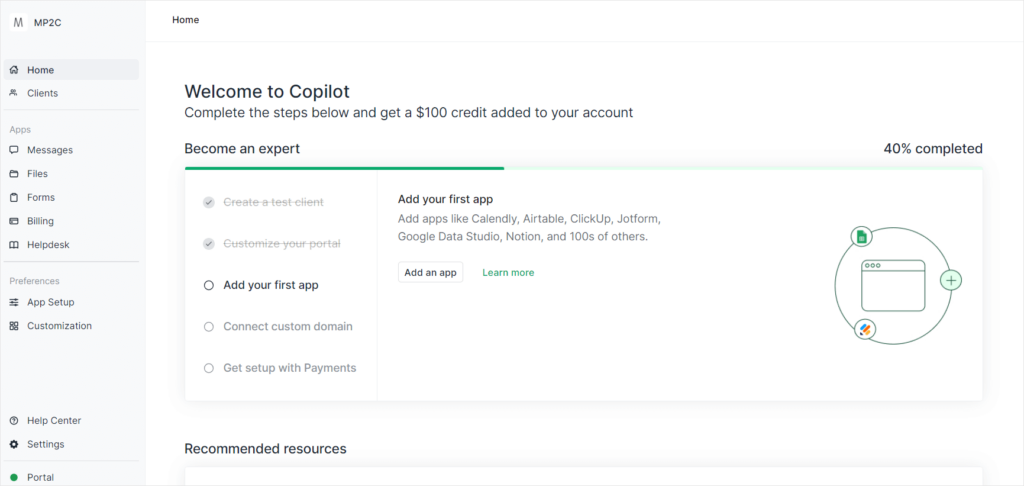
Helpdesk
Giving clients their own space where they can look up all the information they need, including onboardings, tutorials, and guides, is a brilliant idea. Not only can they try to resolve their own problems at the time that’s convenient to them (which is an important thing for international clients), they’ll also have fewer questions for you in general — as long as you ensure your knowledge base is up to date, of course.
In that space, you can create as many articles as you wish with rich formatting options, images, videos, and embeds, such as Airtable, ClickUp, YouTube, Loom, Databox, Google Sheets, and more. This way, your clients get easy access to important data, while at the same time you increase the customer satisfaction by making your articles more interactive and dynamic.
Each article you create can be assigned a tag. Its purpose is twofold: first, you make it easier for clients to find what they need. Secondly, you can set up custom visibility: you can decide which customers should see which tags.
If your knowledge base focuses on many topics, you can ensure that only the relevant ones show up to specific groups. That’s how you can avoid clutter or giving access to sensitive data.
Last but not least, you can customize your helpdesk to represent your brand. In Copilot, you can:
- upload your logo icon & login image,
- choose primary & accent colors,
- set up a custom domain & custom email domain,
- create a welcome message for new clients.
Messaging
Copilot gives you a simple communication channel where you can converse with your clients. You can talk with individuals, or create group conversations. You can also send a mass message, which won’t create a new group conversation — which is perfect for sending out big announcements.
Because of this feature, you don’t have to rely on email, where back-and-forth exchanges get lost in the flood of daily spam, or external apps, which people might forget to check.
Unfortunately, there are some issues you need to prepare for — for example, you can’t create a new conversation thread with a client you’re already speaking with. The platform will simply redirect you to the previous thread.
Billing
Copilot gives you the option to issue one-off and subscription-based invoices.
The options for the one-off invoice are fairly simple: you select the client or company you want to issue the invoice for, enter the name of the invoice, price, quantity, and taxes. You can also choose whether your client should pay manually or be charged automatically.
Subscriptions are very similar. The only difference lies in the billing period, which can be daily, weekly, monthly, quarterly, biannually, or yearly, as well as in the start and end date (including “never”, which allows you to cancel the subscription manually at any time).
However, we also have some concerns about how billing works for different currencies. For example, once you type in the price — in our case, 250 PLN — it doesn’t only write it down wrong (zł250), it also adds some extra zeros to the subtotal. This way, you can surprise your clients with a 25 000,00 zł invoice!
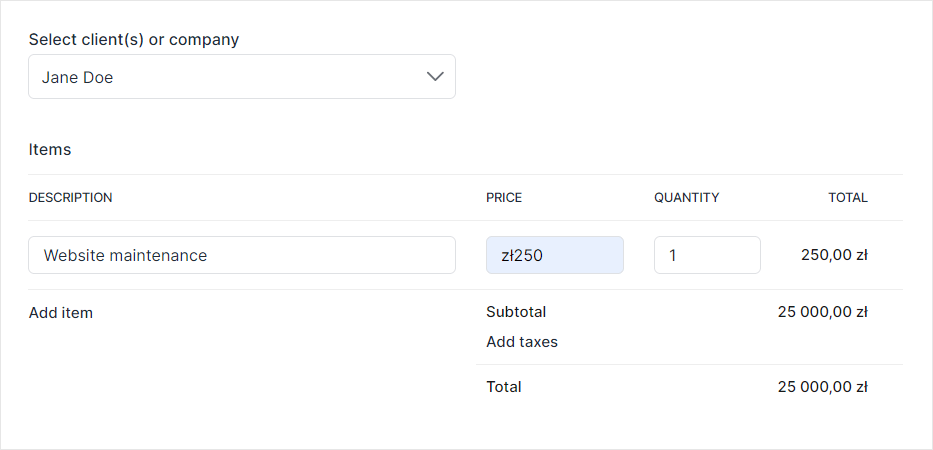
It’s also important to note the payment processing fees. Because Copilot doesn’t allow for integration with Stripe, Square, or any other payment gateway, it processes payments on its own, similarly to HoneyBook.
The fees depend on the subscription plan: the more expensive plan, the lower the fees. In the lowest plan, the rate is 3.5% + $0.30 when using a credit card.
Files
We want a quick and easy way of sharing files and we want it now.
Thankfully, Copilot delivers. It gives us a separate space for exchanging files, specifically: files, folders, and links. Moreover, you can create channels with as many clients as you want for file-sharing purposes.
Moreover, both you and your clients can sign any documents to make them legally binding thanks to eSignatures. This also means that you can sign files on the go and speed up the process — nobody has to bother with printing documents and sending them over.
Forms
Forms are necessary to easily collect all the information we need to deliver a service. It can help us gather requirements, ask after our client’s business and their brand, or gauge their satisfaction levels after everything’s said and done.
In Copilot, we can decide whether the form should be visible to all clients or only to those we send them to. The question is, if we don’t send it, how will people see it anyway? Unfortunately, there are no answers.
Anyway, we can create our form using a simple and intuitive drag-and-drop builder. We have several modules at our disposal: short & long answers, multi & single selects, file upload, and a title card. We can also choose which questions are optional and which are required.
If we’re done with creating our form, we can preview it and check if everything looks good. But be careful — once you save it, you can still edit it, but no longer preview it.
Copilot: Our Thoughts
Copilot is a simple enough software that comes with the most basics of features: messaging, billing, exchanging files, creating forms, and managing a Help Center. It’s a good, although not without its faults, software that can support your business. It won’t become your center of operations, but it’s a nice addition to your toolset.
That addition comes with a price that might either convince or dissuade you from investing.
There are four pricing tiers:
- Starter — for $29 a month you can serve 50 clients and use 50GB of storage,
- Professional — for $69 a month you can serve 500 clients, use 500GB of storage, automation features, and set up custom domain,
- Advanced — for $119 a month you can serve 5,000 clients, use 5TB of storage and enjoy the white label features, on top of the previous plans’ features,
- Supersonic — for $1500 a month you can serve 10,000 clients, use 10TB of storage and enjoy the lowest payment processing fees, on top of the previous plans’ features.
Considering other similar tools on the market, the pricing seems reasonable enough. But maybe there’s software that can deliver all that and more for a similar price?
Client Portal Software & Selling Services Tool Hybrid
Zendo is a software that combines selling services with Client Portal capabilities. This way, it aspires to be an all-in-one solution that can handle every single part of your business. You can forget about investing in several different tools or having your work divided into several different apps — you can enjoy working in just one, leading to fewer mistakes, no lost files, and saying goodbye to general confusion that comes with multitasking.
Zendo was founded in 2021 by Jakub Gaj, who’s also the CEO & Founder of Massive Pixel Creation, a software development company. After creating his own internal solution for selling services, he’s noticed a rising interest in such a tool. That’s what sparked the idea for Zendo.
You can read the whole story here.
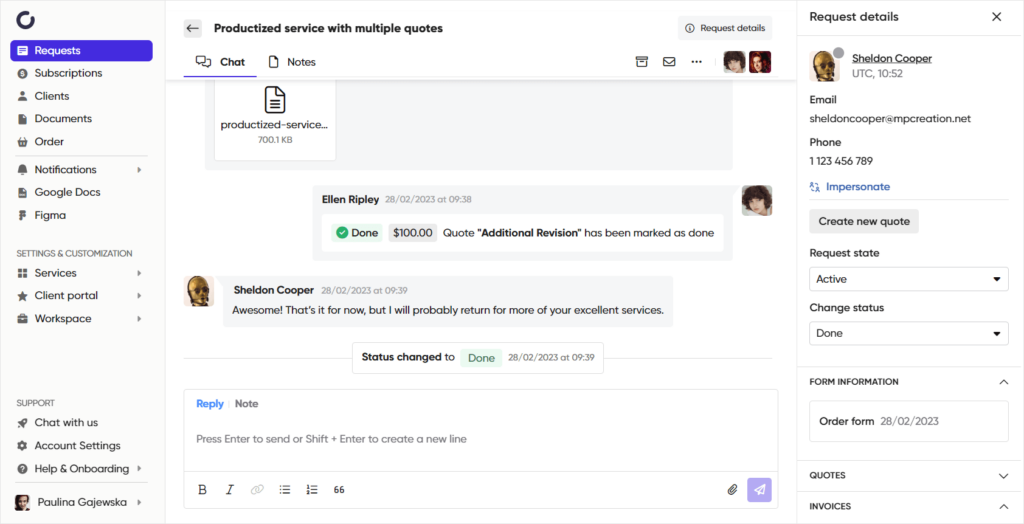
Service Catalog
In Zendo, the Client Portal doesn’t only focus on file storage and discussions; it allows clients to make their own purchases, without having to wait for the vendor to seal the deal.
Service Catalog is a customizable space for listing all your offers, from custom to productized and subscription-based services. Your services can be enhanced with add-ons for some variety, include discounts, or tempt clients through trials, as in the case with subscriptions.
Having made their choice, clients can fill out a fully customizable form to gather the necessary data to proceed with the service and even can pay upfront for their order.
The exact steps are up to you: you can skip the forms entirely or ask for payment further down the line. The point is, you can give your clients an option to self-serve whenever they want, be it during the weekend or in the middle of the night. They don’t have to wait for you to present your offer or discuss the prices; everything is stated upfront in your own Service Catalog.
Chat
What happens after an order has been placed? Do your clients have to wait now for you to get back to them?
Not at all — now, they can log in to their own Client Portal, where they can find out what’s new on their Dashboard.
Most importantly, they can talk directly to the team through the real-time chat, where they can ask any questions, read messages, or exchange files and post feedback.
But that’s not all!
You can create and send quotes, ask for their approval, issue invoices, send payment reminders, while your clients can finalize payments.
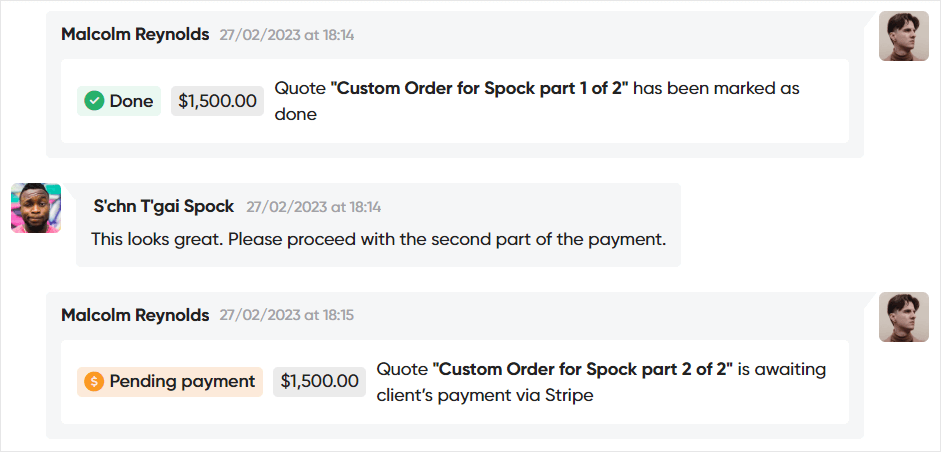
Usually, you’d communicate with your client on Slack, send documents via email, wait for a response, talk over any inaccuracies back on Slack, and the cycle goes on and on until all parties are satisfied.
But in this scenario, you can handle the whole process in one tab for everyone’s convenience.
Storage
The upside of using just one tool is having everything at hand. But the level of complexity in some of the apps make that easier said than done — documents can be stored across multiple tabs or be downright hidden, leading users on a goose chase.
Thankfully, Zendo doesn’t only come with a clean and modern-looking interface, but also with a top-tier user experience. This means that intuitiveness is put at the forefront of design and there are only so many tabs to switch between.
For example, it would be laughably easy to lose a quote when sending it over chat. Right? If both parties don’t save it immediately, then it could get lost in the flood of messages.
Thankfully, Zendo thought of that in advance — all files and documents are saved in several places to always be within reach. In case of quotes and invoices, they’ll be stored right next to the chat in a sidebar, and they can also be viewed in the “Documents” tab and in Client Profile as well.
Embedded Apps
If you have many files to share — YouTube onboarding videos, design mockups on Figma, or your Calendly calendar — flooding your clients with links isn’t the most elegant of solutions.
Instead, you can simply embed one of the external apps and add it to the sidebar, either for clients or your team. You can do that with AirTable, Calendly, Coda, FrameIO, Figma, Google Docs & Sheets, Loom, TypeForm, YouTube. And if that’s not impressive enough, you can always embed your custom app of choice.
Utilized properly, it can increase your offered customer experience by leaps and bounds. Your clients won’t have to check any other apps or tools — they can access everything concerning their project all in one place. This is what true Customer Portals are all about.
Organizations
If your work is geared towards other companies (B2B), then you have to make sure that your chosen Client Portal allows groups of people to have the same access to their projects. After all, B2B often means more than one decision maker.
An Organization is simply a group that clients can create to work together. They can invite as many people as they want — as long as they make an account on the platform — share files, documents, and interact with the same Requests and take part in the same conversations.
Because of that, you can remove any middlemen and ensure that everyone stays on the same page and that when someone goes on a leave or on a holiday, someone can jump in and take over at once.
Zendo: Our Thoughts
Zendo is an interesting option to those who want to combine selling services with delivering a premium customer service. You can spoil your clients rotten by giving them their own space to order, manage, and pay for services, as well as stay in touch with you at all times throughout the whole business relationship.
If you’re interested, consider these three subscription plans:
- Essential — enjoy many of Zendo’s benefits entirely for free with basic white-label features,
- Pro — invite one another user to make business together for $24.50, which includes more advanced white-label features. If that’s not enough, you can Invite new users for additional $9.50 a month per each user,
- Max — make your team as large as you want for $99.50 and rejoice in the full white-label experience.
Free trials, which usually come with specific restrictions — either in time or the number of clients or projects — don’t actually allow you to test out the software properly in real-life scenarios. Zendo, on the other hand, gives you an opportunity to try running your business through its platform as long as you want, until the moment you decide to invite your team mates to the fold.
Customer Portal Software As A Treat
Now, let’s take a look at a platform that focuses on project management, but introduces some of the Client Portal’s features on the side — HoneyBook.
HoneyBook was launched back in 2013, all thanks to Oz Alon, Naama Alon, and Dror Shimoni. They were all about helping business owners to deal with administrative tasks and free up their time to allow them to focus on more pressing matters that directly bring profit.
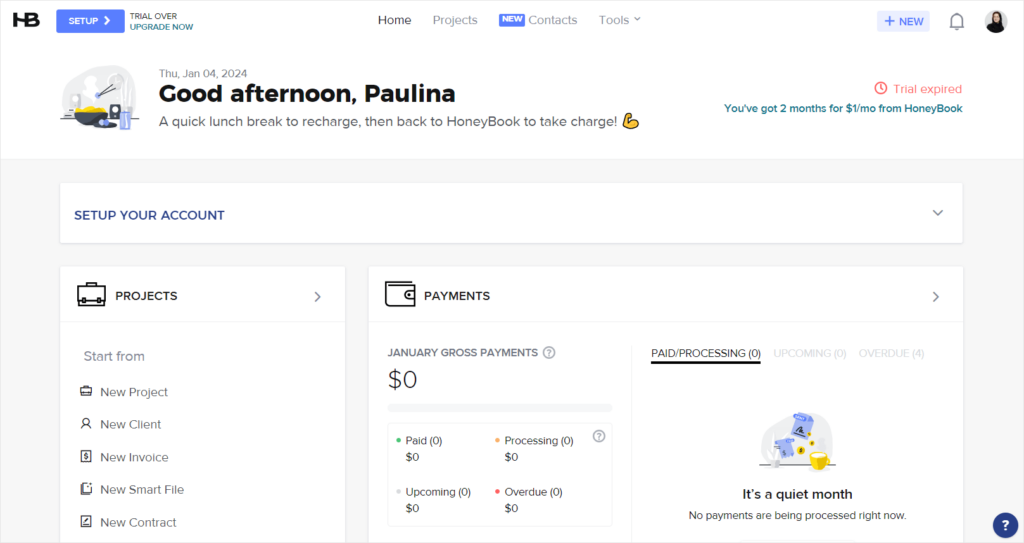
Projects
The most important part of HoneyBook can be found in Projects. Here, you can find a pipeline that consists of fully customizable steps that include everything that happens from start to finish when delivering a service. It may include meetings, sending documents, waiting for approvals, and so on. But keep in mind that there’s one pipeline only — so it’s perfect to only those whose services follow a similar path.
Its greatest strength lies in showing you the state of each project. Imagine this; when starting your day, you can head over there to get a quick grasp of what’s happening and what needs to be done in no time at all, saving you time.
Additionally, it can also help you analyze your internal process — for example, if your projects keep getting stuck in one stage, it’s a sign there’s some kind of an issue or a roadblock that needs to be dealt with.
Below the pipeline, you can see a list of all your projects with some basic info. Once you select one of them, you’ll go to another page dedicated to your chosen project.
Client Workspace
In the project, you can see every single thing that pertains to it: files, documents, clients and collaborators, scheduler, time tracker, calendar, and more.
This space serves as a single source of truth where all information is stored. You have everything at hand, easily accessible, at all times.
But that’s not all. You can also make it accessible to your client as well, so that they can stay updated and look up anything they need whenever they want. Thanks to that, you’ll spend less time answering their questions through email and sending files.
What if you don’t want to share the project because of sensitive information? Don’t worry — HoneyBook makes sure to let you know which information is visible just to you, so you’d know where to keep it.
What will make your clients happy is that they can pay for their invoices directly in their workspace, which is extremely convenient.
Smart Files
As much as we hate it, businesses revolve around documents. Because of various reasons, we’re forced to drown our clients in files, which like to get lost or be forgotten entirely. Keeping track of all the invoices, contracts, proposals, and questionnaires can be a challenge.
That’s why HoneyBook decided to introduce smart files. Instead of sending each file separately, leading to sending many attachments at once, you can combine all of them into one single file. Then, your client can do everything at once — be it fill out a form, make a payment, or book a meeting.
This approach helps deliver much superior customer experience, speed up the whole process, and eliminate the time-consuming back-and-forth.
Automations
What can be done to smooth out your internal processes even more? Well, automation, of course!
HoneyBook introduces rather simple yet thorough automation options that are presented in the most intuitive form possible — a diagram that clearly shows the order of triggered actions.
There are four actions to choose from: send email, create task, send smart file via email, and move pipeline stage. Then, you can choose when the action should take place — either immediately, or delayed by minutes, hours, days, or weeks. To make sure you’re sending the right thing at the right time, you can require approval first.
You also can choose which action should trigger this one; the list is quite long, including, for example: when the project is moved to completed, when the contract is signed, when the first payment is made, when the session is scheduled, when the invoice is paid in full, when the questionnaire is submitted, and more.
This helps create an automation sequence that won’t constrict you too much, but still gives you lots of ways to optimize your business. Your prompt replies to clients will surely impress them, especially if you don’t have the same time zones in common.
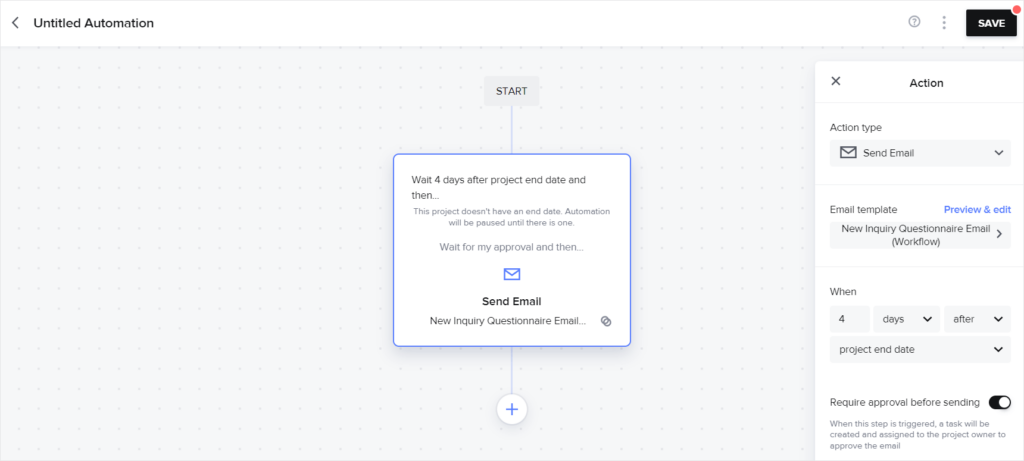
Scheduler
If your services include booking meetings — be it consultation sessions, workshops, or welcome meetings — then you’ll enjoy the scheduler feature that HoneyBook offers.
First, you can define the session type, whether it’s an in-person meeting, a video call, or a phone call. Then, to avoid any misunderstandings, you can pick a timezone and the duration of the meeting. After that, you can choose how far into the future your clients can make a booking: indefinitely, for a specified number of weeks or months, or just within a fixed date range.
You can also specify when — and if — any reminders should be sent, and then, last but not least, you can set up your availability.
The availability options include:
- Buffers — to give you so much needed time after and before meetings (which can differ), to make sure you can prepare yourself, grab your notes, and a cup of coffee,
- Minimum notice — to make sure that you won’t be surprised with a meeting in the next hour that was just booked,
- Custom increments — decide how much time should be set between meetings.
All these options promise you won’t ever feel overwhelmed with a flood of meetings while giving you enough time to prepare for them all.
HoneyBook: Our Thoughts
Overall, HoneyBook is a solid software that will satisfy your needs, as long as you work on your own and you’re based either in the US or in Canada (yes, the rest of the world can’t buy a HoneyBook subscription, sadly).
When it comes to the Customer Portal, it does its job. What’s lacking is a direct communication channel — at the moment, you can exchange messages on the platform, but the feature leaves much to be desired. But overall, it’s interactive enough to be useful for your clients.
Now, let’s take a look at HoneyBook’s subscription options:
- Starter — for $19 a month, you can enjoy most of HoneyBook’s features,
- Essentials — for $39 a month, you and another member gain access to productivity and automation tools to run your business more efficiently,
- Premium — for $79 a month, you can invite more members and get a much better support, along with an onboarding specialist.
Great Client Portal Examples: Which One To Choose?
We went over three platforms that have completely different approaches to secure Client Portals:
- Copilot: a standalone Client Portal software that would be best used as an addition to your existing toolbox. If, for some reason, you want to separate selling services from self-service support (for example, if you have different teams handling each aspect), then you might want to consider this option.
- Zendo: by combining a self-service portal with a business management solution, you can both sell your services and offer a stellar customer experience. If you have enough of handling too many apps at once and want to build a single center of operations for your team, Zendo will help you with that.
- HoneyBook: if you’re a lone wolf looking for a project management system with some of the customer portal’s features to give client relationships a boost, give HoneyBook a shot — as long as you live in the US or in Canada.
Remember that you don’t have to make a decision just yet. Both Copilot and HoneyBook offer trials, while Zendo has an entirely free plan, which you can sign up for today.

A free online training. Delivered daily to your inbox to grow your productized agency.
What Is A Customer Portal?
A Customer Portal acts as a dedicated space for clients to check in on their projects and services they’ve ordered, leave comments, upload and download files, view invoices and pay for them, as well as communicate with the team. It’s aim is to improve customer relationships by making the whole process of ordering and managing a service as swift and convenient as possible, while giving the vendors more time to focus on other tasks than answering emails.
Are There Other Types Of Customer Portals?
Yes. For example, you can find standalone Customer Portals which are focused on customer service only, which can be an addition to your already existing setup of apps. On the other hand, you get Business Management Tools that offer some of Client Portal’s feature, but primarily focus on management. There are also hybrid solution that resemble all-in-one tools, where you can both sell your services and provide a dedicated space for clients.
What Is Copilot?
Copilot is a modern Client Portal that offers features concerning billing, eSignatures, uploading files, building forms and a helpdesk. It provides customers with their own space to talk to the team responsible for their orders. Because Copilot doesn’t offer any specific features dealing with selling itself, it can be used by many different businesses and shops — you don’t need to be selling productized services specifically to real benefits from using Copilot.
What Is Zendo?
Zendo is an all-in-one solution for selling custom, productized, and subscription-based services that comes with its own Client Portal. Your customers can log in to their own Dashboard, where they can see all their requests, documents, and files. Moreover, they can interact with the platform in many ways: from accepting and rejecting quotes and finalizing payments to talking with the team and inviting their coworkers to collaborate as an Organization.
What Is HoneyBook?
HoneyBook is a Clientflow Management tool for creatives of all industries, where you can provide customers with a quick and smooth process of ordering and getting a service. HoneyBook arms creatives with premade templates for photographers, wedding planners, coaches, and more, while giving you the means to up your project management game. Unfortunately, HoneyBook is restricted to people living either in the US or in Canada; that’s why the rest of the world have to choose other self-service tools.