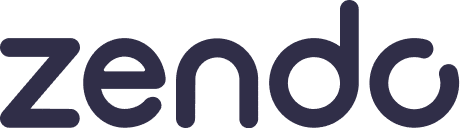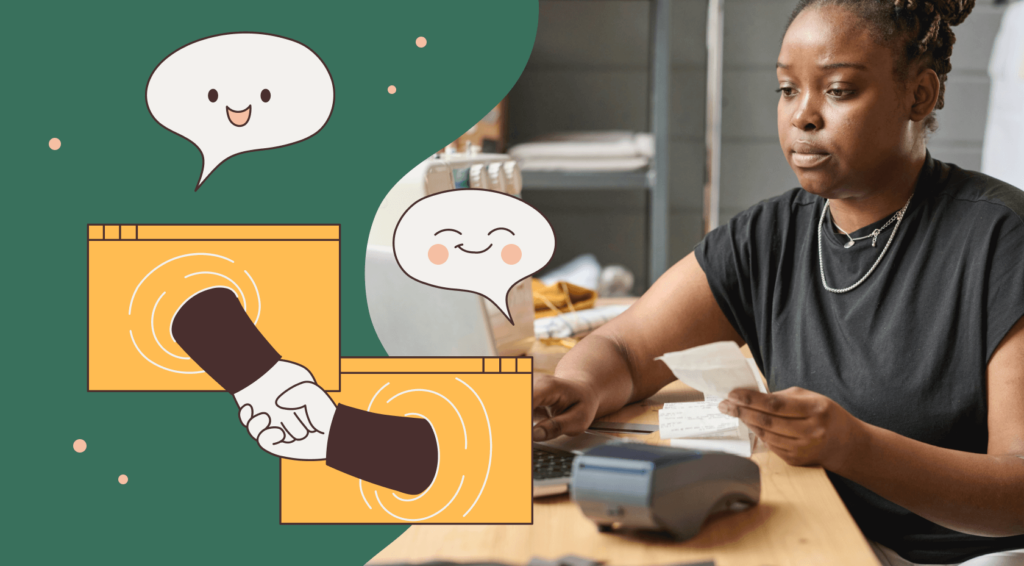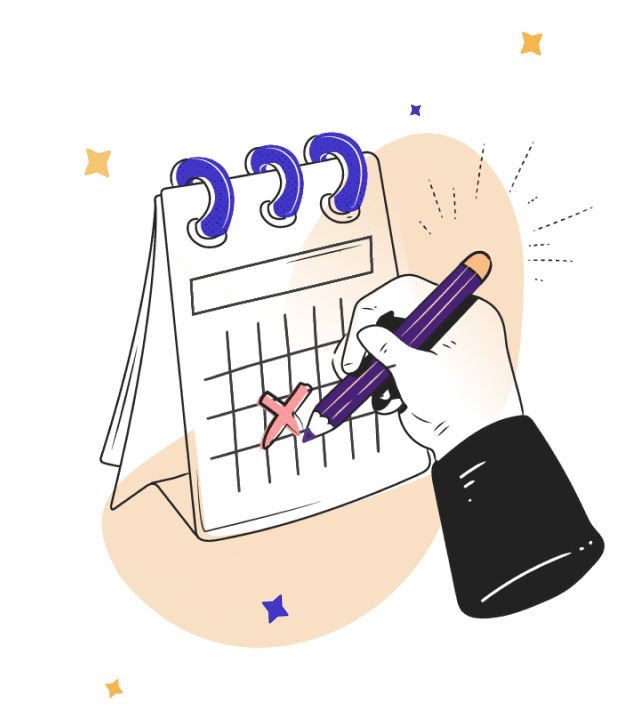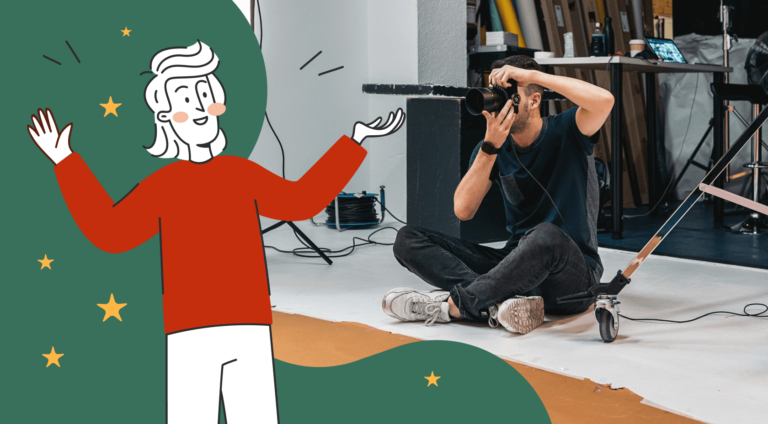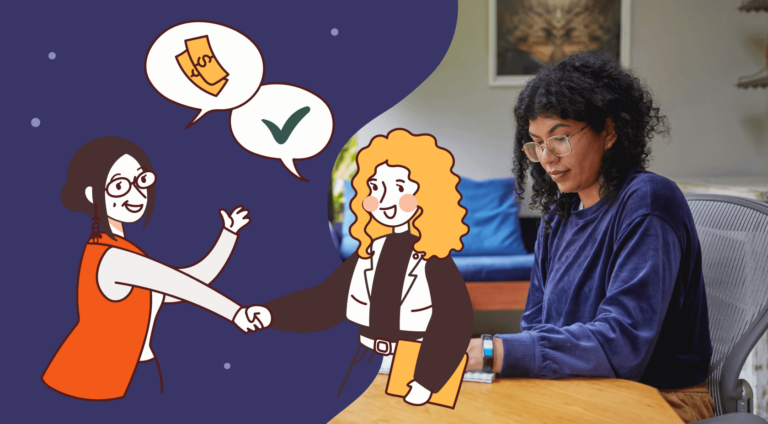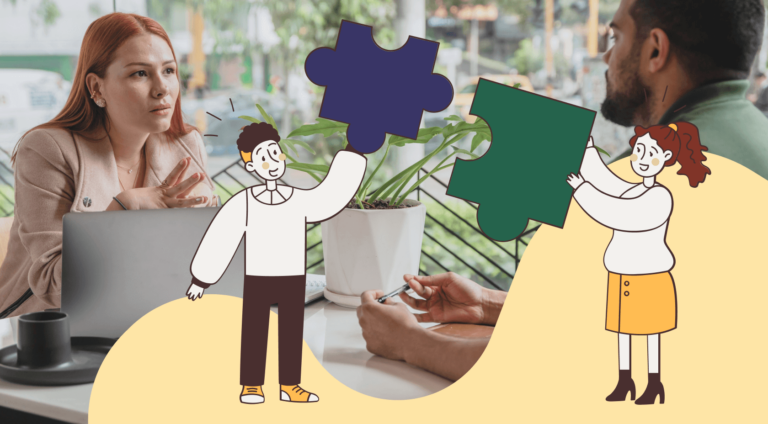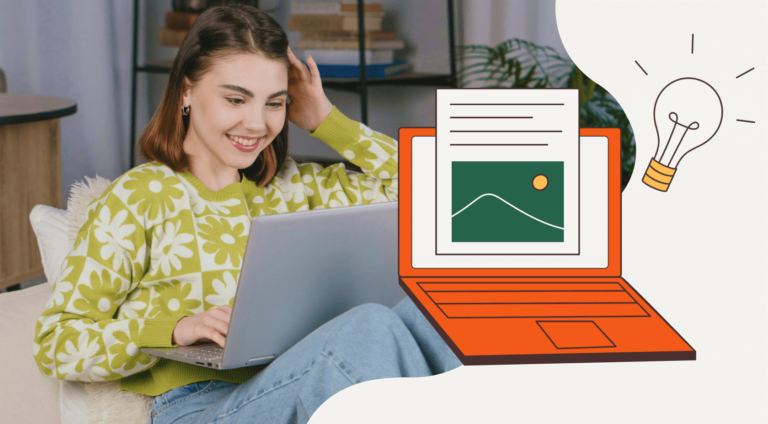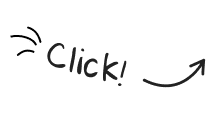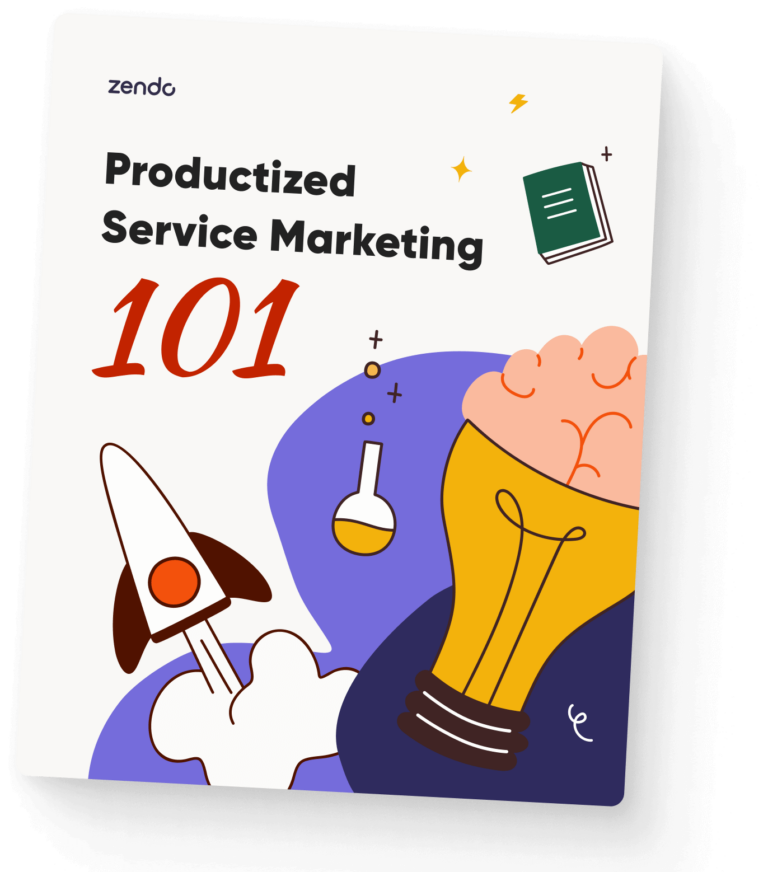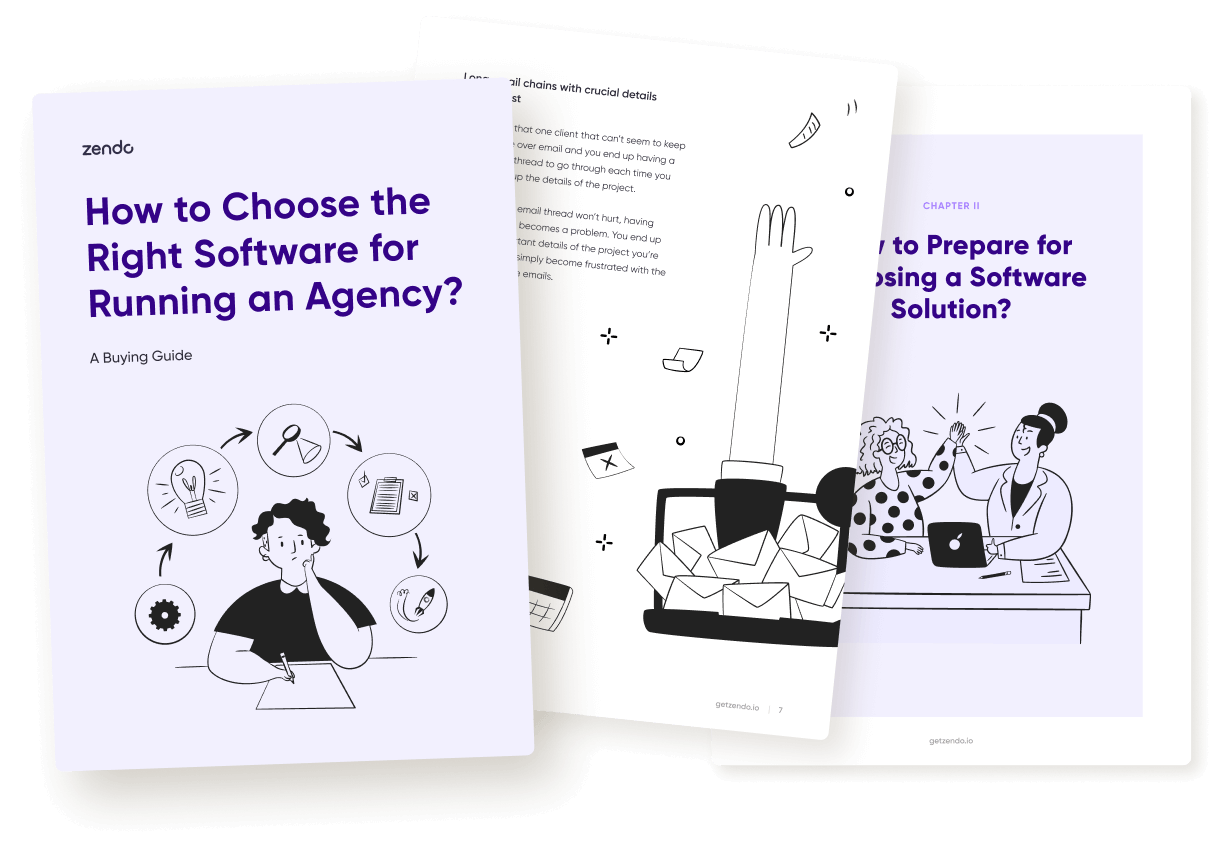With over 12 articles on Dubsado, including comparison to Tave, Bonsai, or Studio Ninja, we can boldly claim to be quite an expert on the matter of this particular project management software for small business owners.
But Dubsado has a fierce competition that keeps on growing and evolving, while Dubsado stays the same. Why? Because the platform is currently being rewritten, as explained by Becca, one of Dubsado’s CEO and Founders, in their newsletter. Which is certainly a necessary and good move long term, but some business owners might be tempted to jump ships — and to invest in another software entirely, like HubSpot.
HubSpot is a powerful brand that keeps stealing all the best spots in Google search results. If you ever searched for any topic related to marketing or customer acquisition, you must have seen HubSpot high on the list.
But HubSpot isn’t just a marketing guru — it also has its suite of products, including the following hubs: marketing, sales, service, content, operations, commerce, and a free CRM.
But let’s start at the beginning.
HubSpot CRM: Introduction
Hubspot was founded back in 2006, all thanks to Brian Halligan and Dharmesh Shah, who challenged large companies and their outdoor campaigns. Knowing that small businesses couldn’t compete in the realm of TV ads and billboards, they proposed a way of promoting yourself online instead.
After helping Schwartz Communications with their campaigns — and other companies — HubSpot gained fame and became well known by 2011.
In 2023, HubSpot reached $2.17 billion in revenue, which is a 25% jump from the previous year. Their clients are made of many household names, such as Prowly, Tumblr, G2, GoFundMe, DoorDash, Netguru, AskCody, Loom, Trello, Zapier, and more.
While that’s surely impressive, is it necessary to invest in such a powerhouse right off the bat?
Let’s take a look at HubSpot’s pricing plans.
Pricing Plans
Now, HubSpot’s pricing plans are quite complex, depending on which products you’re interested in. Each suite — marketing, sales, service, content, operations — has their own plans, and you can create your own bundles to mix them all up; for example, you might be interested in buying the highest subscription plan for the marketing suite and a basic one for both sales and content.
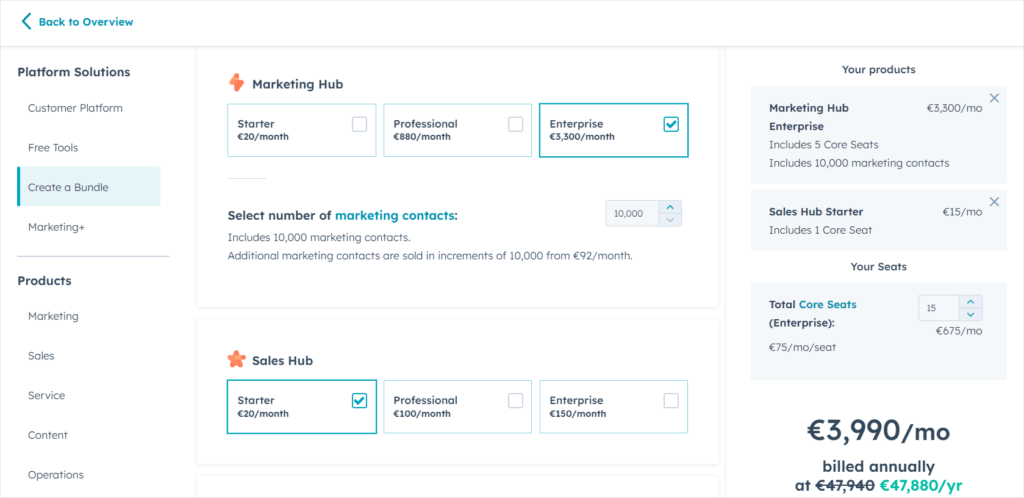
The final price doesn’t only depend on the selected plans themselves, but also on the number of seats and contacts. The bigger your team, the more you’ll have to cash out.
Also, you might be interested in some add-ons, for example:
- API Limit Increase for €490 per month,
- Lists Limit Increase for €200 per month,
- CRM Contact Records Limit Increase for €1,670 per month,
- Domains Limit Increase for €100 per month,
- Reporting Limit Increase for €200 per month.
We can also take a look at the pricing of one specific suite, for example, the marketing one. There are four subscription plans you can consider:
- Free Tools. An entirely free plan that comes with basic features.
- Marketing Hub Starter, which costs €15 per month, per seat. Its main selling point is the removal of HubSpot branding from your emails, forms, and live chat.
- Marketing Hub Professional at €792 per month with 3 seats included; you can buy more for at least €45 per month. This option includes custom reporting, teams, omni-channel marketing automation, social media, and dynamic personalization.
- Marketing Hub Enterprise for €3,300 per month with 5 seats included; additional seats can be bought for at least €75 per month. It comes with multi-touch revenue attribution, custom objects and events, customer journey analytics, and the organize teams feature.
HubSpot, at a glance, may not seem that expensive when you look at singular suites; but it quickly adds up to terrifying sums once you invite your whole team. And if you try to create your own bundle, it may result in a heart attack.
Still, if you’re a small team of senior experts delivering the most complex of services, you might want to give HubSpot a go, so let’s delve into their features.
Customer Relationship Management
First of all, HubSpot helps you manage and keep track of your customer base, especially if it’s fairly big. You can easily import all your current contacts into the platform, and if you previously used such apps like Google Contacts, Stripe, Pipedrive, Airtable, or many others, then you can sync your contacts up.
To make your search through contacts easier, you can filter through the list by status, create date, contact owner, last activity date, and advanced filters.
When you select one of the contacts, you’ll be taken to the new page, where you can find all the data connected to that specific client.
From that place, you’ll be able to quickly fire off a message or give your client a call, see all the attachments you have ever exchanged with that client in your back-and-forth email communication, see all the contacts and companies associated with that user, view their deals, tickets, and orders, as well as take a peek at the pinned and upcoming activities, which basically serve as a time log.
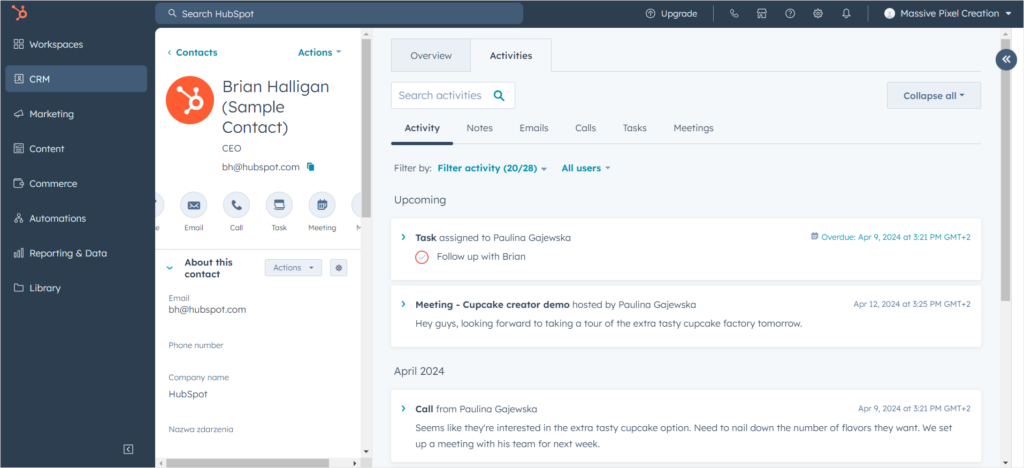
There are two issues that we found in the interface, unfortunately.
First of all, the sidebar with client information is awkwardly clipped, forcing the users to use the slider to access several settings.
Secondly, the interface’s language is mixed up. Even though we’ve already changed the platform’s language to English, it stubbornly sticks to Polish in several places. In an international company, this wouldn’t do!
Back to clients.
To better organize your data, you can connect your clients with each other, or create companies that will group your clients together. If that’s not enough for you, you can also create lists, which can be deal, contact or company-based.
Lists can be active or static. Active ones will update on their own when triggered, while static ones represent a single point of time and won’t undergo any changes without your direct actions.
When it comes to active lists, you can, for example, create a list of all the Finance Managers that you have in your customer base, who have been active in a specific timeframe, who filled out a specific form or attended an event, and more.
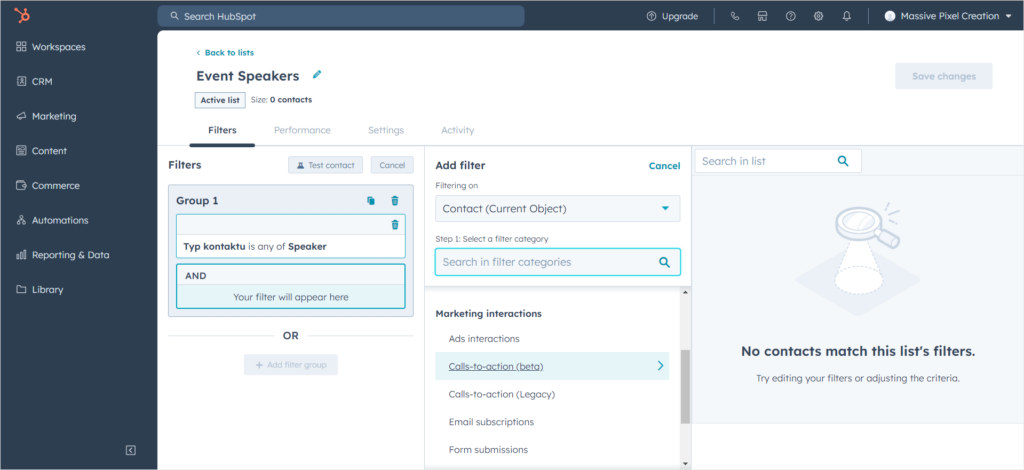
Because that list is active, you don’t have to manually update it; if you add any new finance managers to your contacts, they will immediately be included in the aforementioned list.
HubSpot makes it easy to group your clients however you need in preparation for any marketing campaigns. It’s definitely one of its main strengths.
Deal Pipelines
Keeping track of all your deals and projects is a key to success, especially if their number is pretty high.
A visual and sensible pipeline will also help you better forecast your future, plan accordingly, and make the right decisions. You can also notice any roadblocks or bottlenecks much faster, if many of your deals get stuck in one stage, allowing you to identify issues and optimize your pipeline as you go.
In HubSpot, you can easily manage your existing pipelines and create new ones, although be careful — the number of how many you can create depends entirely on your subscription plan.
Besides simply adding all the stages into your pipeline, such as “Presentation Scheduled” or “Contract Sent”, you can also decide to include deal probability rate in percentages as well as set up pipeline rules. Pipeline rules basically restrict, limit, and control what can be done with the pipeline: for example, you can make it impossible to move a deal backwards or decide who can edit deals at particular stages.
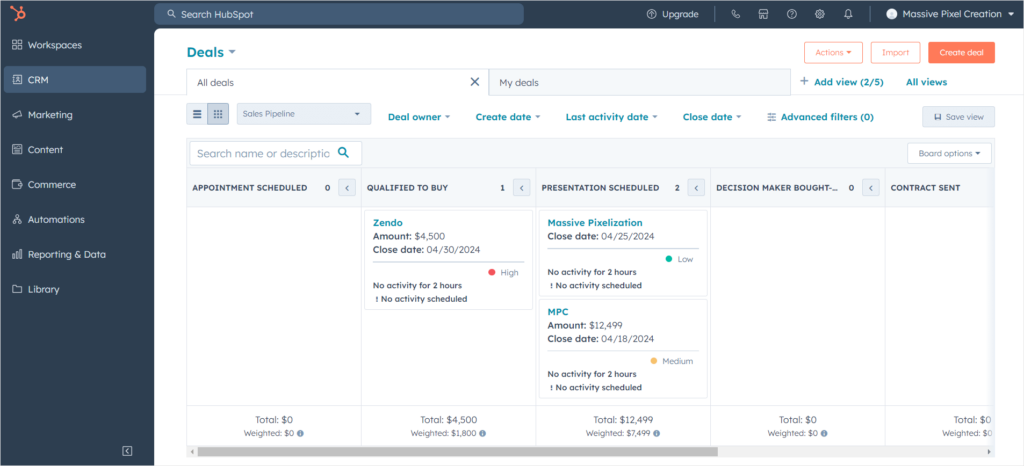
And of course, you can automate your pipeline, which is a must have for these project and client management tools that promise easing the burden of administrative tasks.
For example, you can make HubSpot create a task or send email notification when a deal enters a specific stage. They can be triggered at once, with a delay, or at a specific date.
Or you can go all out and create whole automated workflows, which happens in another part of the HubSpot CRM.
Automated Workflows
First of all, let’s note two features that work similarly: Workflows & Sequences. The former is meant for crafting email campaigns and generating leads, while the latter is all about automating personalized follow-up emails. They’re available in different suites, so if you care about one and not the other, keep that in mind!
Here, we’ll focus just on the Workflows feature.
The first step requires deciding if you want to start from scratch or use one of the premade templates — not only will they show you the possibilities and give you new ideas, but also speed up the process of setting up your business. For example, you can start with a workflow that will create and assign tasks when a new deal is created, send re-engagement email to cold leads, or send welcome email to new blog subscribers.
When it comes to creating new workflows entirely from scratch, you first need to decide on its type. The chosen type defines what triggers will revolve around; be it contacts, companies, quotes, conversations, leads, orders, carts, and more. In this case, we picked the contact-based workflow.
Then, you pick the starting point of your workflow, which can be a specific date or an event. It can be also set on a recurring schedule or you can start with a blank state. The available starting points depend on the previously chosen type.
If you didn’t specify the starting point, you’ll be asked what the workflow should be triggered by: an occurring event, like a client filling out a form, when filter criteria are met — a Finance Manager located in Toronto shows up — or it can be based on a schedule, so that it triggers regularly.
Next, you’ll be taken to a user-friendly editor with an intuitive interface that presents your workflow in a visual form, not so different from HoneyBook’s. Because of that, a feature that more often than not can feel quite overwhelming, becomes extremely easy to get a hang of.
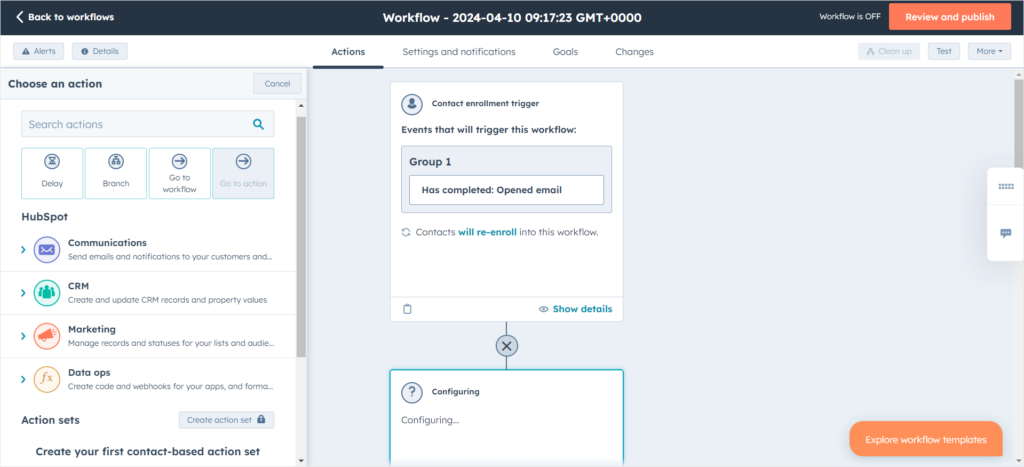
Here’s where you’ll be able to create all the actions and triggers. The possibilities seem to be endless; for example, you can trigger the workflow by a contact opening an email, interacting with an ad, form, or a document, booking a meeting, and more. Then, you can decide to filter these contacts by taking into consideration their properties — like country, industry, or job title — or past events; how many times they were contacted, when were they last active, what website page they viewed last, and others. Truly, the number of combinations you can create here and the level of specificity is simply astounding.
It’s a great way of making sure that your business runs itself, as long as you’re willing to put in the effort of creating, testing, and reiterating all the workflows. It’s also important to keep in mind that the more granular and complex your workflow gets, the more difficult it will be to make any changes.
Client Portal
Now, let’s take a look at a treat that’s available in the Service Hub suite: the Client Portal.
A Client Portal can make a huge difference in improving customer experience and, at the same time, increasing customer satisfaction. By delivering a personalized and customized space for your clients to check on their projects, download any documents, exchange messages, or finalize payments, you ensure smoothless collaboration and faster results.
It can also give you peace of mind — clients, who now take a more active role in their projects, won’t bother you with basic questions on emails. Instead, they’ll log in to their password-protected platform and find the answers themselves.
Last but not least, your clients will perceive you as a true professional that’s worthy of their rates, since a proper Client Portal can impress even the strictest of clients.
Now, HubSpot’s Client Portal resembles more of a HelpDesk that you can fill out with Knowledge Base articles that can help out in a pinch and, most importantly, support tickets. Clients, who need to make an account first to access the Client Portal, can mostly view, open, and reply to already existing tickets. If you connect a support form, your clients will also be able to submit tickets on their own.
You can decide who can access the Client Portal by selecting the Lists we’ve mentioned before, which is extremely handy in case of huge customer bases. Or, if you don’t mind, you can give access to everyone who logs in to the platform.
And of course, you can customize the portal to your heart’s delight. You can assign primary, secondary, and background colors as well as primary and secondary fonts for headings, forms, buttons, and body text. You can also adjust spacing and the size of the buttons to make them impossible to miss. If you have uploaded your own branding to HubSpot — like logos or favicons — they will also show up in the Customer Portal.
Overall, HubSpot’s Client Portal acts more like support and ticketing systems. While that gives your customers more agency, it doesn’t include too many features to allow them to take a more active role in their projects.
Selling Products & Services
HubSpot allows you to sell both products and subscriptions.
There are three types of products you can choose from: inventory, non-inventory, and a service.
When it comes to services, you can choose the following billing frequencies: one-time, monthly, quarterly, semi-annually, annually, or every two, three, four, or five years. We have to admit — out of all the software we have tested so far, HubSpot gives you a huge choice in terms of frequency. You can also set up unit price and unit cost, which will calculate your margin at once. Then, you can also decide the locked in period for clients after making a purchase.
Interestingly, if you pick inventory or non-inventory products, you can also choose billing frequency.
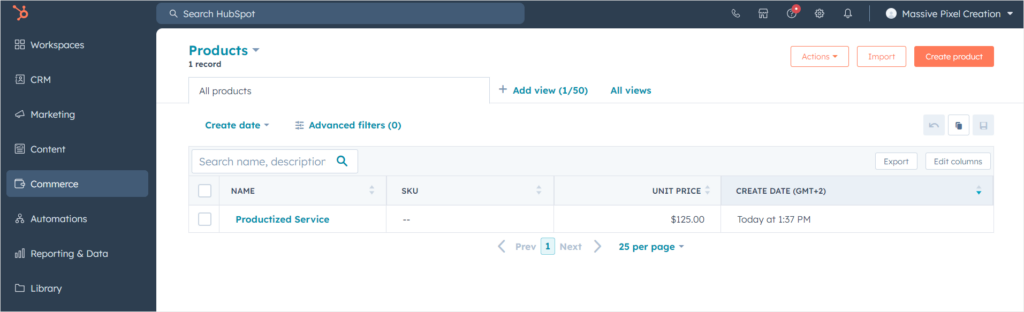
After saving your settings, you can ask HubSpot to create a payment link, which can be easily and quickly shared with your clients or posted on your website or social media accounts.
You can also create subscriptions, which can be processed by either Stripe or HubSpot’s built-in payment processor. This way, you can forget entirely about keeping track of the payments, since they’ll be charged manually — and once you set up payment reminders, your clients won’t forget about incoming transactions.
If you combine subscription payments with workflows, you can automate them even further.
Overall, compared to the Workflows feature, products and services pale in comparison. The options are just enough to support your business, but it’s clear that HubSpot puts an emphasis on different aspects.
Dubsado: Introduction
Dubsado is a business management software that targets freelancers and small business owners, usually of the creative industry, such as photographers and graphic designers. But accountants, coaches, marketers, virtual assistants, or legal professionals may also feel at home in Dubsado.
This software was created in 2016 by freelancers, Jake Berg and Becca Berg, in response to a growing need of a tool that can support entrepreneurs by easing their administrative burdens, allowing them to focus on the actual work and delivering the best possible results.
Since then, Dubsado grew its revenue up to $11.6 Million, which can be considered a huge success.
Pricing Plans
Compared to HubSpot, Dubsado’s subscription plans are not only much simpler, but also extremely affordable.
There are two plans up for your consideration:
- Starter Plan: for either $20 a month or $200 a year, you get access to basic features that can help you get your business up and running.
- Premier Plan: for either $40 a month or $400 a year, you additionally unlock Zapier integration, automated workflows, multiple lead captures at once, public proposals, scheduling, and more.
If you’d love a more in-depth guide on Dusado’s pricing, we’ve got great news — we already analyzed it in another article, so head over there for details!
Project Management
Dubsado isn’t a CRM, so we won’t analyze its client management capabilities — because frankly, there’s very little of it to begin with.
To even find your list of clients, you have to find the “Utilities” tab in the sidebar, and then choose “Address Book” to take a peak of your past and current partners in crime. While this old school approach can be quite charming, it’s unintuitive, going against what we’re taught in other software.
There are also no advanced filtering or grouping options. So if you need to manage a rather huge customer base, strike Dubsado off of your list immediately.
But if you have a select few clients you work with on a regular basis, you won’t mind as much, and will be more willing to appreciate Dubsado’s project management capabilities instead.
Projects are the heart of Dubsado. It’s your main center of operations where you get a list of all the projects with necessary information, such as their clients, project date, invoices, workflow, status, and state of the contract.
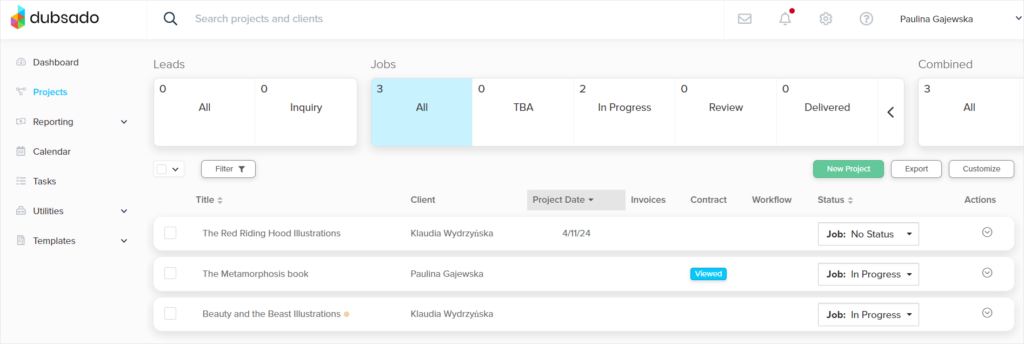
Above the list, you can find a pipeline, divided into Leads & Jobs. It lets you know where each project is at, helping you decide what to work on next or what your current priorities are. If you have unique business processes, you can customize the pipeline so that it includes everything you might need.
Unfortunately, if you add too many statuses to the pipeline, it will awkwardly stretch over to the right, making it difficult to navigate.
To get more information on each project, you can simply select one of them to get to the new page.
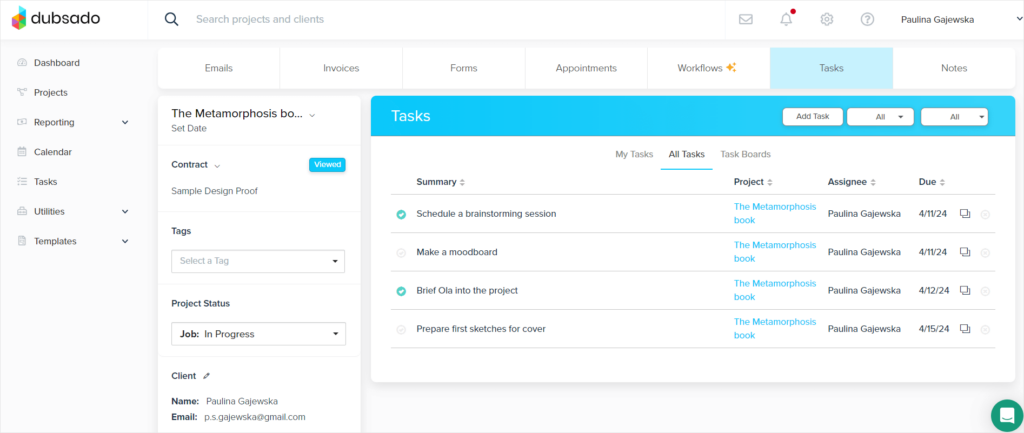
There, you’ll be able to switch between six different tabs that allow you to engage in a back-and-forth email exchange, dabble in basic task management, check on and plan appointments, add invoices and expenses, include forms for clients to fill out, write down notes for yourself, apply workflows, and more!
On the left, you can see the state of the contract — whether it was viewed or signed, for example — add tags to make the project easier to find, change project status, enter project location and custom mapped project fields, as well as assign team members to the project and include referral source.
Overall, the project management side of Dubsado, even though its importance cannot be overstated enough, is actually quite basic, if not outright poor. It’s clear enough that it’s been a while since Dubsado was updated, which shows in both unattractive and unintuitive UI. Let’s take a look at the email tab:
The most important thing — the email itself — is forcefully pushed into the bottom right corner. Because of that, all the messages are small and squished, while titles of the emails, even though their fields are so very spread out, are cut off in the middle. If the interface was responsive and allowed to collapse all the side and topbars, it would have been much more comfortable to read our correspondence.
There’s a fair chance you’d use another email marketing software to keep in touch with your clients, instead of what Dubsado offers.
Client Portal
Dubsado embraces the idea of empowering clients and giving them a much more active part in their own projects — therefore, you can create a Portal for each client to improve the customer experience.
Our first issue is finding out how to enable the Client Portal. In our Project, we can see the Portal section where we can set up a password as well as activate and deactivate the Portal.
For customization options, you have to head to Settings.
There, where we’re welcomed by the most intriguing message (“To preview a portal click view from a client.”), we can customize the Portal to make it aligned with our brand’s look and feel.
We can include a welcome message, a project label, upload our logo and a portal banner, pick colors for the banner and summary header, as well as banner’s and summary’s fonts. You can also copy a portal link to share it directly with clients and an embed code, if you want to show it off on your website.
Now, let’s see what it looks like from a client’s perspective.
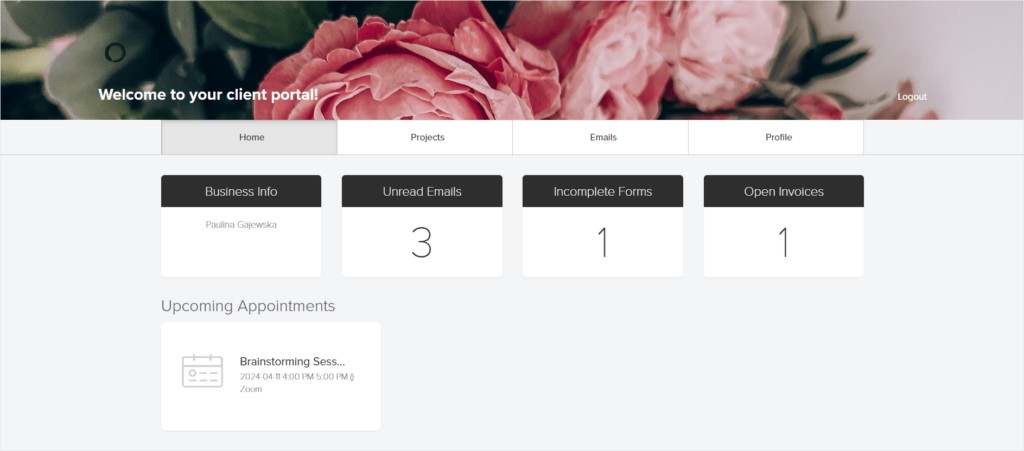
Once a client logs in, they get access to four different tabs:
- Home, where they see the number of open invoices, incomplete forms, unread emails, as well as they’re reminded of upcoming appointments,
- Projects, populated by their ordered projects, appointments, invoices, and contracts,
- Emails, which allows clients to view past messages,
- Profile, which can be used to update personal information.
For the most part, Dubsado’s Client Portal is view-only. Clients can’t reply to messages, sign a contract, or pay for an invoice. Which is a shame — while the Client Portal is a good enough, although a bit empty-looking and outdated, source of information, it doesn’t empower clients that much.
Workflows
If there’s one thing Dubsado is well known for, it’s their workflows. But is that fame or infamy?
Each of your workflows can have different payment plans. You can use the default ones — three installments, 50/50, fixed deposit, pay in full — or create your own, custom ones, in case you need something more complex.
Then, you can add actions to your workflow.
There are 15 actions to choose from, including change project status, create invoice, send contract, activate portal, send appointment scheduler, and more.
The actions can be fixed, meaning that they can happen on a specific date, or relative, depending on other actions. For example, once your client signs a contract, it can trigger the project status change, so that you don’t have to do it manually.
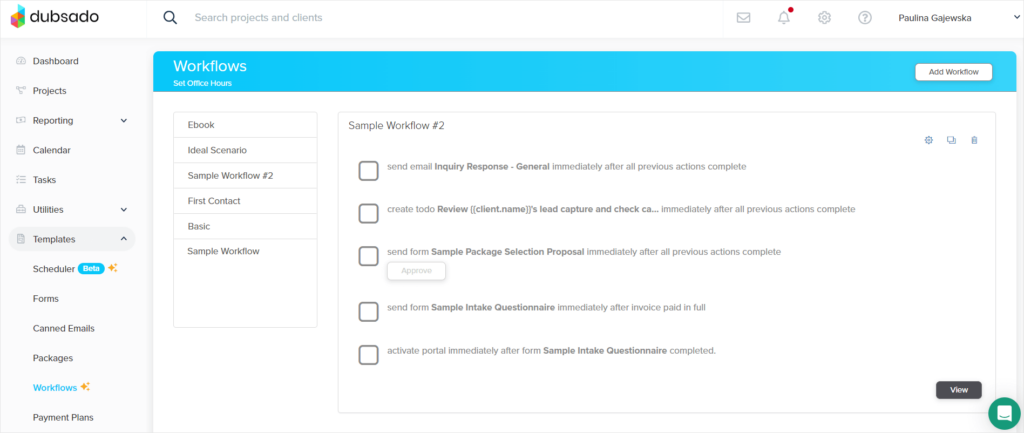
So while you can make lots of interesting combinations and come up with truly complex sets of chain reactions, there’s one thing missing — a much more intuitive interface with a visual aid, similar to HubSpot’s or HoneyBook’s.
Appointment Scheduler
Dubsado also wants to help you with scheduling. While simple in theory, it’s extremely easy to doublebook a meeting or forget to take into account the necessary time to prepare for one. That’s why having a tool that can help us avoid such blunders can be a blessing.
Besides providing the necessary information, such as appointment name and duration, you can also choose when your appointments are available: infinitely, so that your clients can book a meeting far in advance, in a fixed date range, making yourself available only in a chosen time period, or for a specific number of days relative to the current day, which is called a rolling day window — this way, clients can always book you, but not too far in the future.
You can also decide whether you want to appear as available or busy, the location of the meeting, as well as include a custom or canned email.
Now, you can proceed to the more advanced options. There, you’ll be able to prevent any sudden bookings by making it impossible to schedule a meeting in less than 12 hours, for example. You can also set up buffers before and after a meeting, set up increments, which is the time before all meetings, and then decide on the number of maximum appointments per day and how many times can the appointment scheduler be used — in case you wanted to only provide, let’s say, 10 meetings a month.
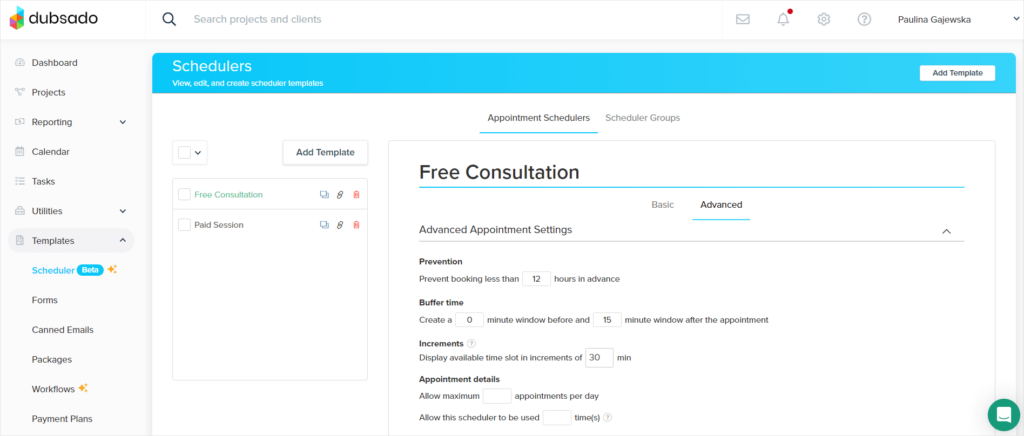
But that’s not all — you can also adjust the sending & sharing options, which include a welcoming message on the scheduler, as well as attaching confirmation emails and additional forms.
You can also require a deposit to be made in case your meetings are paid and set up reminders for yourself.
Dubsado’s Appointment Scheduler is actually a pretty solid feature that will ensure order in your calendar and bookings.
Forms
Thankfully, Dubsado arms us with a plethora of templates that we can use, so that we don’t have to start from scratch.
We get four types of templates ready for our perusal: questionnaires, contracts, proposals, and subcontracts.
Some are vague enough to be universal — like a client onboarding form or a Client Portal guide — but others are geared towards specific professions, like photographers, interior designers, makeup artists, coaches, event planners, and more. This clearly shows who’s the ideal target of Dubsado — freelancers and creative entrepreneurs.
Once you make your choice of a template, you’ll be taken to the drag-and-drop editor that almost makes you think that all the money spent on Dubsado was worth it.
There, you’ll be able to space up your form with the help of containers — helpful in creating columns to organize your content — text boxes, and images. You can also use dividers and spacers to better separate different parts of your document, and then ask clients to provide short answers free responses on top of making their single and multiple choices. Then, they can also pick a date, and finish the form off with either including their initials or signature.
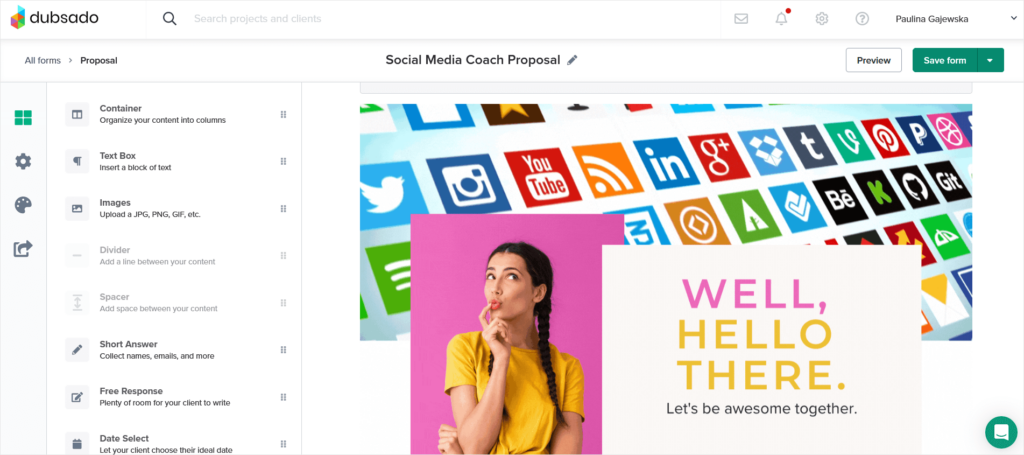
Last but not least, you can adjust the font, as well as its size and color, and use custom CSS for some real magic!
Dubsado vs HubSpot: Conclusions
HubSpot CRM vs Dubsado is an incredibly uneven fight, because both these tools cater to different audiences and businesses — it’s as if we wanted to compare figure skaters with hockey players.
So let’s see who should pick which software:
- HubSpot is dedicated to larger businesses that are ready to invest a lot of money to automate marketing tasks, improve their lead management and sales funnel, while also indulging in rich reporting tools. HubSpot will satisfy any business needs of Marketing & Sales Teams in particular, so if you’re a part of one, keep your higher-ups notified of HubSpot’s prowess!
- Dubsado is meant for creative freelancers and smaller service businesses that could use ready-made contract & invoice templates, time tracking, simple financial management and quick lead capture forms. In short, it should be used by those who care more about project management than marketing automation or CRM systems. It’s an especially good choice for those who are just starting their business and don’t have a huge budget for software.
As you can see, we’re going from one extreme to another — an enterprise tool’s vying for our attention just as much as a small business management tool for creatives; what should bigger teams choose, the ones that would love to focus on delivering exceptional customer experience while selling custom, productized, and subscription-based services?
They should show interest in Zendo, an extremely elegant and modern solution that requires little to none setup, allowing you to start selling services in minutes. Its goal is to avoid all the most common task and project management traps, which keep you tweaking and customizing, and not actually working.
If that sounds right up your alley, you can find out more by reading this Zendo vs Dubsado comparison, and then sign up for Zendo’s Essential forever free plan!

A free online training. Delivered daily to your inbox to grow your productized agency.
What Is Dubsado?
Dubsado is a Business Management Tool for creatives made with freelancers and small businesses in mind. It comes with rich template options, from questionnaires and contracts to proposals and forms, as well as complex automations, simple task and project management, as well as a Client Portal, helpful in allowing clients to take a much more active part in their own projects.
What Is HubSpot?
HubSpot is a behemoth of a suite, answering the needs of marketing and sales teams. It’s a powerful Client Relationship Management (CRM) software that will help you create and manage a huge customer base. With the Workflows feature, you’ll be able to automate many of your tasks, including sending canned emails, kicking off campaigns, and tracking their effectiveness.
What Is Better, Dubsado vs HubSpot?
Dubsado and HubSpot target completely different audiences; Dubsado is geared towards creative entrepreneurs, while HubSpot supports mostly Marketing and Sales teams in their endeavors. Also, HubSpot requires a much bigger budget — its pricing is based around the number of users you have, so the costs quickly stack up and successfully empty your account.
What Is Zendo?
Zendo is a Client Portal that allows you to sell custom and productized services, as well as subscriptions. It’s an easy to use platform that takes very little time to set up, with just enough customization options to reflect your brand, but without making you lose your mind over the tiniest of details. With its Service Catalog, in-chat payments, and subscription pause, you can trust Zendo to deliver superior customer service that will leave your clients amazed.