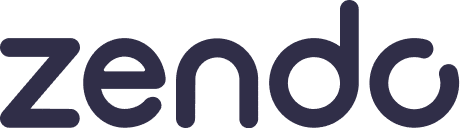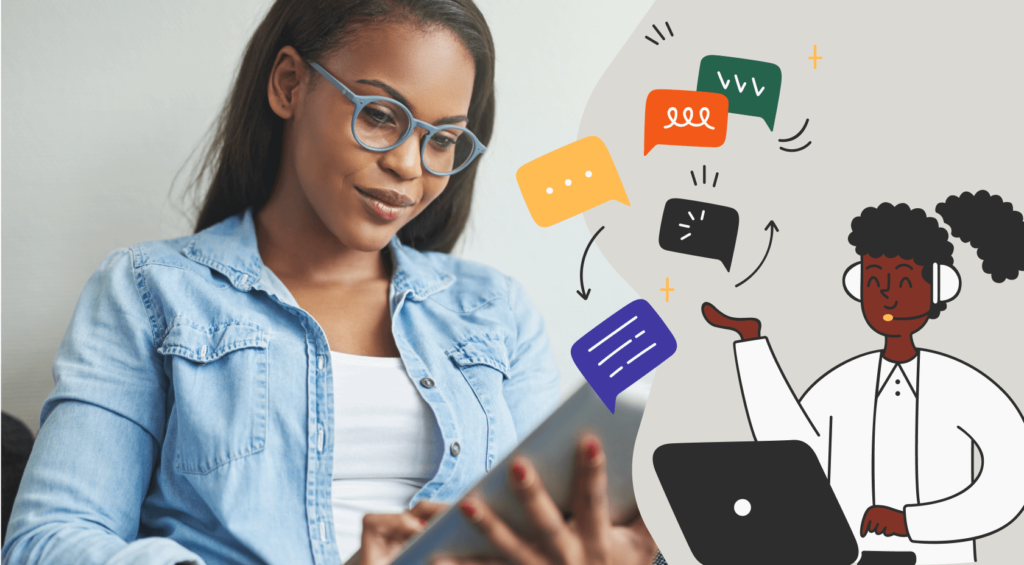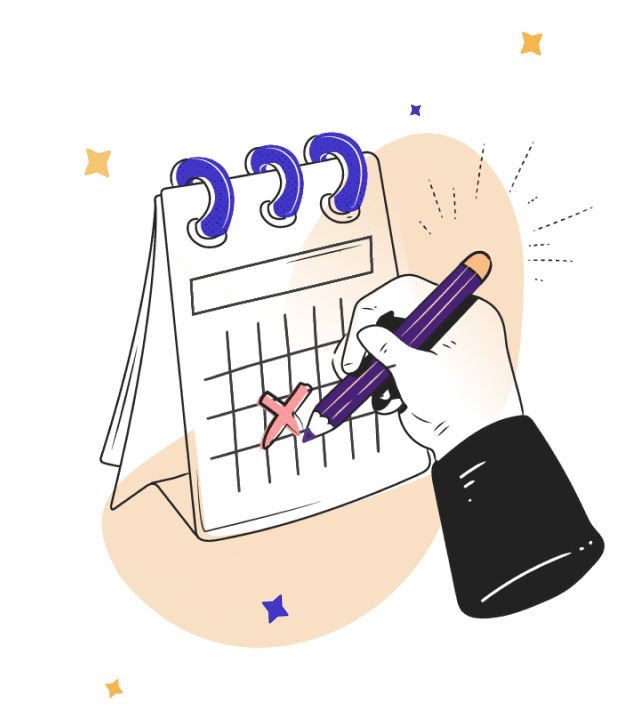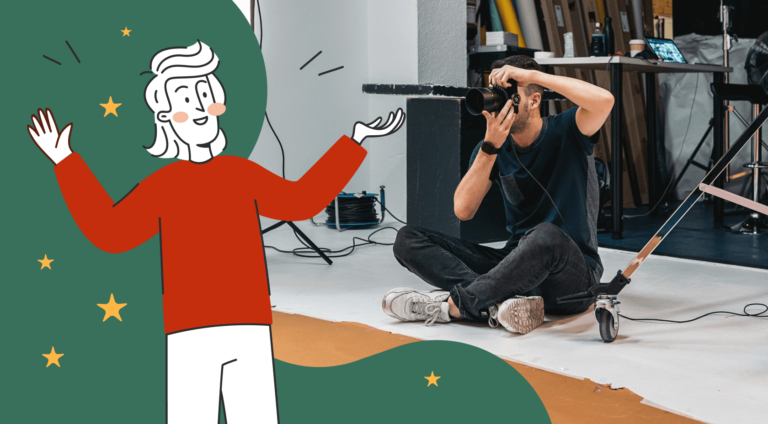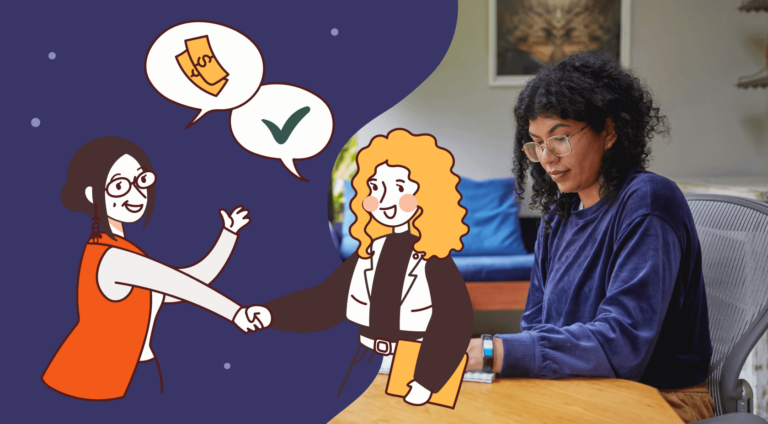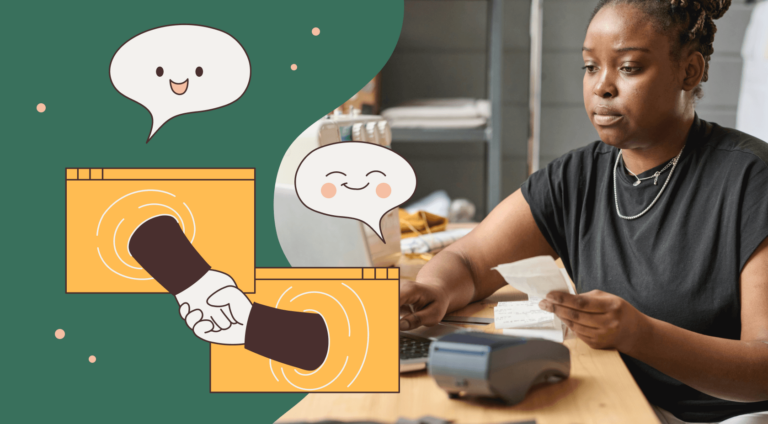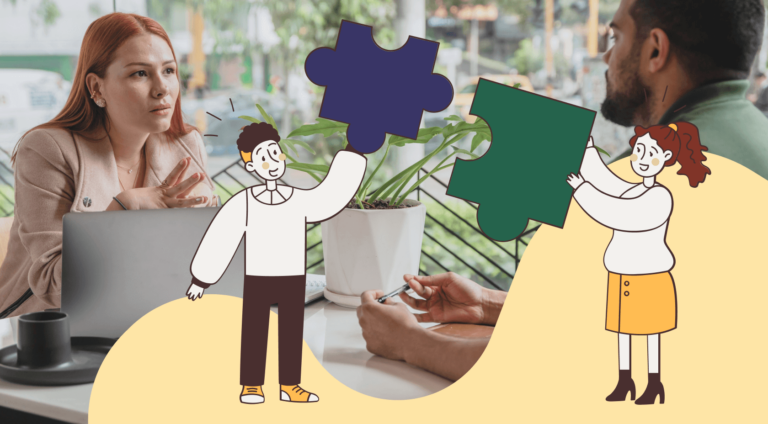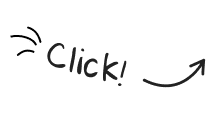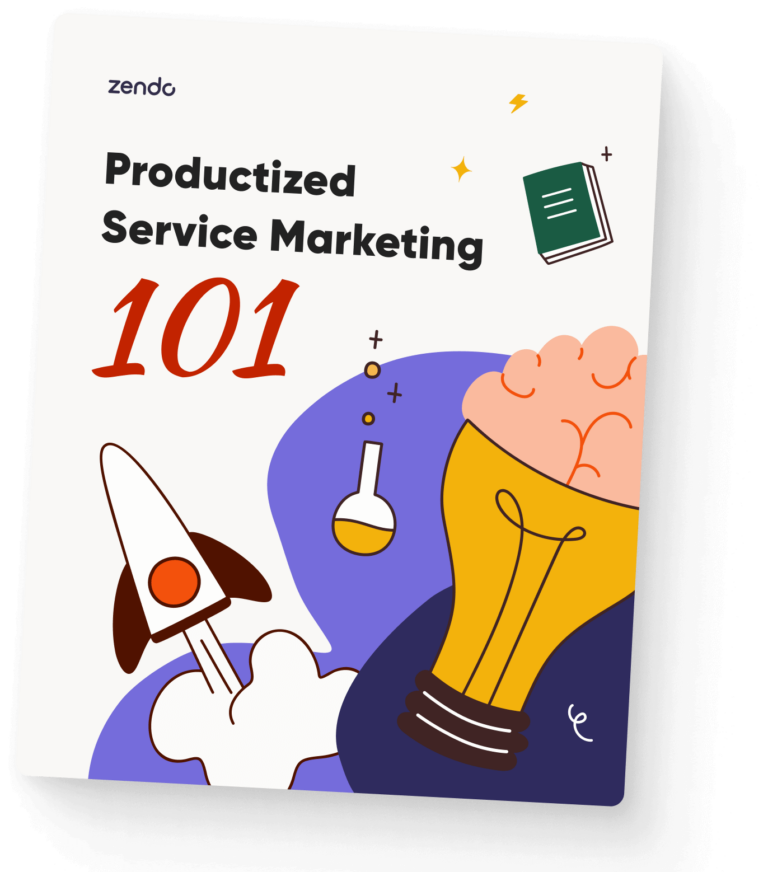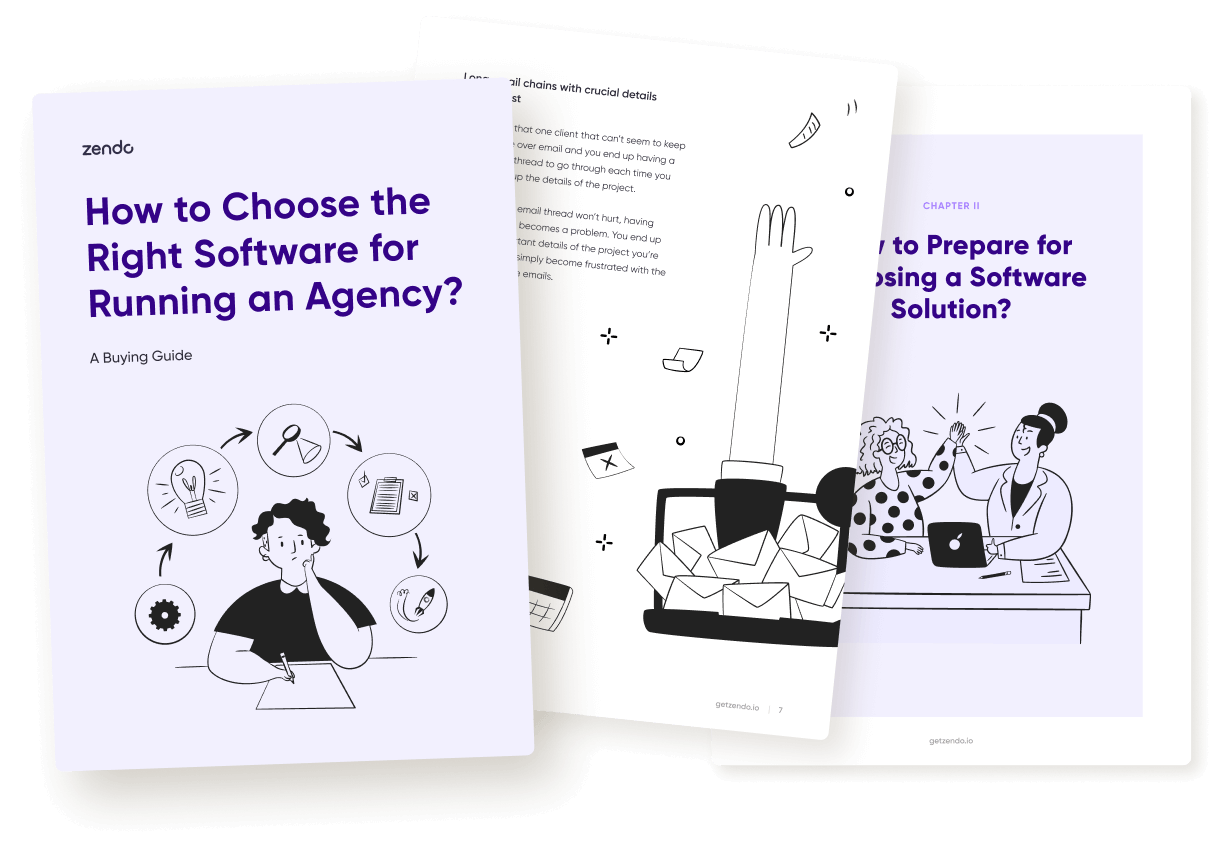What do Google sheets, trouble sticking to inbox zero, lack of work-life balance, and a stack of unedited photos have in common?
They all represent successful photographers who haven’t yet moved their processes to a CRM.
A proper Customer Relationship Management software is the way to free yourself from all the repetitive and little tasks you normally have to take care of manually.
And in this article, we’re analyzing two of such software, both catering toward photographers in little and big ways.
Read on to see who wins the Studio Ninja vs Dubsado clash, and to find a bonus alternative to both software platforms in question.
About Studio Ninja
Studio Ninja is a business management software created specifically for those in the photography industry.
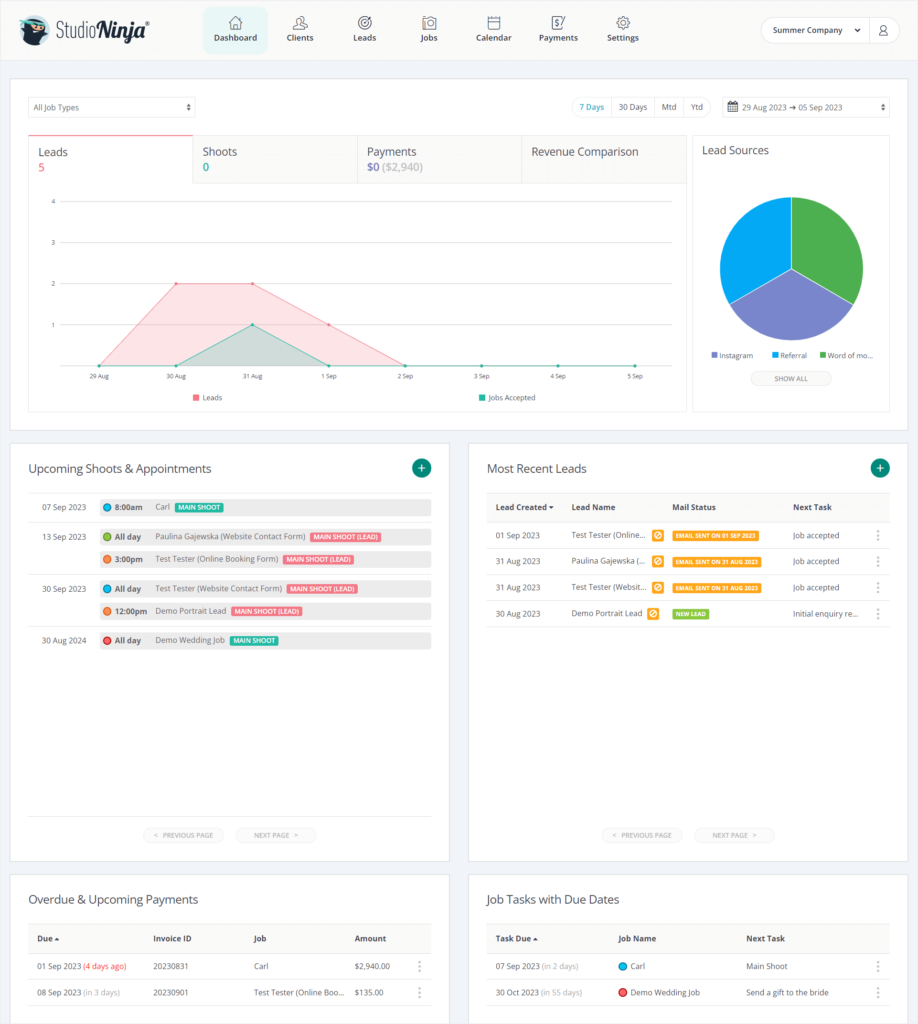
Studio Ninja was born in 2015, having been created by an amazing duo of a photographer — Chris Garbacz, and a UX specialist — Yuan Wang. Two of such specialists being the co-founders of this software really shows throughout it.
The UX is one of the best we’ve experienced so far, and the whole tool is actually catered toward photographers, from Jobs and Workflows to demo session packages and email templates.
About Dubsado
Dubsado is an all-in-one business management software, coming with features like invoices, contracts, payments, project management, workflows for automation, and more.
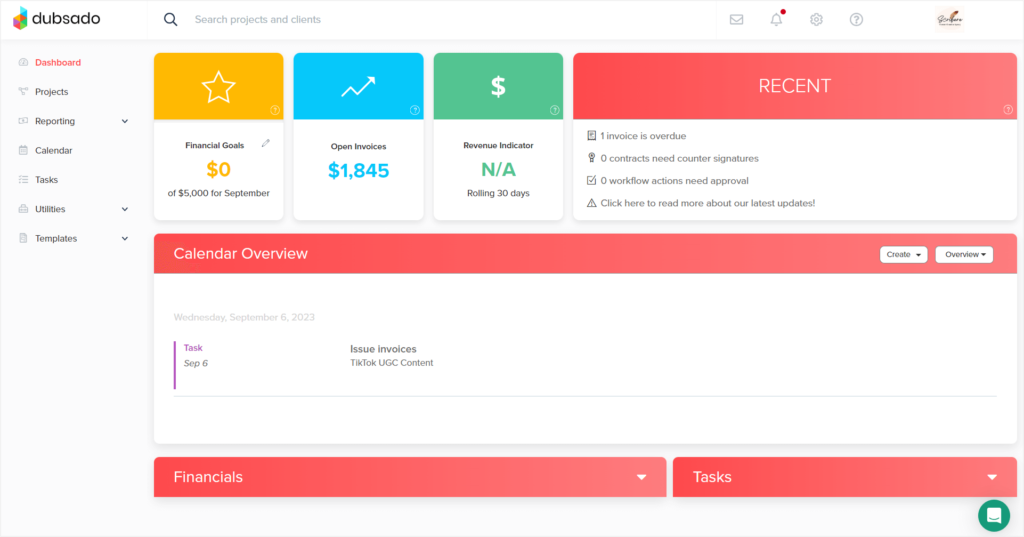
Dubsado was founded in 2016 by a married photographer couple of Jake and Becca Berg. They’ve dedicated their tool to any service or project-based business, but are still making courtesy nodes to photographers here and there, for example, in their email or document templates.
This software focuses on project management, making it the center of your operations.
Studio Ninja Vs Dubsado: Features Overview
Before we dive deep into comparing specific features found in both software platforms, let’s take a quick look at the main overview of what we can find in Studio Ninja and Dubsado.
| Dubsado | Studio Ninja | |
| Project Management/jobs | ✔️ | ✔️ |
| Client Management System | ✔️ | ✔️ |
| Client Portal | ✔️ | ✔️ |
| Quotes & Invoices | ✔️ | ✔️ |
| Contract Management | ✔️ | ✔️ |
| Scheduling | ✔️ | ✔️ |
| Calendar Integration | ✔️ | ✔️ |
| Reporting | ✔️ | ❌ |
| Workflows & Automation | ✔️ | ✔️ |
| Templates | ✔️ | ✔️ |
| Task Management | ✔️ | Within workflows |
| Time Tracking | ✔️ | ❌ |
| Payments | ✔️ | ✔️ |
| Lead Management | ✔️ | ✔️ |
| Client Communication | Based on email | Based on email |
| Adding New Users | 3 more users for free | Unlimited users |
| Roles & Permissions For The Team | ✔️ | ❌ |
| Team Communication | ❌ | ❌ |
| Productization | Packages | Products & Packages |
In-Depth Feature Comparison
Both CRMs that have been brought into our interrogation room today agree that working in a lead → project → payment model, is absolutely the way to go.
And that’s exactly the workflow we’ll be using, working in both Studio Ninja or Dubsado.
It’s basically taking the manual processes many photographers use at the beginning of their journey and turning that into a CRM.
So instead of Google Sheets, you have a projects or leads section, instead of manually entering booked sessions into a calendar, you’ve got scheduling, and instead of manually issuing invoices, you have products and packages. Making it a bit quicker, but not entirely autonomous.
Lead Management
Projects Are Everything
In Dubsado, projects are everything.
Everything starts from a project and most of the actions are performed through the Projects section.
And that’s exactly where you add your leads — by creating a new project, specifying it’s still in the lead stage.
But there’s also a more automatic way of adding leads in Dubsado.
All you have to do is add a lead capture form. You can then link to it or even embed it on your website to gather leads automatically.
However, we have to note that the leads that do fill out the created form will be added to our Dubsado workspace as, you guessed it, projects.
🚨 Also, a little cautionary tale to those testing Dubsado waters on the free trial with a maximum of 3 clients added. If you share a link to your lead capture form with the 3-client-limit reached, your potential clients will see an error message saying “you’ve reached the limit of three clients”, which may not only make you look unprofessional, but also make your potential clients a bit confused.
Going back to how our leads are collected.
We’d much rather for the software to have a separate leads category rather than add everyone who fills out our lead capture form as a new project. As we’ve seen for example in HoneyBook, this solution may lead to a messy projects area, which is often our main center of operations.
A True Ninja Knows How To Stay Unnoticed
We LOVE lead management in Studio Ninja.
We can easily set up a contact form that collects our leads as actual leads, not immediately as projects.
We can embed the contact form to our website or copy a direct link to it. Once our potential clients fill it out, they appear in our Leads section and an email thanking them for completing the form is sent.
However.
Studio Ninja, like a true ninja ought to be, decided to stay unnoticed. Meaning that we don’t get any in-app notifications about our new lead whatsoever. The only notification we do get is a notification email, which we don’t really like since we have beef with back-and-forth emails.
All jokes aside, it does sort of defeat the purpose of having a CRM if you still have to check your email for important notifications like this.
But still, even with the ninja-style notifications, we much prefer Studio Ninja’s way for lead management.
Documents & Contracts
Documents
In Studio Ninja, we get to create our documents right from the Jobs or Leads tab, having everything in one place.
In Dubsado, we have to first create or add our templates in Templates → Forms. And then, head to the project we’re interested in, choose a client, and then go to Forms and add our needed documents from the templates we’ve created.
And that’s not to say that we can’t add templates in Studio Ninja, we absolutely can do that in the settings of our workspace. However, we’re not forced to do that each and every time we want to add a new document.
Tilting the scale back to Dubsado’s side is the abundance of templates we can add to our account from the templates library, whereas Studio Ninja offers one or two basic templates in each document category. Dubsado’s templates are much more visual as well.
Contracts
Contracts are way more intuitive in Studio Ninja.
Abstracting from the outdated User Interface of Dubsado, the process of setting up a contract, sending it to our client, or simple things like adding our signature are just unnecessarily complicated.
To put it into perspective, to add our signature to a Dubsado contract, we have to add a signature field when creating our document and then edit it for it to actually be our signature. We can’t input our name and surname when editing though. We have to save our contract, go to Projects → Forms, and then open the contract from there to countersign it.
In Studio Ninja, the whole process is a lot smoother, which is visible in the little things. For example, we can easily add our signature when creating the contract and then immediately share it with our client. Or when a client signs our contract, that lead or client is automatically moved to Jobs. Whereas in Dubsado, we only see a small Signed label, but the lead doesn’t move places in the pipeline automatically.
Projects Vs Jobs
Both software platforms make the projects area our main center of operations.
With the main difference being the name, in Dubsado we have Projects whereas in Studio Ninja we have Jobs.
As we already mentioned, Studio Ninja also differentiates between Leads and actual Jobs giving us two separate sections, whereas Dubsado keeps it all in one place, dividing the projects with stages in the pipeline.
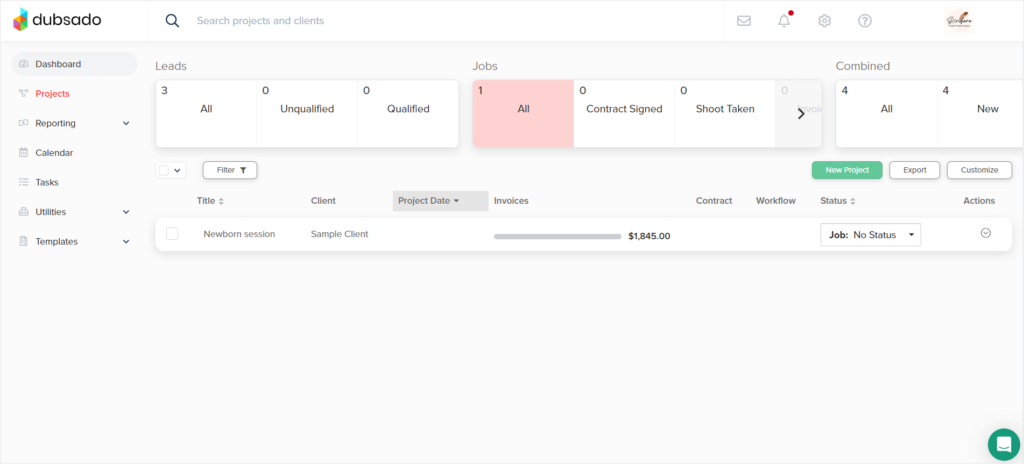
This brings us to a point that both platforms show the stage of our projects with customizable pipelines. And the differences between them are again subtle. In Studio Ninja, the pipeline is simply our workflow, whereas in Dubsado, the project pipeline is a separate entity.
But we must admit, Studio Ninja is again taking the win for the modern UI it offers. You can truly tell a UX specialist is one of the founders.
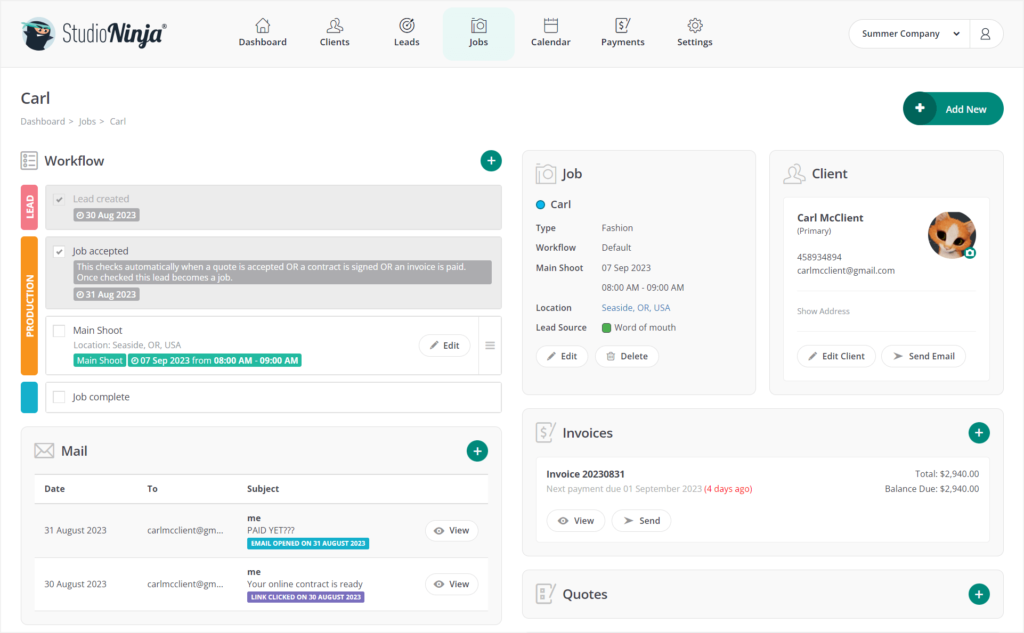
Now, if you take a look at the insides of Studio Ninja and Dubsado’s projects, you’ll find almost all of the same options, including emails, contracts, invoices, tasks, workflows, or notes.
And again, Studio Ninja allows us to create our documents directly from the Jobs tab, while Dubsado forces us to add them in the Templates first.
On the other hand, Dubsado offers a bit more, with client portal and appointments’ settings right within Projects.
Workflows & Automation
Studio Ninja: Easy Peasy Lemon Squeezy
We briefly mentioned that in Studio Ninja, workflows serve the role of our project pipeline, indicating the progress achieved within each job.
But they’re much more than that.
We can create our workflows using four elements:
- a to-do item,
- an automation,
- an extra shoot,
- an appointment.
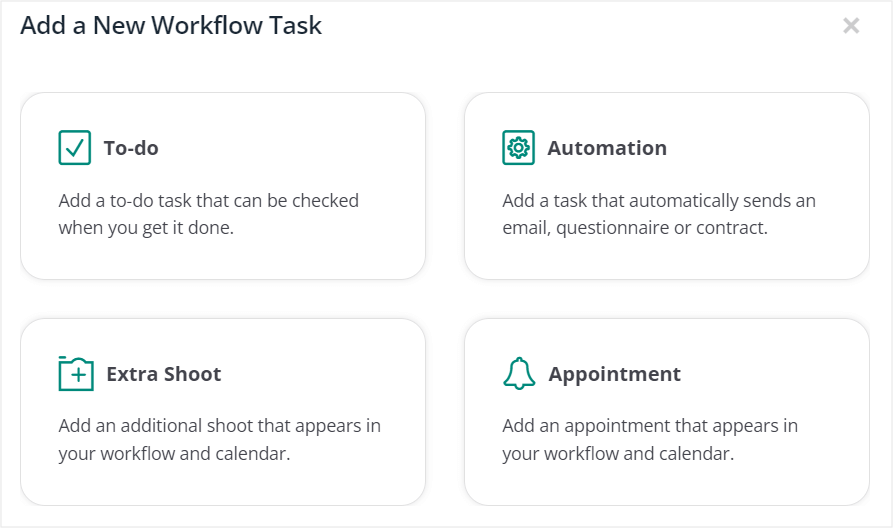
We can then move our workflow items in a pipeline, with three stages: lead, production, and post-production.
The process of creating a workflow is one of the easiest we’ve seen so far, and trust us, we’ve seen some complicated workflows to set up. 👀
For automation, we get 5 triggers, including before and after our main shoot takes place, following a created lead or job, following the completion of the previous task, as well as choosing a specific due date.
For actions, we can send emails, questionnaires, or contracts, choose the email or document template we want to use or create one.
The whole process can be figured out in minutes and absolutely does not overwhelm us, creating a comprehensive and clear visual of our processes.
Dubsado: Difficult Difficult Lemon Difficult
In Dubsado, workflows are definitely not roses.
First, we have to head to our Templates section and choose Workflows. From there, we can create new workflow templates and overview our added workflows.
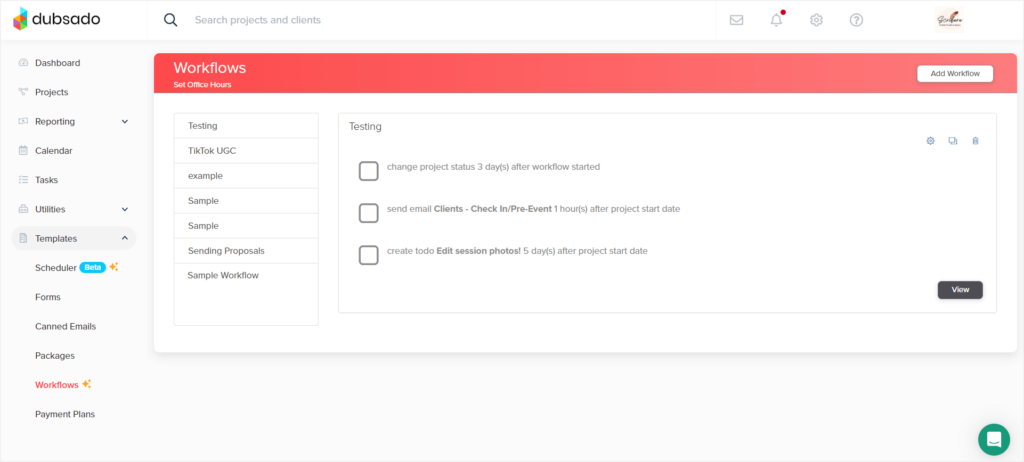
When creating our workflow, the outdated UI makes the whole process very unintuitive, but what also very much adds to the complexity is the amount of options we have.
15 actions to choose from, from sending an email or creating a to-do item, to holding all the actions until something desired happens.
Again, here we can make the time the selected action happens either fixed, choosing a specific date, or relative depending on a selected trigger, which in the case of Dubsado we have a whole 14 of them.
For some reason, Dubsado also forces us to connect a payment plan with each of our workflows.
The learning curve and outdated UI really add to the workload, especially at the beginning of our journey with Dubsado. However, we have to admit that the more options we get, the more complex and automated our workflows can be, eventually saving us some much-needed time.
Of course, as long as we have such established and repeating processes, which is not true for every photographer out there. After all, you can automate and predict only so much.
Client Portals
Moving on to our client’s experience in the whole process.
Having a professional client portal solution along with our project management software greatly enhances our customer’s experience, allowing them to check on the project whenever they please.
Let’s see how Studio Ninja and Dubsado compare in this category.
Getting Tired Of The Ninja Mode
Studio Ninja behaves a little too ninja-like and again, makes us play a guessing game. This time, it’s all about its client portal.
The app itself doesn’t hint in any way that the documents we create in Jobs and Leads for our clients can be viewed by them in their client portal.
We only learnt this from Studio Ninja’s help center, asking specifically if there even is a client portal.
What we learnt is that the client portal does exist and it includes by default four tabs: Quotes, Invoices, Contracts, and Questionnaires. However, it’s worth noting that the tabs won’t be empty states, they only appear once you actually create one of these documents for your client.
Once we knew that the client portal does exist, we took our shovels and started digging for treasure — client portal settings. After all, they had to be somewhere!
And finally, once sweat and blood were drained, we found them. The client portal settings have been hiding in the company settings. Phew.
There, we could set up our client portal banner and add our logo.
And the client portal itself works and looks great! We especially appreciate the fact that there are no empty states, drawing our client’s attention only to what’s the most important. Moreover, it easily allows them to view & sign contracts, fill out questionnaires, pay invoices, and more, making it actually interactive. Adding to our client’s experience are in-client-portal red-colored notifications, pointing them in the right direction where their action is due.
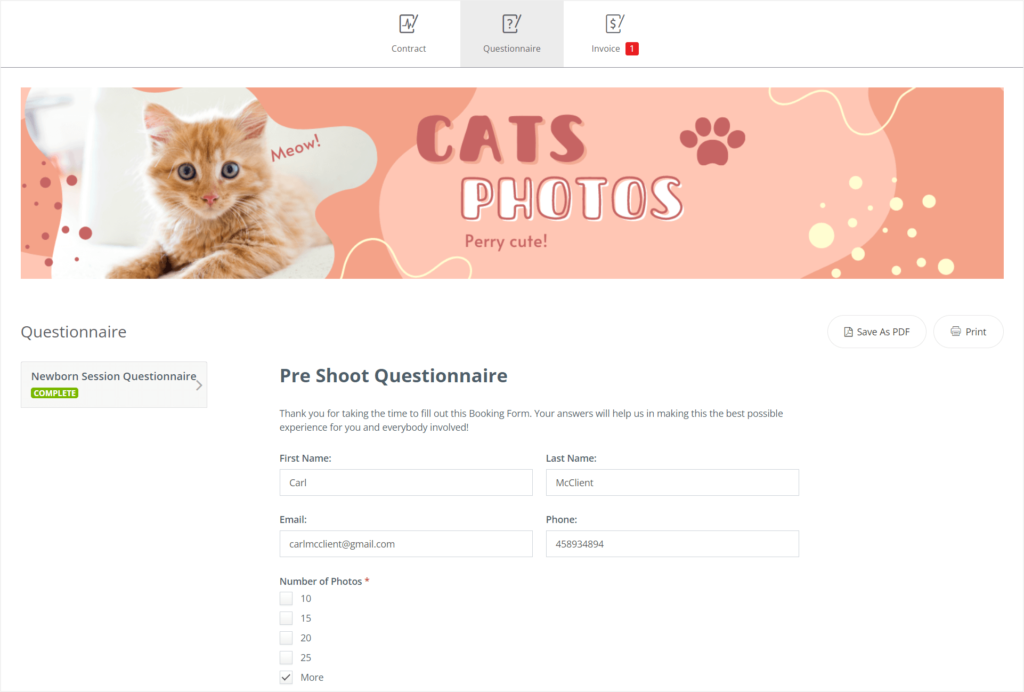
What we don’t necessarily understand is why Studio Ninja doesn’t shout it out from the rooftops that it does actually offer such an amazing client portal solution, and instead, hides its settings in the depth of the software.
Old Style Overview
Dubsado’s client portal is a complete opposite of Studio Ninja’s one.
For one, for the most part, it’s not interactive. Meaning it’s mostly there to allow your clients to overview their documents and re-read past email conversations.
For two, it’s not afraid of empty states. If you haven’t yet added any documents for your client, they’ll just see a bunch of empty tabs in their client portal.
However, in Dubsado, you can decide to activate/deactivate the client portal for each of your clients any time, and share it once it’s actually filled out.
Moreover, Dubsado allows you to make the client portal password-protected, setting individual passwords for each and every client.
There’s also more customization options available, besides just adding a portal banner.
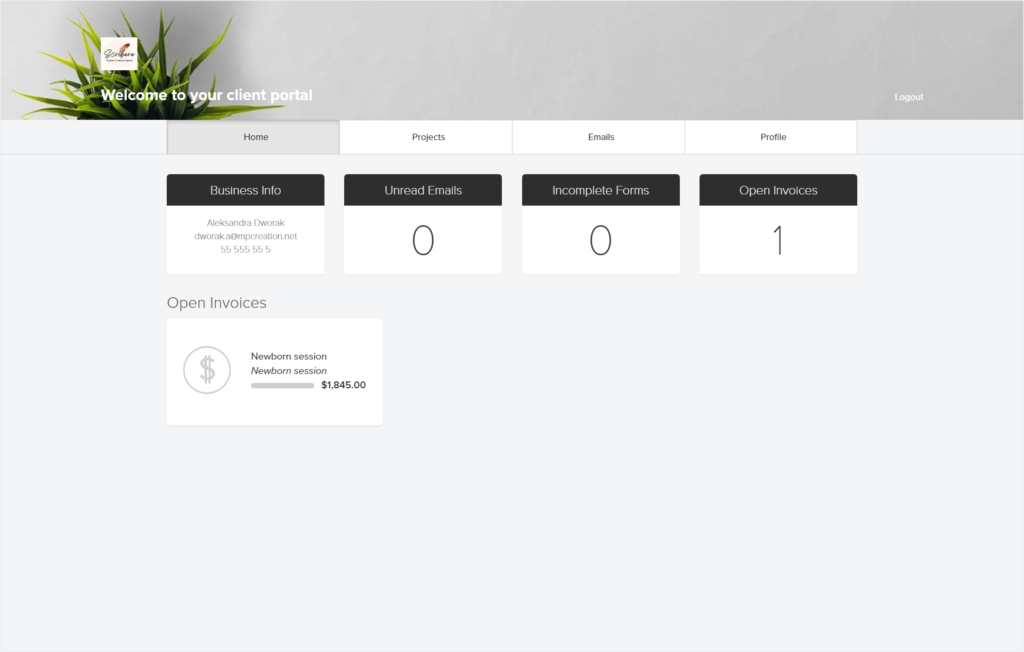
So much so that we’ve made a dedicated article covering the Dubsado client portal. 😉
Now, as much as the UI is outdated and as much as this functionality serves overview purposes mostly, it doesn’t hide its existence as much as Studio Ninja does. But don’t let that make you think that finding the right options and setting up a client portal in Dubsado is easy. Spoiler alert… 📢 It’s not.
Client Communication
Client communication in both Dubsado and Studio Ninja is done via email. However, one tool does it much better than the other.
Studio Ninja: Email Communication Mastery
Studio Ninja boasts one of the best-executed email-based client communication we’ve seen yet. And that’s a compliment from people who don’t love email-based communication. 😉
What we especially appreciate about Studio Ninja’s email settings is that they are so upfront about how they execute the client communication, not hiding such important information in the depths of their help center.
Instead, you’ll find all the needed email settings in one place, allowing you to personalize your communication to your liking.
There are a few settings we can go for.
Default Setting: the default setting is for all emails to be sent out from the no-reply@studioninja.co email address. Here, we can customize the sender’s name and change the email address the replies land in.
Plus, the no-reply@studioninja.co email is pretty professional, as opposed to some outgoing email addresses we’ve seen, with strings of random letters and numbers.
And the fact that the reply emails go straight to our email inbox and don’t disappear among the space debris is something we also have to applaud Studio Ninja for.
Recommended Setting: the recommended setting is to connect your Gmail address with Studio Ninja, ensuring that the outgoing emails sent from Studio Ninja come from your very own email address. That’s the most professional way to execute email communication with clients, keeping it consistent all the way through.
However, even though that’s the recommended setting, Studio Ninja doesn’t force it onto its users. It doesn’t limit sending emails using the default setting. Instead, it gives us more options to customize the default settings to make it more professional, if for some reason, we don’t want to connect our email address to the software.
Bonus: we can also use an SMTP connection to connect an email address of choice.
Dubsado: Hidden Limits
Dubsado also goes for email-based client communication. However, it’s not as well-executed as in Studio Ninja.
First, things first, although we can use Google, Microsoft, SMTP or a special link to connect our accounts and collect incoming emails directly to Dubsado, the software is not as forgiving as Studio Ninja should we decide not to do that.
Meaning, that if we don’t connect our email address, we’ll have to endure a limit of only 3 emails sent from Dubsado per day.
And unfortunately, we had to learn that the hard way.
Dubado doesn’t specify anywhere in the email settings that such a limit exists. Instead, throw errors when you try to send too many emails within a day without a connected account.
Communication Detached From The Client Portal
Something both software platforms deemed unimportant is connecting client communication with the client portal.
Dubsado makes it possible for your clients to simply overview or re-read past email conversations with you, while Studio Ninja doesn’t include the email communication anywhere in the client portal.
There are also no project or task comments, as a commonly seen alternative to proper client communication.
Online Scheduling
Scheduling Worth Waiting For
Scheduling was one of the most highly anticipated features of Studio Ninja, and Studio Ninja listened and delivered.
Delivered a high-quality and well-thought-out feature.
Not only is Studio Ninja’s scheduling modern-looking and intuitive, it’s also full of options.
If we head to settings, we get to work on our online booking form, adding an image, session description, price, choosing the job type, desired workflow, or adding a discount. We can also set our availability, add buffer times, choose which calendars should be cross-checked for conflicting events, as well as add a confirmation email, a thank-you text, and a payment method.
And the end-result does not at all disappoint.
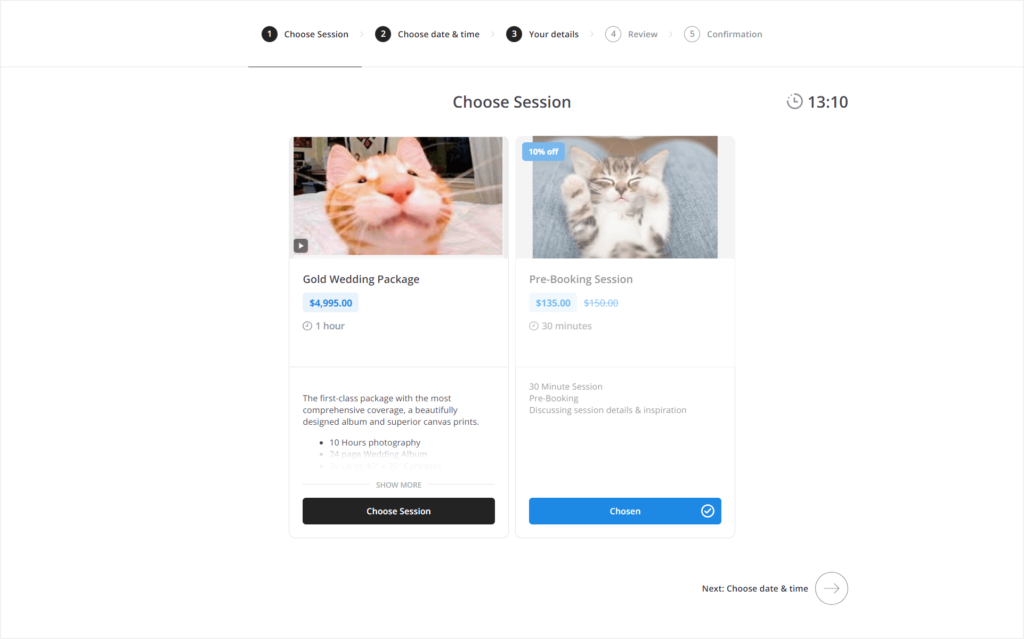
What’s great about Studio Ninja in general is that the features, forms, and emails are pre-filled for us. We can always edit them to our liking, but they’re not all empty states. The pre-filling gives us the best idea as to how we can use each feature or email. And they’re so logically done that you may not even need to edit them at all.
We also have to mention that Studio Ninja’s scheduler allows us to add not only consultation-type sessions, but also our session packages for clients to book & purchase.
We can even add all of our session types into our scheduler, and make it kind of our session catalog, with a public URL for clients to access and use for booking.
Winding Road To A Satisfying Result
In Dubsado, the scheduler offers pretty much everything Studio Ninja’s scheduler does. But in a much more outdated way, which unfortunately, makes it a bit unintuitive.
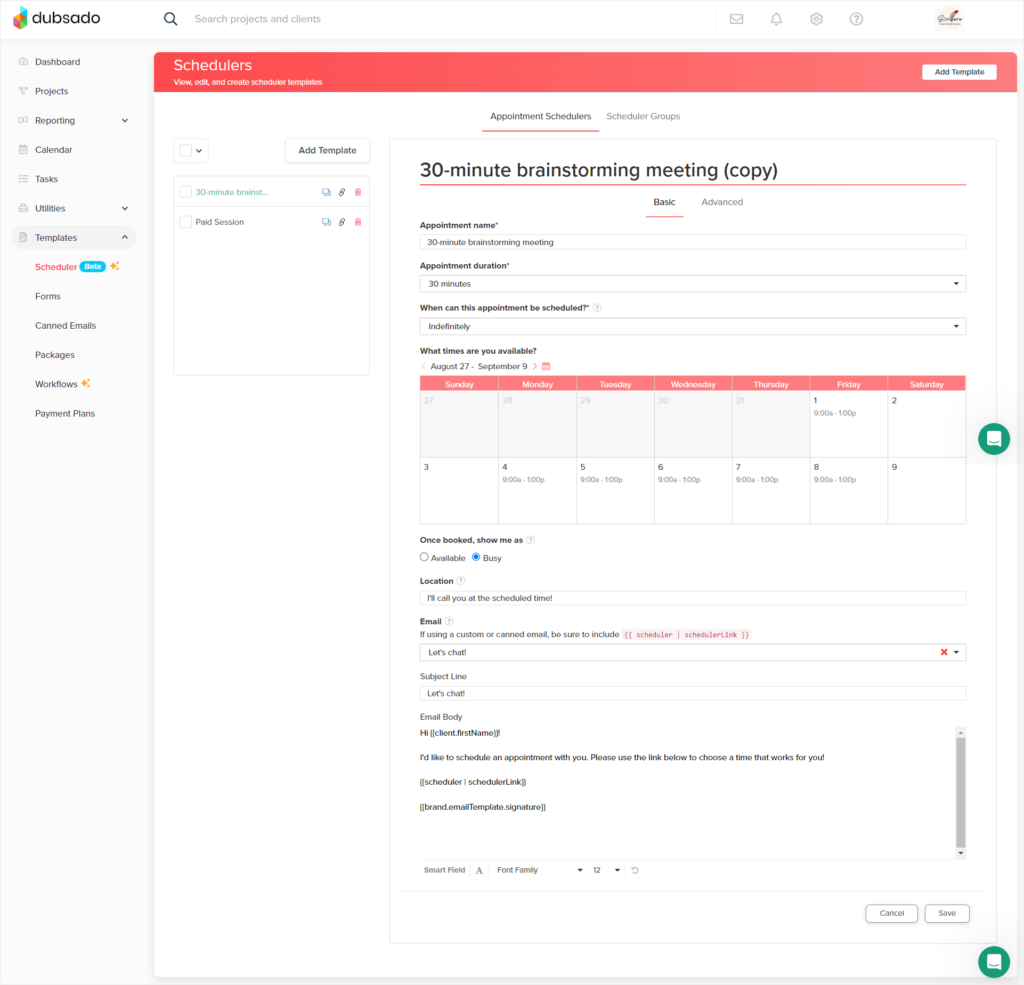
However, the end result is saving the day with a modern look and an efficient, yet not as extensive as Studio Ninja’s process.
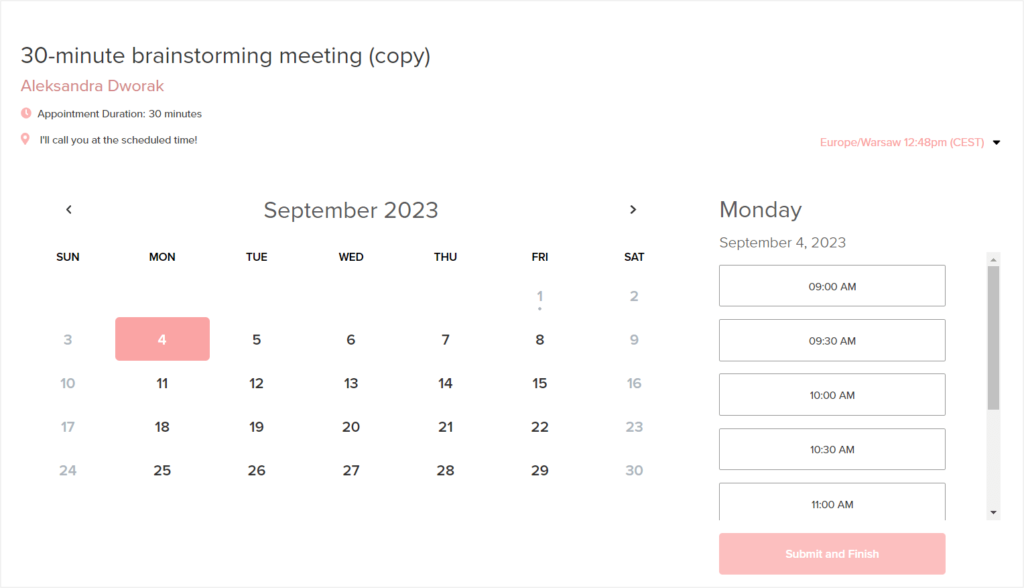
The main difference between Dubsado and Studio Ninja’s schedulers, besides the outdated look of Dubsado’s settings, is that Dubsado goes for individual session URLs, while Studio Ninja gives you the option to make both individual session URLs and whole session catalog URLs, with all your services and sessions listed for booking.
An Array Of Payments
For payments, both software platforms make it quite simple, yet provide just the right amount of efficiency.
Studio Ninja allows us to connect with Stripe and PayPal, or use manual instructions for bank transfers or a different preferred method of payment.
Dubsado, apart from Stripe, PayPal, and bank transfers, also offers Square payments.
Moreover, for those based in the US and Canada, Dubsado released their own payment processing option supported by Chase. Similarly to the solution offered by HoneyBook, but this time it’s Dubsado that’s being the payment provider for their software’s users. In this case, the transaction fees are 2.75% + 0.30¢ per transaction.
Bonus: Simple Reporting
Not to leave you clueless as to your earnings and expenses, Dubsado also gives us some reporting to catch up on our business’s health.
With tables and charts, we can get a quick overview of our project’s sources, transactions, invoices, income, expenses, sales, net profit, and more!
Studio Ninja doesn’t offer reporting in its software just yet, but we can integrate our QuickBooks and Xero accounts to the software to fulfill that need.
Studio Ninja Vs Dubsado: Costs Comparison
Both software platforms went in the direction of two plans, sold on either monthly or annual basis.
Monthly Billing
| Dubsado | Studio Ninja | |
| Starter/Pro | $20 | $24.90 |
| Premier/Master | $40 | $36.50 |
Annual Billing
| Dubsado | Studio Ninja | |
| Starter/Pro | $16.66 ($200 annually) | $20.75 ($249 annually) |
| Premier/Master | $33.33 ($400 annually) | $30.40 ($365 annually) |
In Dubsado, the Starter plan is pretty limited, coming without scheduling, public lead capture forms, or automated workflows, making it much more sensible to go for the Premier plan, which in turn gets quite pricey.
PS: we go deep into Dubsado’s costs in a dedicated article covering this software’s pricing & plans. 👀
In Studio Ninja, the two plans differ in the number of booking and contact forms we get, as well as the number of companies we can add to the software. The Pro plan comes with one company and 3 booking and contact forms, whereas the Master plan comes with 3 companies and unlimited booking and contact forms we can add. But there’s no other differences in the features we get, making the choice of the Pro plan still very convenient and cost-effective.
Flexible Alternative: Zendo
Replicating your manual processes in a CRM may not be exactly what you were looking for.
If you’d rather give the buying power back to your clients, consider a Studio Ninja and Dubsado alternative — Zendo.
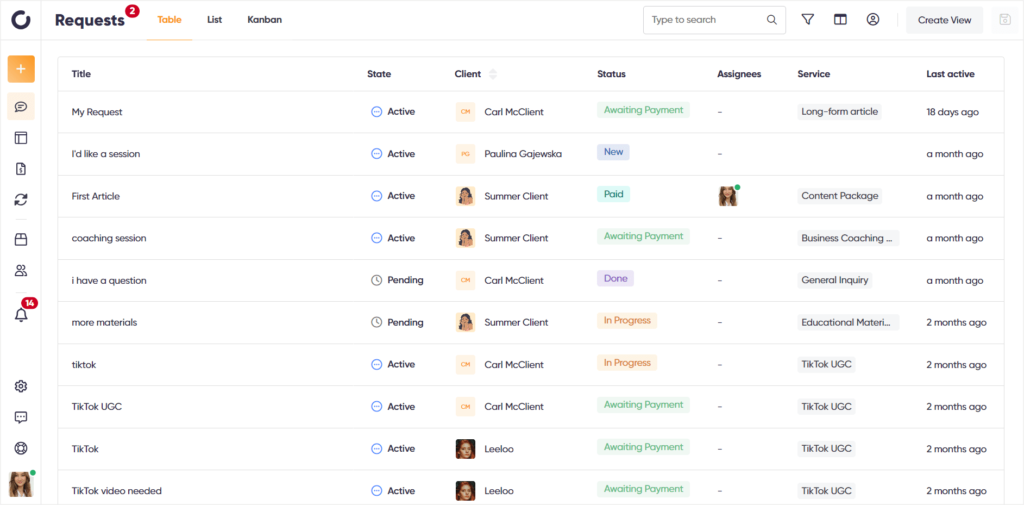
Zendo is one of the newer solutions, having launched in 2021. It started as a typical CRM, focusing mostly on gathering and managing customer requests. As time passed, Zendo added new features, and shifted the focus more towards selling services.
Now, it’s a perfect blend of a solution that caters to your clients’ needs with a tool for selling different types of services, while also allowing your clients to self-serve in ordering.
Service Catalog
Having productized, custom, and subscription-based services easily set-up and presented to clients on a collective services page?
Zendo says heck yes!
With the added and defined services, a Service Catalog, and stand-alone order pages, you can switch the buying power completely to your clients.
Similarly to Studio Ninja’s scheduling page where you can add your sessions, Zendo gives you a Service Catalog that lists the services you want it to list, so that your clients can easily browse through itthem and make orders.
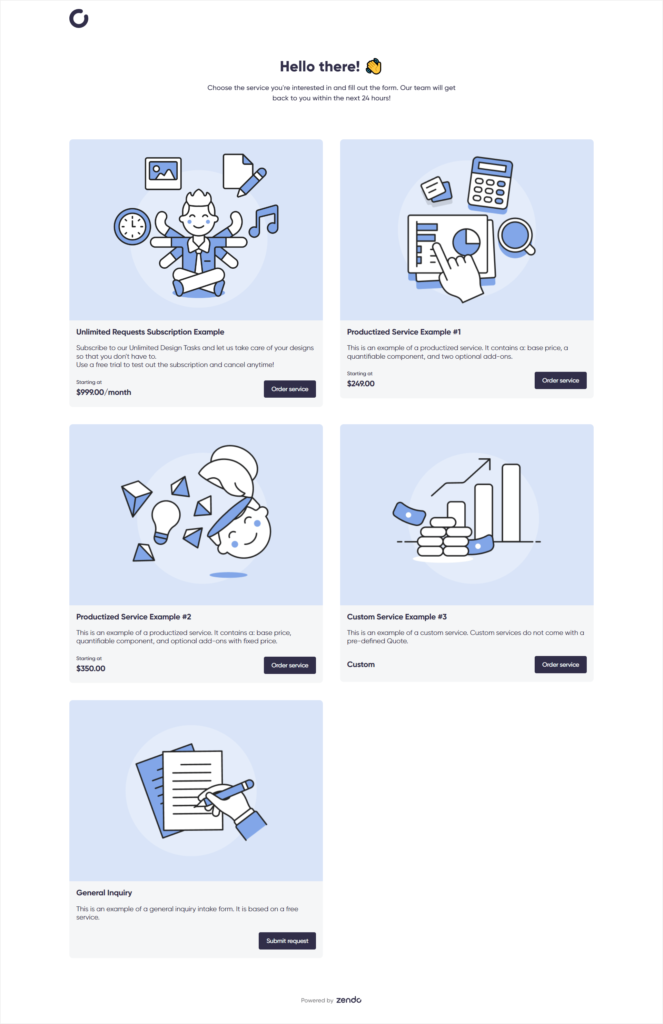
However, Zendo is not just photography-specific. It caters to any service-based business, making it that much more flexible.
Real-Time Chat
Allowing you to truly take a deep-breath and say goodbye to the old ways of dealing with your business, Zendo also offers a great alternative to emails — a real-time chat.
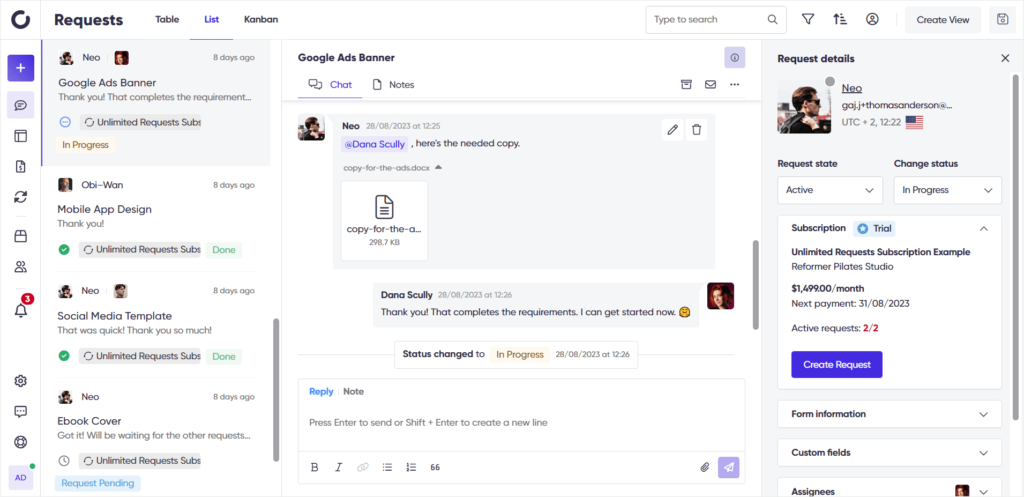
Anytime your clients have a new order or a new request, you’ll both see a conversation thread allowing both your clients and your team to chat with each other.
But, Zendo’s real-time chat is not for conversations only.
It’s also your hub for issuing new custom quotes, sending invoices, sharing files, updating the status of your client’s requests and orders, talking privately with your team, and more, keeping all the essentials in one place.
Free Forever Plan
Lastly, we have to mention one of the strongest points for Zendo, which is its affordability.
Its free forever Starter plan gives you and one more user access to the most essential features for selling services and taking care of your clients.
While the affordable Growth plan comes with even more features, an array of white-label options, and sweet cherries on top, like subscriptions, for just $19 per user, per month, on annual billing.
Studio Ninja Vs Dubsado Vs Zendo: How Good UX Wins
A quick article recap never hurt nobody! Let’s do one, to truly settle the clash between Studio Ninja vs Dubsado, adding the bonus Zendo to the mix.
From our experience testing both Studio Ninja and Dubsado, Studio Ninja is a much more user-friendly CRM, offering most of the features that Dubsado does, but in a better fashion. If you’re okay with missing smaller features, like reports or making your client portal password-protected, then Studio Ninja is the way to go.
In turn, choose Dubsado if you’re longing to have access to many visual templates, created for business owners from all sorts of industries, more client portal options, and features like reports or time tracking.
Keep in mind that Dubsado’s learning curve is quite steep, while the software and its client portal is pretty outdated-looking.
Now, if you’re not really fond of email-based client communication, would rather have the option to sell different types of services, including productized and subscription ones, want to give your clients the option to self-serve, and want an affordable and modern solution — choose Zendo.
And if you’re still not sure, don’t be afraid to take the matter into your own hands, and simply test each software out yourself. 💪
Studio Ninja offers a 30-day free trial, Dubsado limits its free trial to adding 3 clients, and Zendo gives you a free forever plan to take it for a spin or even use it as is.

A free online training. Delivered daily to your inbox to grow your productized agency.
Frequently Asked Questions: Studio Ninja Vs Dubsado
What Is Studio Ninja?
Studio Ninja is a photography studio management software that lets you add and manage multiple photography brands. Studio Ninja comes with features that help ease and automate lead management, job management, payments, quotes & invoices, scheduling, email communication with clients, and even more.
What Is Dubsado?
Dubsado is a business & project management software that caters to any creative business out there, including photographers. Dubsado also allows you to add & manage multiple brands, issue proposals & invoices, collect payments, email clients, create & sign contracts, and more.
How Much Does Studio Ninja Cost?
Studio Ninja offers two subscription plans: Pro and Master. Depending on the billing cycle, monthly or annual, we can pay either $24.90 or $36.50 for the Pro and Master plans respectively on the monthly billing, and $20.75 or $30.40 on annual billing. The plans differ in the number of companies and contact forms we get. The Pro plan gives us one company and 3 contact forms, while the Master plan comes with unlimited contact forms and 3 companies.
How Much Does Dusbado Cost?
Dubsado also offers two plans: Starter and Premier. We’ll pay $20 or $40 for the Starter and Premier plans respectively, on monthly billing, and $16.66 or $33.33 on annual billing. This time, the plans differ in terms of the features we get, making the Starter plan lack scheduling, public lead capture forms, or automated workflows.
Which Software Is Better: Studio Ninja Or Dubsado?
Studio Ninja and Dubsado offer virtually the same features, all useful if you’re running a photography business. However, Studio Ninja, just like Sprout Studio or Iris Works, is a software dedicated to photographers only, whereas Dubsado caters to any creative business. If you’re more about user-friendliness, choose Studio Ninja, but if you’re longing for additional features, like reporting or time tracking, choose Dubsado.
When Should You Choose Zendo?
If you want a more affordable software that focuses on proper client communication that won’t torture you with back-and-forth emails, allows you to set up and sell different types of services, from productized to subscription-based, choose Zendo. Zendo is a Client Management Software that gives you the possibility to easily set up your services, boast them on a professional Service Catalog, allows your clients to make orders & submit requests, and lets you easily take care of your business, from pre-sale to post-sale.
How Much Does Zendo Cost?
Zendo is one of the CRM software platforms that come with a free forever plan, giving you access to most of the features and functionalities, for free. But besides the free forever Starter plan, there’s also the Growth plan that costs $19 per user, pre month, on annual billing. The Growth plan gives you access to all features with no limits, an array of white label options, subscriptions, and the option to add more seats to your workspace. Try Zendo yourself to truly test its power!