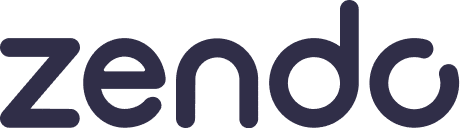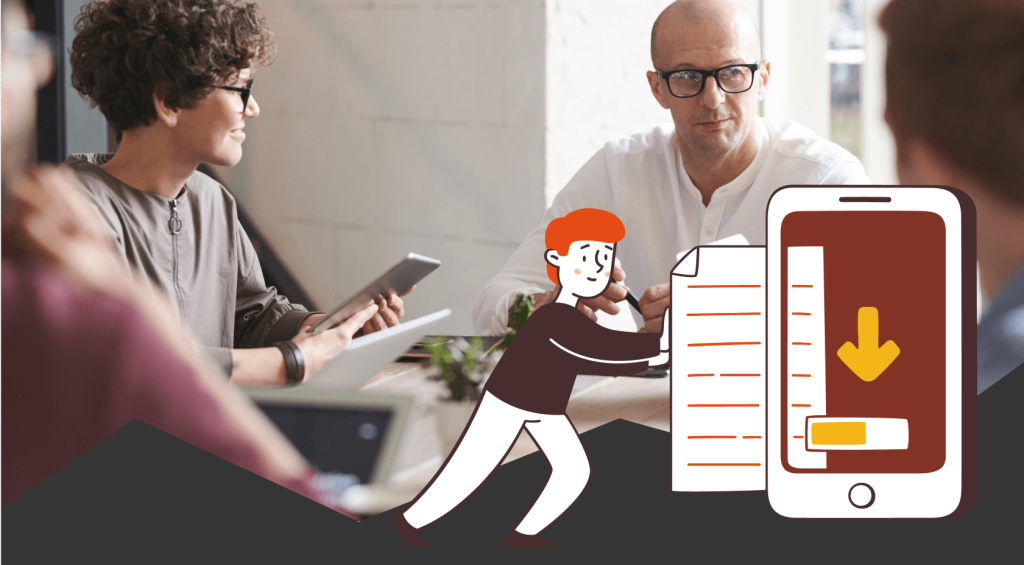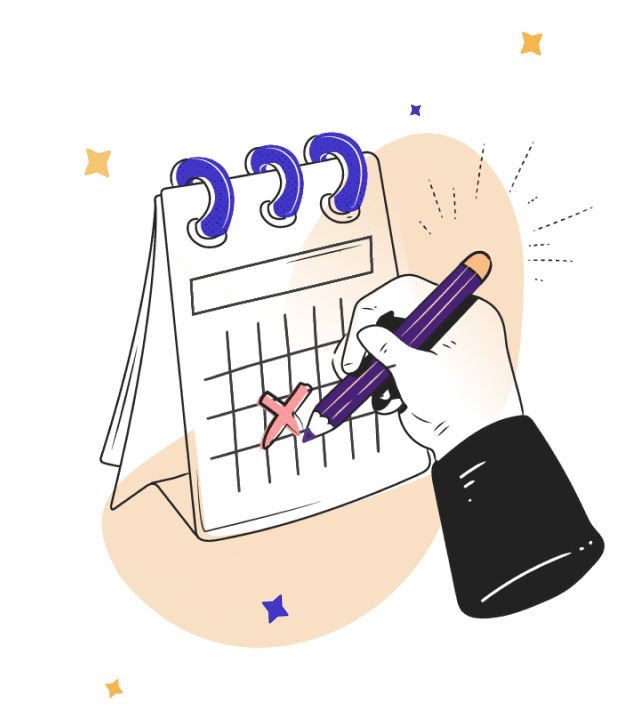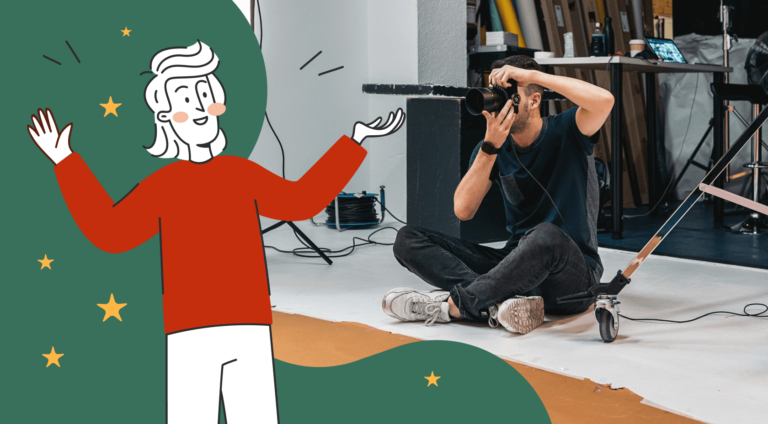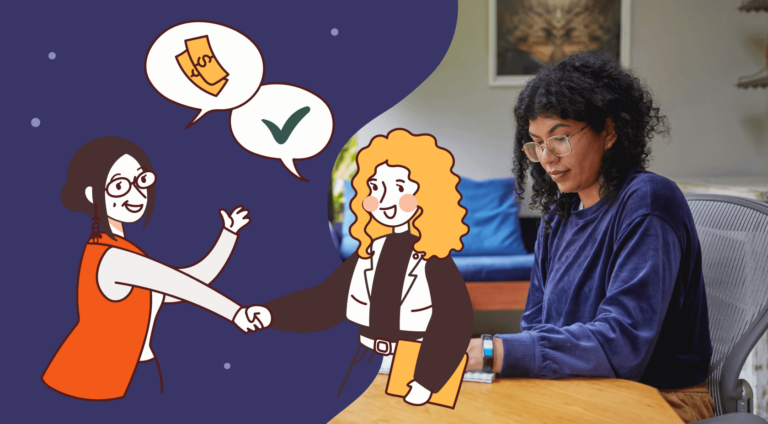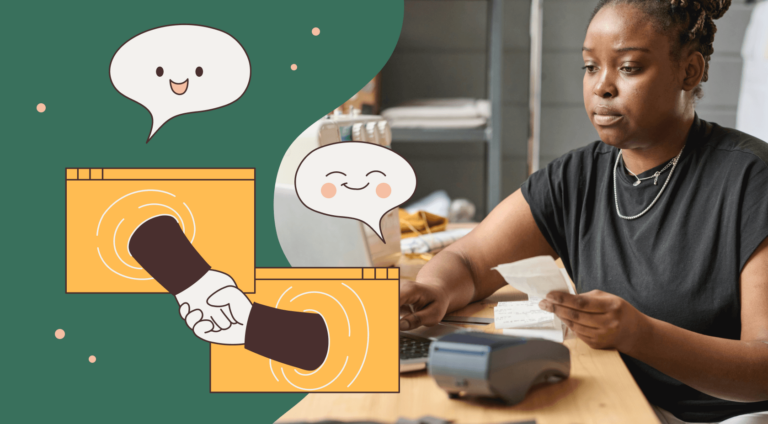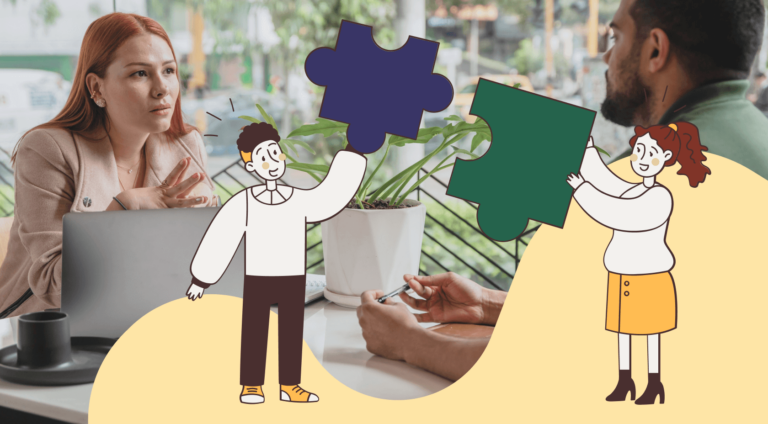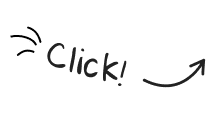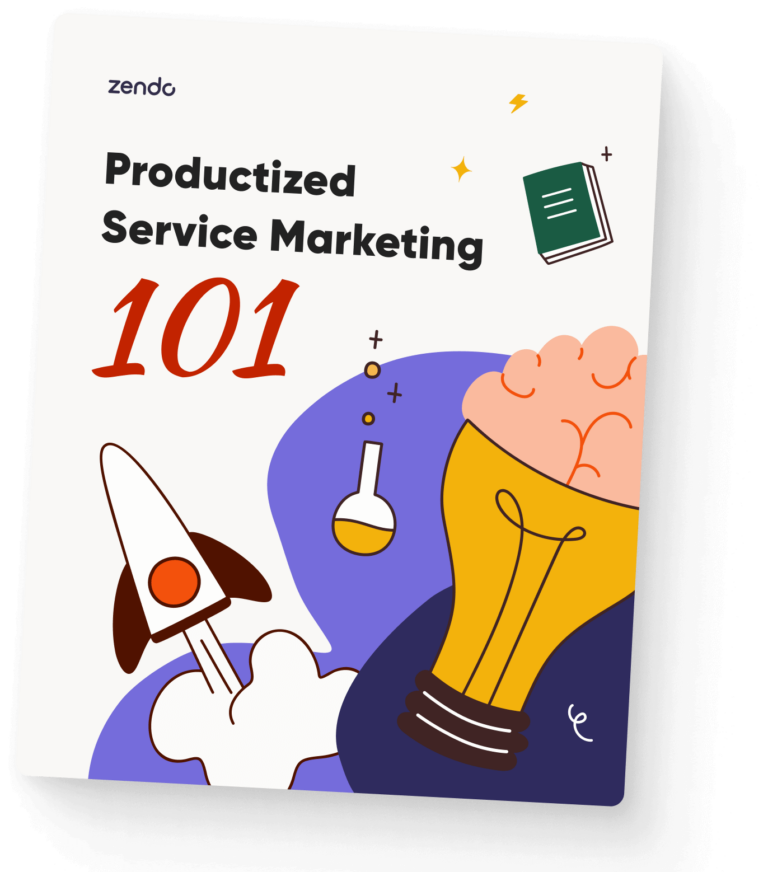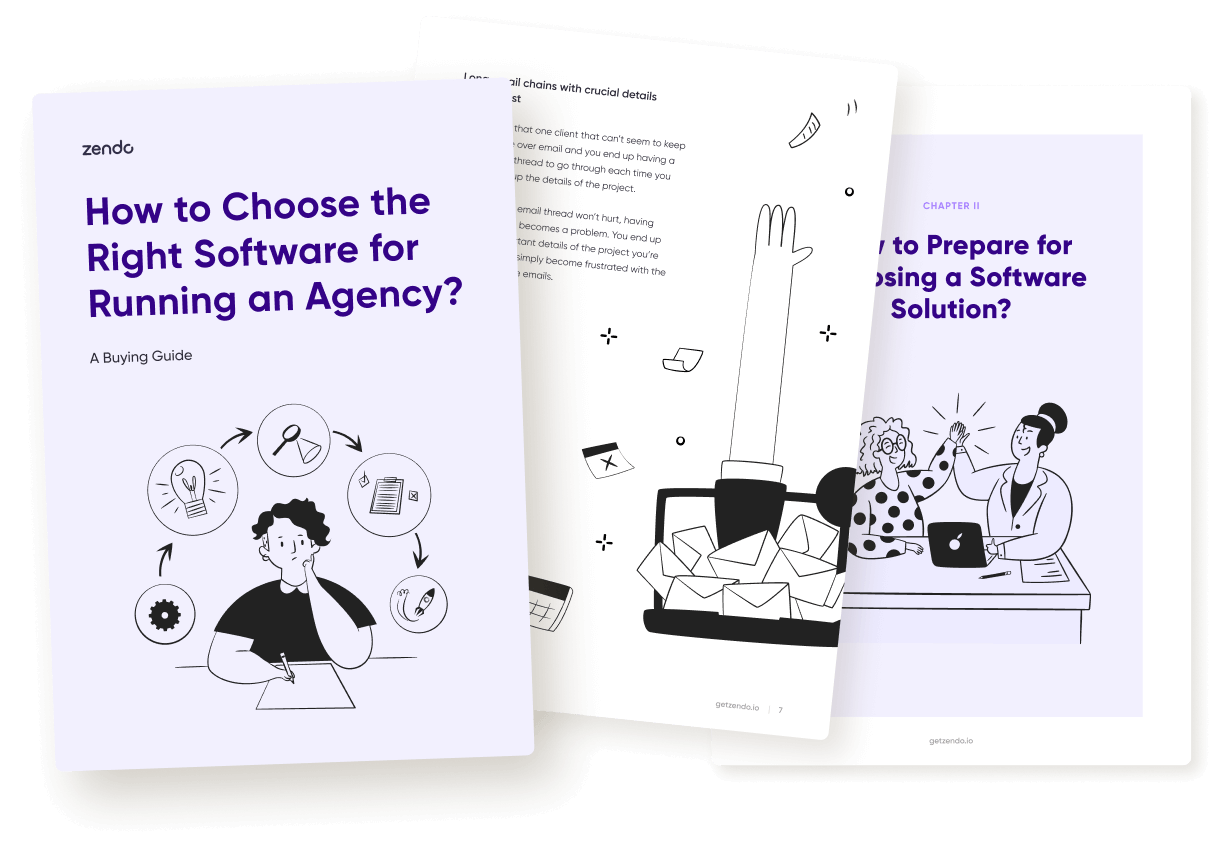What’s popcorn without butter, a family gathering without an argument, a bed without a nightstand, or a project management software without a client portal?
A client portal is an absolutely vital feature for project or business management software, of course, if done right.
And in this article, we’re taking the Dubsado client portal under our microscope to find out whether or not it’s worth it.
Let’s get to it.
A Bit About Dubsado
Dubsado is a project management software that’s a product of a married couple who started their journey working as photographers.
Knowing the pet peeves and struggles of creative business owners, often selling intangible assets, Jake and Becca decided to create Dubsado, launching the tool in 2016.
⭐ Since then, Dubsado gained quite some traction, with a 4.3-star review on G2 and 68 reviews placed overall.
Dubsado offers a variety of features, from project management, through task management with task boards, to appointment scheduling, reports, contract management, estimates & invoices, and more, making it a hub for business management.
What Is A Client Portal & Why Even Use One?
📃 A client portal is simply saying that one place your clients can log into to check on their services, documents, and the most important information about their order or collaboration with a seller.
Client portals are accessible online and often serve as a sharing space between a customer and a seller.
Businesses of all sizes and kinds use client portals to make the process of service delivery more efficient for both sides. Clients can easily check on the most important details of each order or project, without having to ask yet another question, while sellers or project managers can stay away from the oh-so-dreaded back-and-forth emails.
Does Dubsado Have A Client Portal?
Dubsado does have a client portal feature as part of the whole software platform. ✔️
Dubsado Client Portal: Breaking Down Its Elements
Dubsado’s client portal consists of 4 main elements: Home, Projects, Emails, and Profile.
We’ll go through each one to give you an idea on how this client portal works and what you can/can’t do with it.
Home For The Main Overview
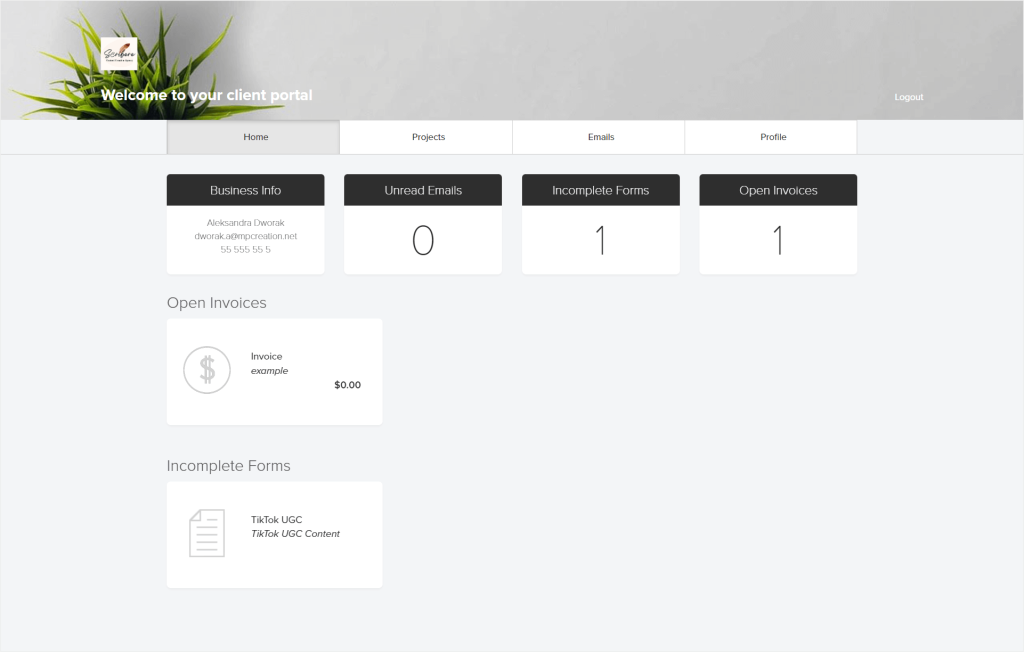
The Home tab is the area that gives our clients the main overview, with the main business info, i.e., its name and email address.
The rest of the boxes within the Home tab show the number of unread emails, incomplete forms, and open invoices, prompting our client to take action.
Below that, our clients can see the actual open invoices and incomplete forms.
Projects With Documents
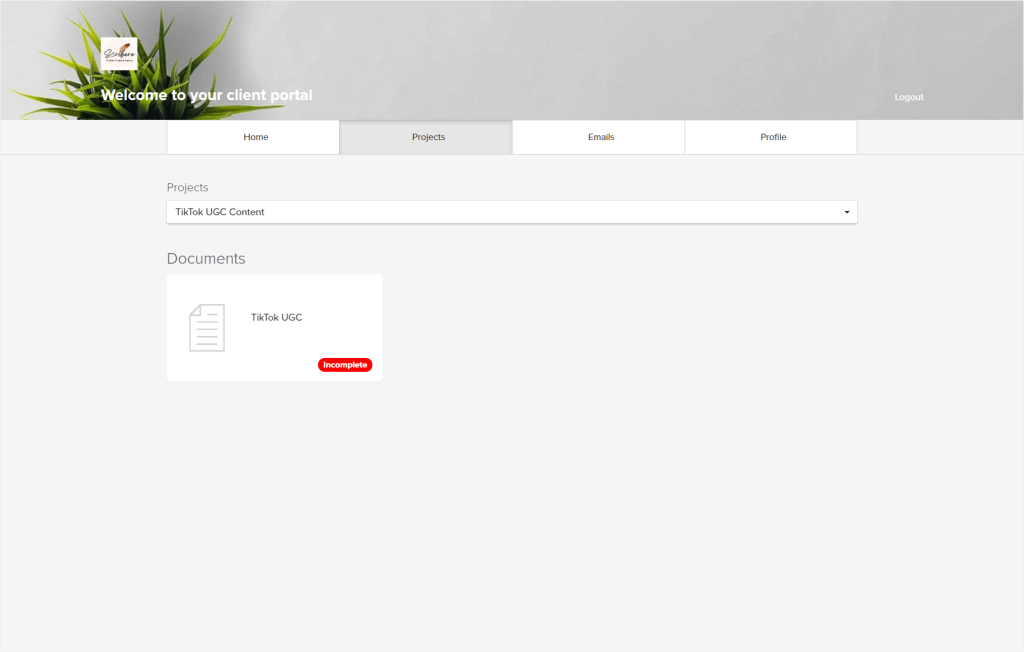
Next, we get the Projects tab that lists the projects connected with the client, letting them switch between different projects with ease.
The specific projects list the documents and/or invoices for that client.
Email Conversation Overview
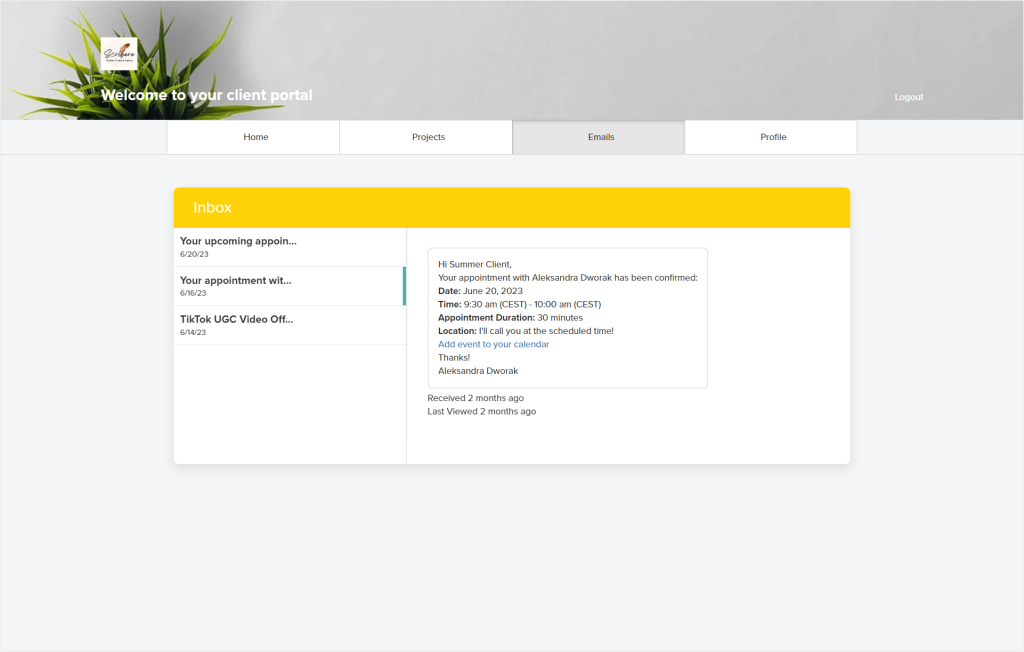
The Emails tab is again an overview tab, this time, to track our previous email conversations.
But don’t put up hopes for anything more. The Emails tab is not there to ease the communication process, as it doesn’t allow the client to send out emails.
Client Profile
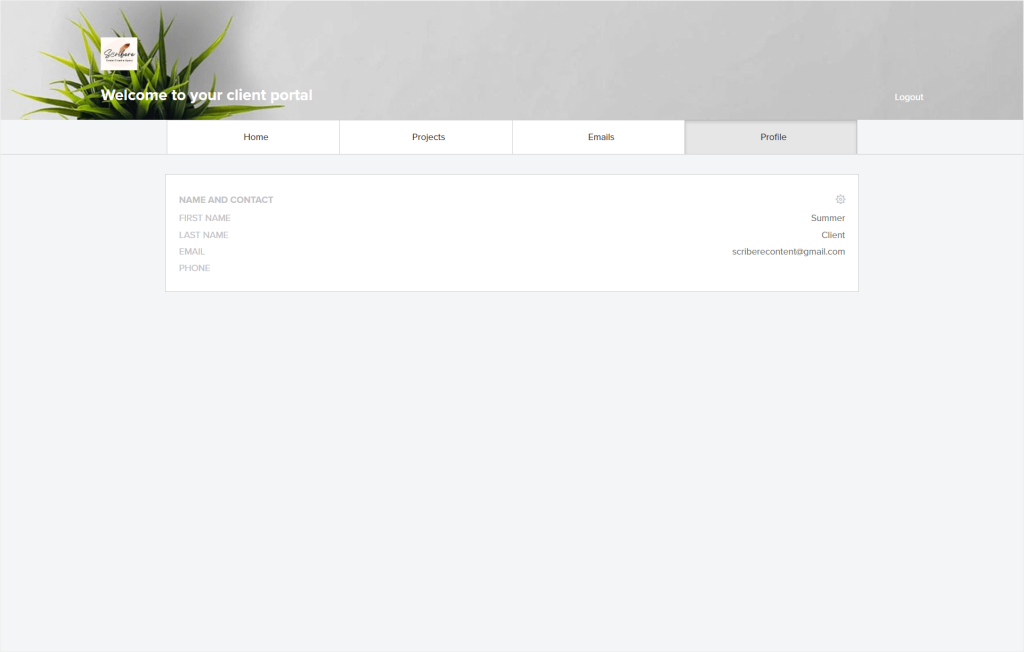
Last, but not least, the Profile tab is exactly what it sounds like — the place for the client to fill out their contact information.
Seems simple, right? But even simple features like this one can be messed up. 🤷
Luckily, Dubsado’s client profile tab is working just as expected.
Clicking on the gear icon in the Profile tab allows the client to complete their details, including first and last name, email address, phone number, address, or their social media usernames.
How Much Does Dubsado Client Portal Cost?
The client portal is available in both Dubsado plans, not requiring any additional costs on top of the Dubsado subscription.
Dubsado plans cost either $20 or $40 per month, with 3 users included in each plan.
Moreover, you can use Dubsado for free, including its client portal feature, up to adding 3 clients to the software.
Luckily, Dubsado doesn’t force its users to pay for the client portal additionally, on top of the subscription, and offers this functionality from the get go, instead of leaving it as part of the carrot and stick method, in its highest-tier plan.
If you’re always curious to know more, we dive into Dubsado’s pricing and costs in-depth in a dedicated article here. 😉
How To Activate Dubsado Client Portal?
Activating the client portal in Dubsado is a bit tricky.
First of all, we have to do it for each new client. Second of all, this option is like looking for a needle in a haystack.
No, it’s not in the Settings.
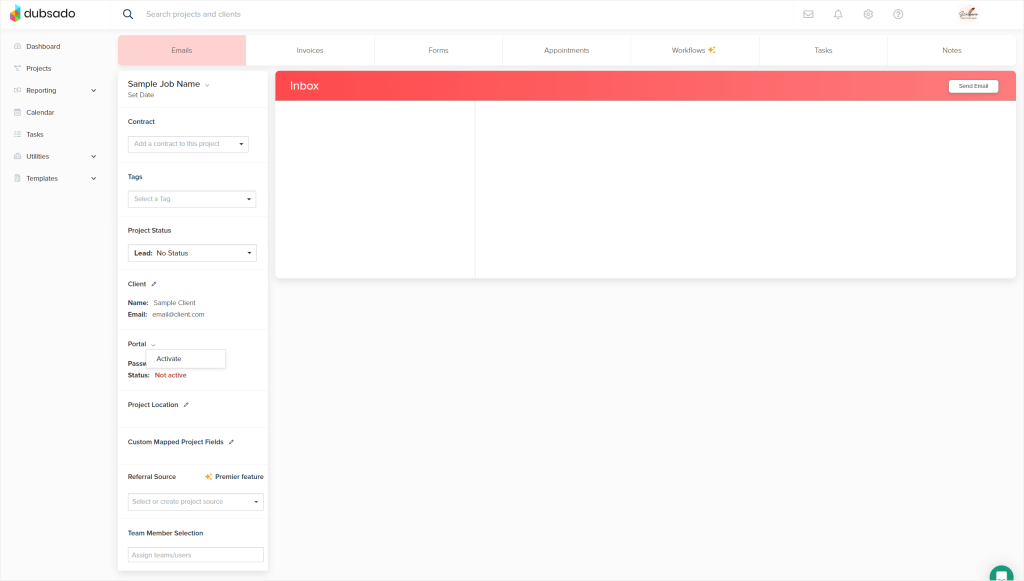
To activate your Dubsado client portal for a new client, you have to:
- Go to Projects using the left-hand panel,
- Click on the specific project you want to activate the client portal for,
- Find the little Portal heading on the left-hand panel,
- Click on the little downward arrow next to the Portal heading,
- Choose Activate.
What’s unintuitive about activating Dubsado’s client portal is the fact that the software doesn’t guide us in the right direction. The only hint we get is when in the Portal settings, we get a clue that viewing the client portal happens “from a client”.
Other than that, we basically have to find these options ourselves, which proves to be difficult since they’re very small and hard to spot in the array of different options and settings.
Client Login & Passwords
In the same panel, you can set up a client portal password for your client so that their data is password-protected.
In case you don’t set up a password for your client’s client portal, the client will be able to log in with just their email address. 👀
In turn, the login for the client is simply their email address.
How To Customize Dubsado Client Portal?
There’s a few ways in which you can customize your Dubsado client portal.
This time, the customization happens in a logical place — the Settings.
To start the client portal customization process, you have to head to Dubsado’s settings, clicking on the gear icon on the top panel.
Once in the settings, find Portal in the Brand Settings sections on the left-hand panel.
That’s where all the fun begins! 🎨
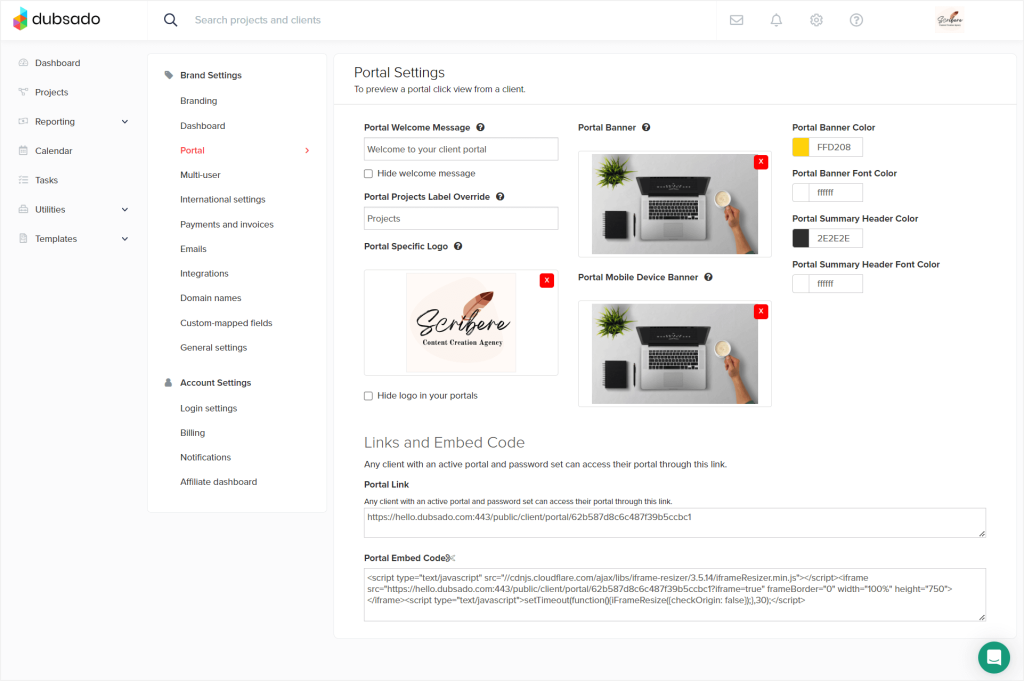
Portal Welcome Message
You can hide the welcome message, leave the default “Welcome to your client portal” message set by Dubsado, or set up a custom message yourself.
Portal Projects Label Override
You can change the Projects label to your own custom text.
💡 Unfortunately, we get to do that only with the Projects tab.
Portal Specific Logo
You can upload a different logo for your client portal.
Here, it’s important to keep your logo under 5 MB and at 200 x 100px. Moreover, something we’ve learnt from Dubsado’s help center (the app itself doesn’t specify this), is that if you’re using a portal banner, you should not use a portal specific logo.
But we don’t necessarily see why since they aren’t mutually exclusive. When both are uploaded, both are visible.
Portal Banner
To make the Dubsado’s client portal even more custom, create a banner image.
The banner image should fit with the dimensions of 1800 x 200 pixels (or 2700 x 300 for larger screens).
🚨 Portal banner will override the banner color if you set one up.
Portal Mobile Device Banner
You can also upload a custom version of your banner for mobile devices.
Here, you should use the dimensions of 700 x 400 pixels and upload the image under the Portal Mobile Device Banner option.
The banner image is not entirely responsive, that’s why it’s better to upload a separate banner specifically for mobile devices.
Portal Banner Color
If you don’t have a banner image, you can use the custom banner color setting to customize your client portal.
💡 A custom color can also be set for the portal banner font color, portal summary header color, and header font.
Going A Step Further
You can go a step further, and besides just customizing the looks of your client portal with banner images or font colors, you can also customize the URL to your client portal.
How?
You’ll have to connect a custom domain to your Dubsado’s workspace by adding and verifying a new CNAME record with your website’s hosting provider.
Templates To Buy Or Order
If you don’t have that Canva skill in you, you can go ahead and purchase premade Dubsado client portal templates to customize your portal professionally.
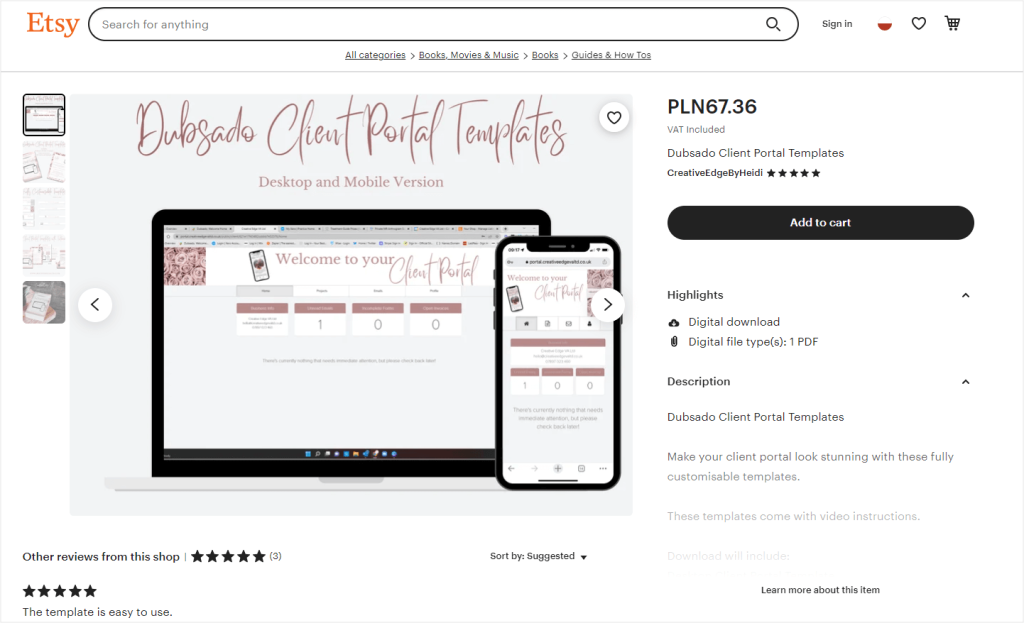
We’ve found some ready-made templates on Etsy, as well as an offer on Fiverr from someone who takes in custom orders for Dubsado client portal banners specifically, so you won’t be lacking in options.
Dubsado Client Portal — Client POV
Now let’s get to the most important part for using Dubsado’s client portal feature, i.e., our clients’ experience.
And since our clients see the exact four tabs we’ve already went through at the beginning of this article, i.e., Home, Projects, Emails, and Profile, we’ll talk more about sharing the client portal with our clients and testing the client view.
Sharing The Client Portal
First things first, we have to share the client portal with our clients.
And there’s a few ways to do that.
First, we can go straight to Projects and find the project the client we want to share the client portal is in, click on it and find the Portal section on the left-hand panel. From there, we can click Send.
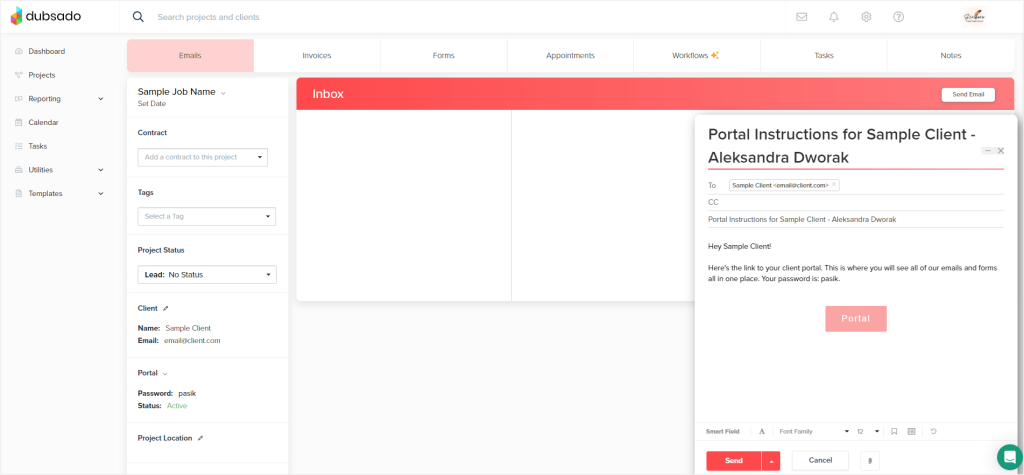
A premade email pops up that we can send to our client with a direct link to our client portal. We can either send it right away or schedule it to be sent at a later time.
Another way to share our client portal with our clients is through Dubsado’s settings. So, just as when we were customizing our client portal, we head to Settings by clicking on the gear icon on the top panel and find the Portal settings under the Brand Settings section.
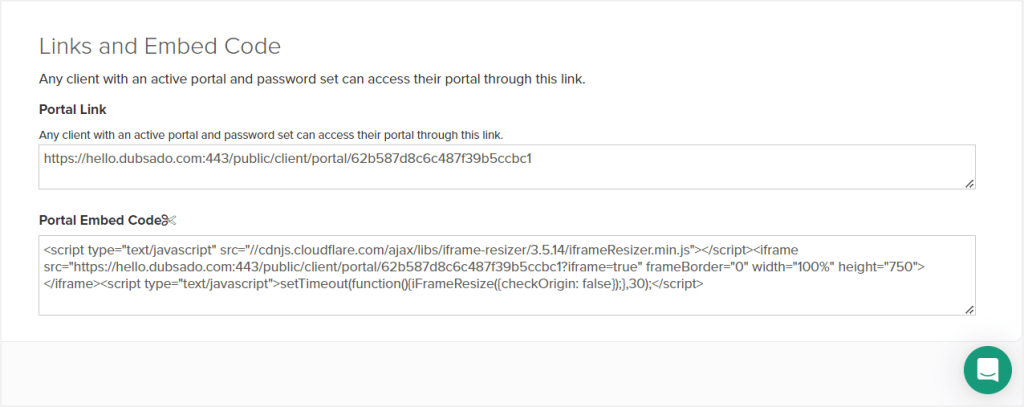
There, we need to head to the Links and Embed Code section.
From there, we can copy the direct login link to our client portal and share it with our clients or on our website. Or copy the embed code link to embed it on our website.
How To Test Dubsado Client Portal?
Before we actually share our client portal, it’s essential to check if everything is looking the way we want it to.
To do that, we need to use the View feature.
Which, again, is hidden in the unintuitive, small section within Dubsado’s projects. Just where the password setting and client portal activation was.
Once there, we simply click View to get directed to our client portal for that specific client. We have to enter the password we’ve set (or client’s email address if no password has been set) and log in.
That way, we can test view what our client sees after logging into their client portal, and make any customization changes if needed.
Dubsado’s Client Portal — Pros & Cons
Having tested Dubsado’s client portal, we can now draw a list of pros and cons of using this specific solution.
| ✔️ Pros | ❌ Cons |
| Collects all the documents, projects, past email conversations, and forms in one place. | Is unintuitive, especially when it comes to the setup and activation. |
| Is pretty customizable. | The UI is not the most modern. |
| Is included from the Starter plan, not requiring any additional payments. | The banner images are not responsive, requiring us to create a separate mobile device appropriate banner. |
| We can buy or order custom-made and premade templates for Dubsado’s client portal. | Doesn’t allow our clients to communicate with us, just overview past conversations. |
| Doesn’t include a notification system for clients. |
The Benefit Of The Doubt — Notify Your Clients Anyway
Dubsado gives us the option to personalize our push, email, and in-app notifications upon different scenarios, for example, when a contract has been signed or a payment from a client has failed.
But.
We can’t do the same for our clients.
And the probability of our clients regularly checking their client portals to stay up to date is not 100% there.
That’s why, accordingly with the benefit of the doubt rule, we should take our due diligence to notify our clients ourselves, and not rely on them checking their client portals all the time.
And since we can’t set up notifications for clients, we have to notify them via email. Every time an important document is drafted, a payment is needed, or the work on the project moves phases, we should scrawl an email.
💡 To automate some of those emails, it’s best to take the time to work on our workflows in Dubsado. They are a bit complex, but the end result is worth the effort.
Dubsado Client Portal Alternative: Zendo
If Dubsado’s client portal is not your cup of tea, don’t leave this article just yet. 🛑
We have an ultimate Dubsado’s client portal alternative — Zendo.
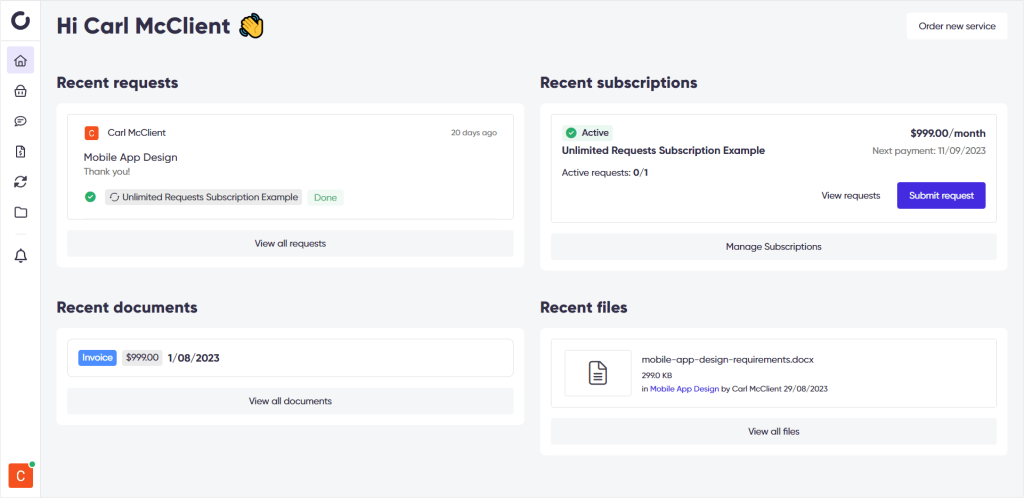
If you want your client portal to:
- include client communication,
- include notifications for clients,
- collect the essential documents & files,
- let your clients order your services easily,
- include a dashboard for your clients,
- and more,
then Zendo is the way to go.
Zendo’s client portal is available right from the free forever Starter plan, not requiring any extra payments.
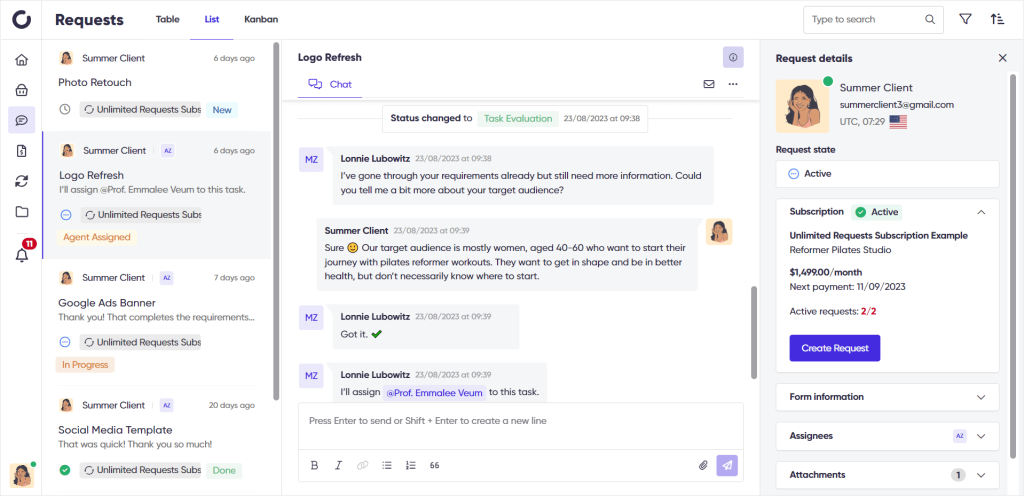
But, by far, its best features are the possibility to submit requests, order services, and chat with the vendor’s team. Zendo’s client portal is not overview only, it’s actually interactive, allowing your clients to browse through your Service Catalog, make orders, submit subscription requests, and chat with your team through a real-time chat.
Your clients will get a dashboard with all the essential information laid out, as well as additional tabs for managing and viewing their purchased subscriptions, shared files, quotes & invoices, and for ordering new services from your offer.
What’s also key to Zendo’s client portal is how it makes sure that everyone’s up-to-date on everything that’s essential. Whether that’s custom fields, custom statuses, triggers, automatic messages, or a whole notification system for clients, they sure won’t be left clueless.
Last, but not least, Zendo gives you a good variety of white label options, including the possibility to connect a custom domain, customize the sign up and log in pages for your clients, switch up the accent color, add your own logos and favicons, and so much more!
Final Thoughts On Dubsado Client Portal
Dubsado’s client portal is mostly overview-only for your clients. Meaning that they won’t be able to communicate with you through it.
What your clients will be able to do is:
- check on their opened invoices and view them,
- check on their incomplete forms and complete them,
- check on their projects,
- check on the past email conversations they had with you,
- and fill out their personal information.
What we appreciate about Dubsado’s client portal is the fact that we can customize it and make it password protected.
But what we don’t necessarily like about this feature is that it comes off as pretty unintuitive, especially when it comes to setting it up, the fact that it doesn’t allow us to communicate with our clients and vice versa, the fact that our clients don’t get notifications, and its not-so-modern UI.
In turn, if you’d like your client portal to have all those things that Dubsado’s client portal lacks, including proper client communication, go ahead and test out Zendo. 😉

A free online training. Delivered daily to your inbox to grow your productized agency.
Frequently Asked Questions: Dubsado Client Portal
Does Dubsado Have A Client Portal?
Dubsado does have a client portal as part of the many features this software offers. The client portal is available in both software’s plans, Starter and Premier, and does not require any extra payments.
What Is Dubsado Client Portal?
Dubsado’s client portal is a password-protected space for our clients that gives them an overview of their projects, documents, invoices, incomplete forms, email conversation history, and their client profile.
Can You Customize Dubsado’s Client Portal?
You can customize your Dubsado client portal with multiple options in Dubsado’s settings. For example, by adding a banner image, a portal-specific logo, a custom welcome message, changing the colors of your client portal, and more. You can also set custom passwords for each of your clients, and go a step further, connecting a custom domain to your Dubsado account for a more white-label experience.
How To Activate Dubsado’s Client Portal?
To activate Dubsado’s client portal, head to the Projects section and find the project, the client you want to activate the client portal for is connected to. Then, click to reveal the specifics of that project and find the left-hand panel. There, find the Portal section and click on the downward arrow to reveal the client portal options. From there, simply click Activate.
How To Share Dubsado Client Portal With Clients?
There are a few ways to share the Dubsado client portal with your clients. You can either share it with them via a premade by Dubsado email found in the Projects section or you can link to your client portal directly using the link found in Dubsado’s settings. You can also use the embed code to embed the client portal directly into your website.
What Are The Cons Of Dubsado’s Client Portal?
The main cons of Dubsado’s client portal are: the fact that it’s very unintuitive, especially when it comes to setting it up, its outdated UI, the fact that it doesn’t allow our clients to communicate with us, and its lack of a notification system for clients.
What Are Dubsado Client Portal’s Alternatives?
One of the best Dubsado client portal alternatives is Zendo. Zendo is a modern, client portal solution that comes with many white-label options, including the possibility to connect a custom domain or customize the sign up and log in pages to our client portal. But the best part about Zendo is the fact that it actually includes a proper client communications solution — a real-time chat. Moreover, it makes it easy to not only overview documents for clients, but also submit requests and make new orders. Zendo is an affordable option for selling services while offering the best customer experience at the same time!