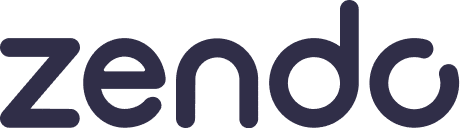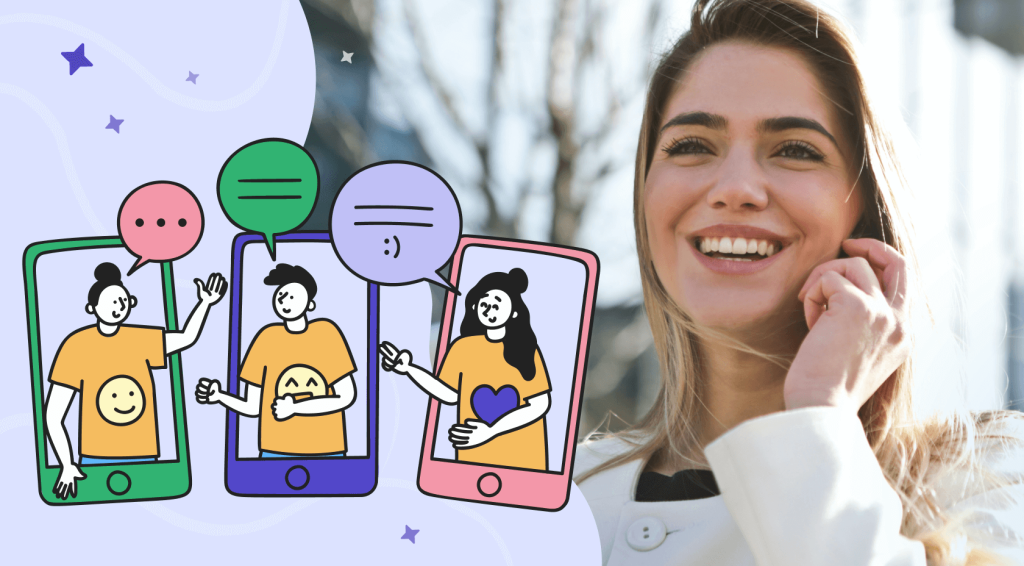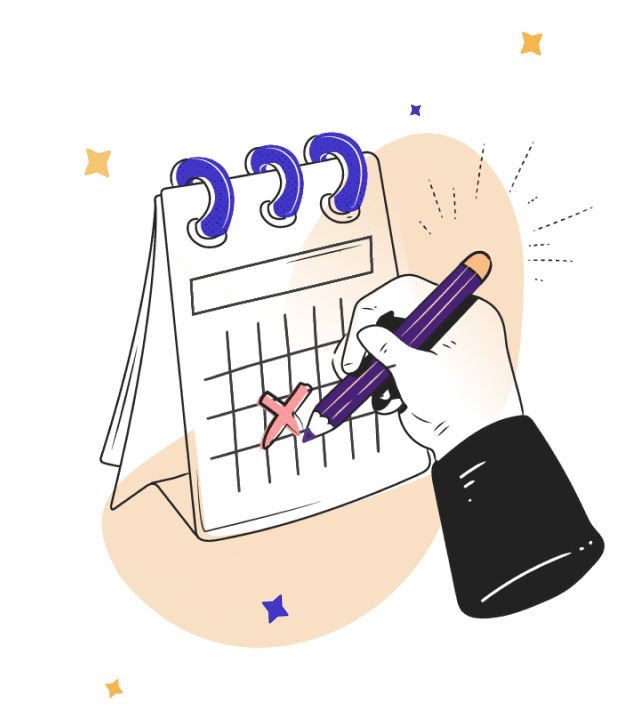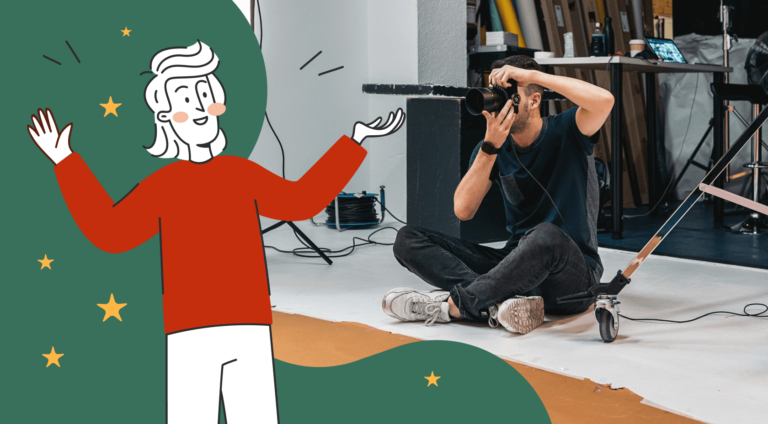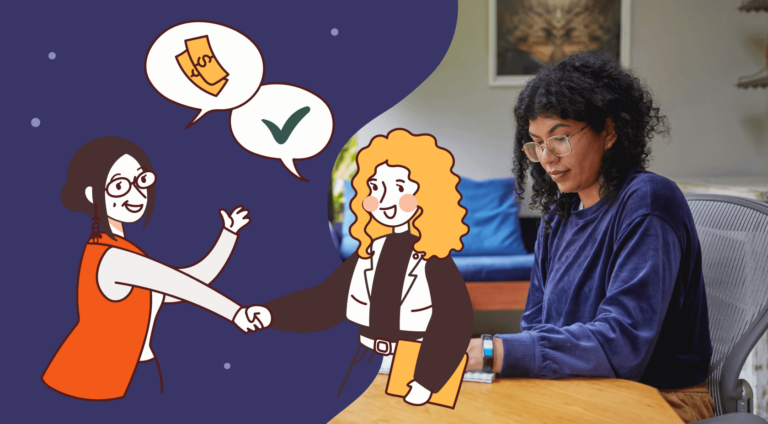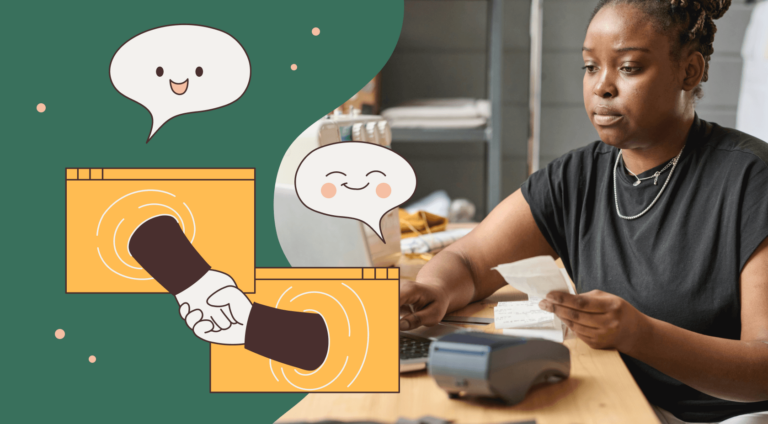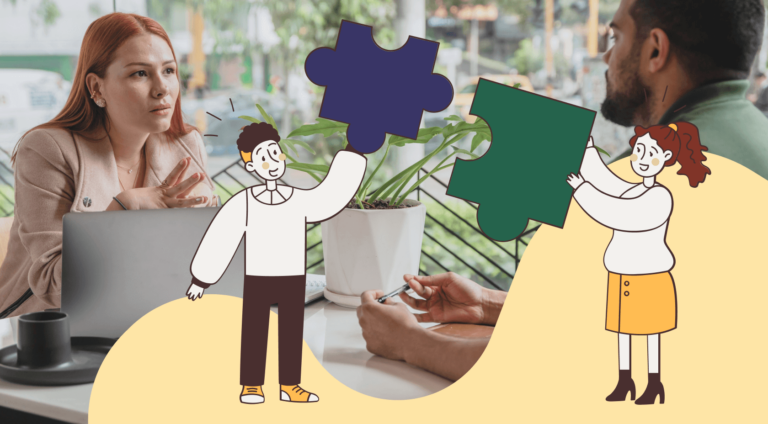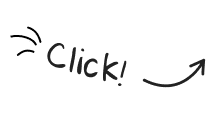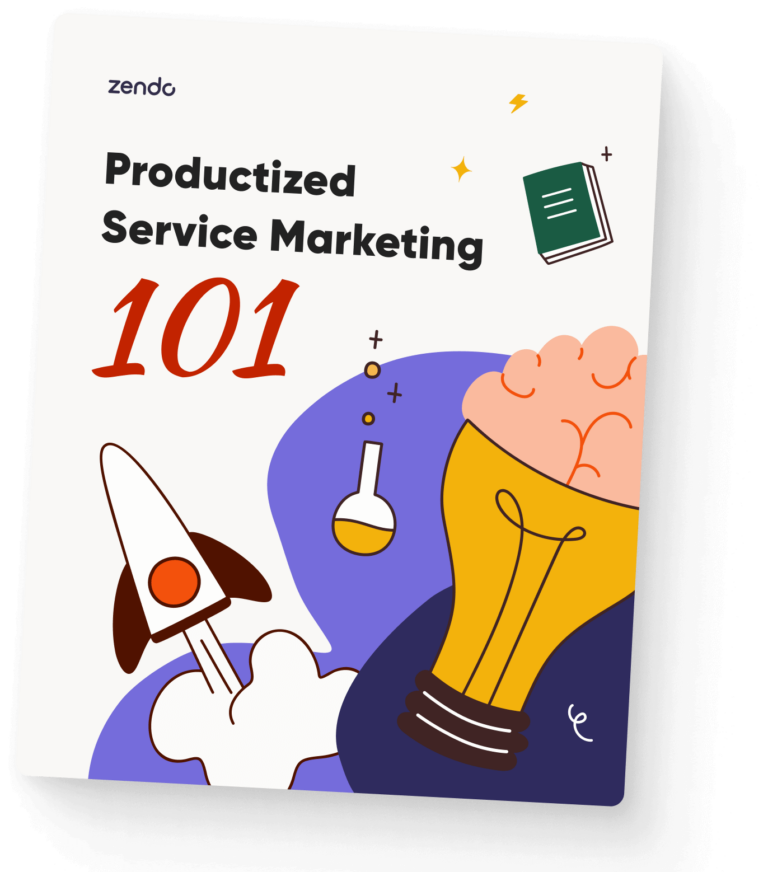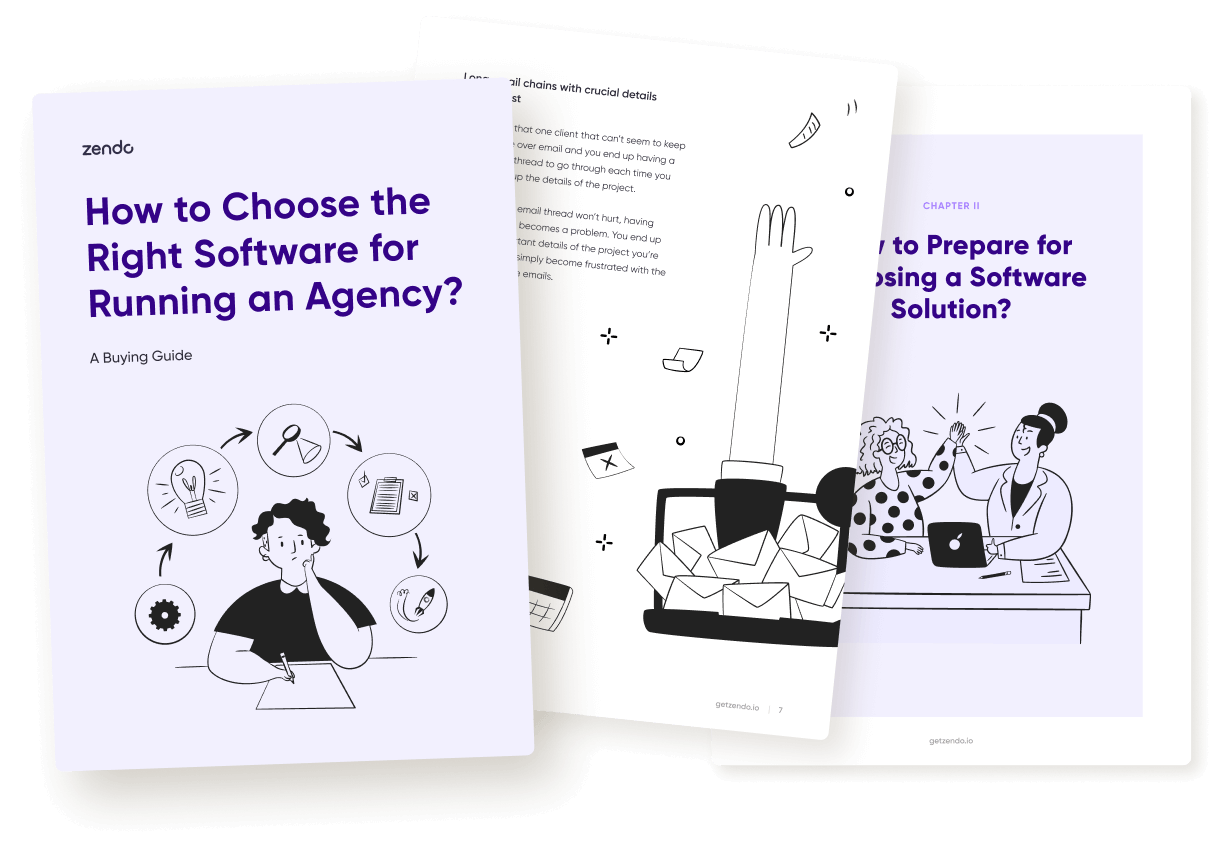They say that niching down comes with many benefits, whether that’s a more loyal customer base or cutting down on competition.
But what about niche-specific software? Can it satisfy all the needs that business owners have?
One such software is Paperbell, created to serve a specific set of customers — coaches and consultants. Which, if you focus only on selling coaching sessions is great, but if you want more, such an option may not suffice.
So in this article, we do our best to analyze an alternative tool to help you find a solution that won’t put any limits on your coaching journey.
What Is Paperbell?
Paperbell is a clients’ and appointments’ management software created for consultants and coaches.
This coaching management system has been made to eliminate the number of no-shows consultants have for their appointments. But also save the coaches some much needed time and make their processes efficient by combining a multitude of tools into one system.
With Paperbell, you can set your availability, create consultation packages, make it possible for your clients to book appointments in the time you’ve made available, collect payments, schedule emails, and more.
This UK-based software has gained quite some popularity, and is clearly liked by its users, having a 4.8/5-star rating on G2, based on 59 reviews placed so far.
Why Look For A Paperbell Alternative?
Paperbell is truly the perfect tool for all coaches and consultants out there. It combines everything you may need to sell this type of service.
So what could possibly make you look for an alternative solution?
Well, the fact that it’s niched down is precisely what may make some users look for a different option.
Maybe you don’t want to limit yourself to selling solely coaching services? Perhaps sharing your expertise with the clients is simply a part of your offer?
So the fact that this online coaching platform is niche-specific is a double-edged sword. It’s a great tool for those that sell coaching services only, but may be a deal breaker for those in a different niche or simply want more than just a coaching business in their offer.
Another thing that may be a pyrrhic victory in Paperbell is its simplicity. On one hand, we love that the software is built simple, but on the other, it seems to be missing something.
And that’s how you may find yourself longing for some more useful features added into the software, like proper client communication that’s not based on email, workflows and more automations, or team collaboration features.
The third reason for swapping Paperbell for something else could be its lack of proper branding customization and white label options that will be discussed later in this article.
The Best Universal Paperbell Alternative — Zendo
Our proposition for the best universal Paperbell alternative is Zendo — one of the best service-based business management software.
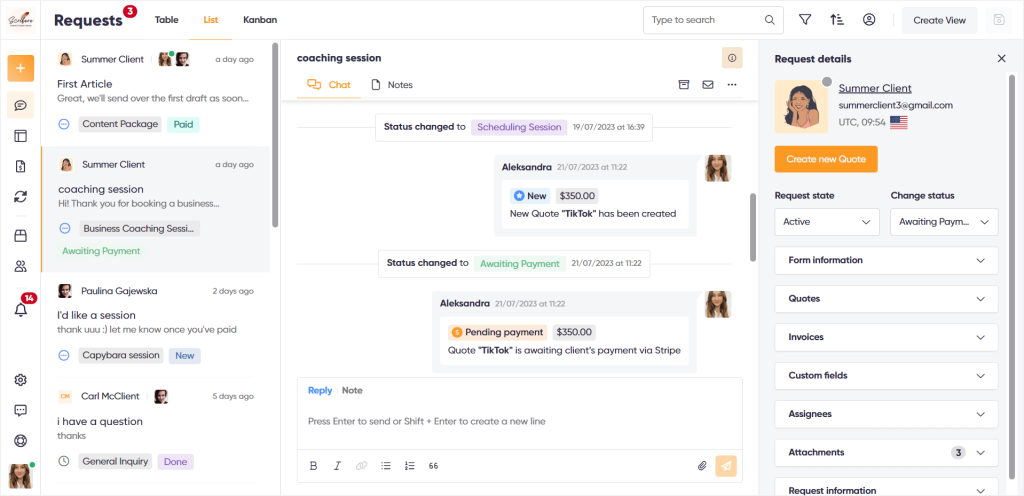
What Is Zendo?
Zendo is a client portal software that makes selling services online an absolute breeze.
It allows you to create productized, free, custom, and subscription services, present them on a collective Service Catalog, create stand-alone service pages, collect orders & payments, message clients & team members via a real-time chat, issue quotes & invoices, and so much more.
Created in 2021 by Massive Pixel Creation, Zendo was initially more of a software that helped with handling customer requests and inquiries based on its real-time chat. But, since this tool has been created by service providers themselves, Zendo evolved into a solution that eases service selling.
But don’t worry, communication is still at the core of the software, because it’s a much better alternative to the commonly-seen Asana-like solutions, with vague left-hand panels and trillion options.
In Zendo, the chat is your command center. Meaning that you have a list of conversation threads with clients that you can filter in many ways, put forefront first.
And the chat doesn’t only contain the messages you exchange with your clients. It’s also the place to communicate with your team through private team notes, issue invoices, send out quotes, payment reminders, update the status of your client’s order, and complete payments by clients!
Zendo & Paperbell’s Costs Comparison
The costs of investing in a software are a crucial factor in our decision making, so this section will cover all the money matters when it comes to Zendo and Paperbell, before we hop into the actual functionality analysis.
Paperbell went in a minimalistic direction for their pricing, offering only one plan to their users. This plan includes everything the software has to offer and costs $57 per user, per month, on monthly billing, and $47 per user, per month, on annual billing.
Zendo on the other hand offers three plans, but the pricing remains simple and affordable.
Starter: Zendo’s Starter plan gives you all the essential features for creating, selling, and delivering your services, including the customizable Service Catalog. You also get access to quotes, invoices, payments, workflows, and the chat for client & team communication. The Starter plan is free forever and besides the essential features, it also gives you 5 renewable premium tokens each month to test out automatic payment requests and subscriptions for free. This plan allows you to invite one more agent to your workspace, have unlimited clients, and unlimited requests.
Growth: the Growth plan compliments the Starter plan, with additional automations, such as automatically generated invoices or payment requests, gives you full access to subscriptions, and a whole bunch of white label options to make Zendo fit your branding perfectly. For $19 per user, per month (annual billing), you’ll have access to everything that Zendo has to offer, including a custom domain, automations, subscriptions, and all the essential features for selling & delivering services online.
Enterprise: if you dream big, and have an even greater vision for a client management & service selling software, the Enterprise plan is for you. This plan is built custom for a custom price that depends on your specific needs, all after having a talk with the Zendo team.
PS: speaking of chatting with the Zendo team, whether that’s to post a feature request or just learn more about this software, you can go ahead and join Zendo’s Discord community! 👀
How To Use Zendo For Selling Services?
Now, to give you all the juicy details, let’s take a closer look at Zendo’s possibilities when it comes to service selling and throw in Paperbell for comparison here and there for a full picture.
PS: We’re going to use Zendo on the free forever plan to show you just how powerful and abundant it actually is, and bring forward a few features that could be upgraded with a paid plan.
Let’s get to it.
Service Creation
As we already mentioned, Zendo puts the most focus on making service selling easy. So, we’re going to start with how you can actually go about creating a service in Zendo, then presenting it to clients, and finally delivering it.
In a nutshell, working on our services in Zendo happens in three main stages.
First, we have our workflow, next we have adding the actual service, and then there’s customizing our Service Catalog.
Workflows
We’re starting with working on our reusable workflows that have specific custom fields, statuses, triggers, and automatic initial messages that greet clients after they’ve submitted their order.
💡 Workflows help systemize our processes and make service delivery much more efficient.
Custom fields
The custom fields in workflows can take the form of a short or long message, a URL/link, a single select, or a multi select option, and all are here to help you gather information about each order, and have it readily available next to it while working on it.
So, let’s say we have an article creation service, the custom fields could be simply the article’s topic in a text field, a URL field for client’s inspiration, or urgency. Another example could be a business coaching session, for which the custom fields could be the session’s length or the most pressing issues the client wants to work on.
Statuses
Next, we have statuses, which you can either add from the existing in Zendo ones, or create custom statuses yourself, choosing a name, color, and an icon.
Statuses will help you indicate the progress of the order delivery for the client, and can be changed in chat.
For example, the statuses for delivering a long-form article could be: research, in writing, or SEO optimization, and for a business coaching session: scheduling session, session complete, or notes & action plan preparation, whatever floats your specific workflow or service.
Triggers
Moving to triggers.
You can prompt statuses for some actions to be changed automatically based on system triggers, such as request created, quote sent, or quote paid.
Here, you’re basically choosing which of the added statuses should be automatically shown to the customer after the system events happen, so for example, when a quote has been sent to the client, the status could change to Awaiting payment.
Additional settings
Lastly, you can customize your workflow further with an automatic follow-up message that helps you let your clients know what’s happening immediately after they make an order, without your involvement.
The automatic message could simply say hi from your team, or let clients know of the next step in order delivery.
You can also choose if you want the assigned agents, watchers, and status change to be visible to clients, or if they should receive notifications about status updates.
Paperbell POV: Email Automation & Checkout Flows
The automation or workflow-like features in Paperbell consist mainly of their scheduled emails, which you can add within specific consultation packages, in the Emails tab.
The emails themselves are based on triggers, including appointment, purchase, group coaching sessions, reminder to book, or final appointment.
They can also include your custom copy and smart fields, such as {client_first_name} or {appointment_datetime}.
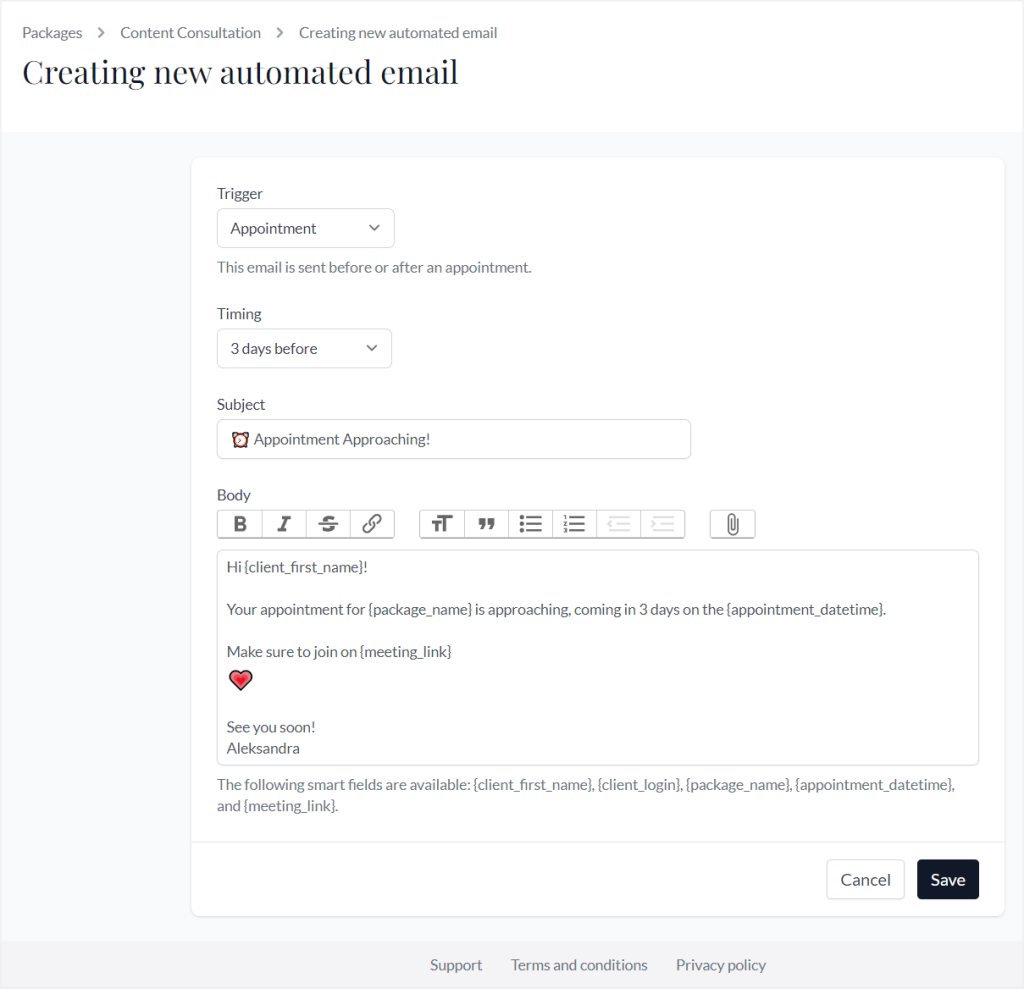
And that sounds practical enough.
But unfortunately, you can’t reuse the created templates within other packages, you have to create new templates for every package instead.
What also stuck out to be a little sour, was the fact that you can’t really test those emails by sending them to yourself or an example client. Because there’s no test sending option.
We believe that testing such things is important, especially since some tools have proven that the emails they send out are not the most professional.
❌ And a little hit for the free Paperbell users is the fact that you can’t send direct emails to clients through Paperbell at all, meaning that you’re left to use the automated emails and then reach out to your clients via your email or other channel, mixing the communication.
But besides the tricky email situation, we can also choose two payment flows for the packages we create.
We can choose that the client either books an appointment with us first and then pays, or that they pay first and then schedule the exact date and time of the appointment.
Adding A Service
Moving back to Zendo, we’re now going to take a look at actual service creation.
And as was already mentioned, in Zendo, you can easily sell productized, custom, free, and subscription-based services.
We’ll go through each service type to really showcase all the options.
Productized Services
Adding a productized service starts with naming it and choosing the preferred workflow, which as was discussed earlier, defines our statuses, triggers, custom fields, and a follow-up message if you want to include one.
💡 Productized services are a great way to minimize the workload, especially when it comes to any back-and-forth with the clients, as well as ensure efficient processes and transparency for anyone involved.
In Zendo, choosing this service type allows us to predefine the specific elements of our service in the form of items. The items have a name, quantity, and price. But can also be marked as an add-on, marked to be quantifiable with a min. and max. limits, or be marked as custom if a specific part of the service needs to be discussed with the client first.
Once every service item has been added, you can specify your preferences when it comes to the default method of payment, payment request, or invoices for that service.
And that’s half of the work done!
Now it’s time to work on the order form your clients will be filling out when ordering your service and set how this specific service will look like in your Service Catalog.
At the top of the Order Page section, you will find a direct link to the stand-alone page of your service.
💡 If you copy the stand-alone service URL, you can preview your order form to make sure everything’s looking the way you want it to.
Then you’ll find the specific Service Catalog and stand-alone order page settings for that service, in which you can set the Service thumbnail, enable or disable this service from the Service Catalog, and set its short description.
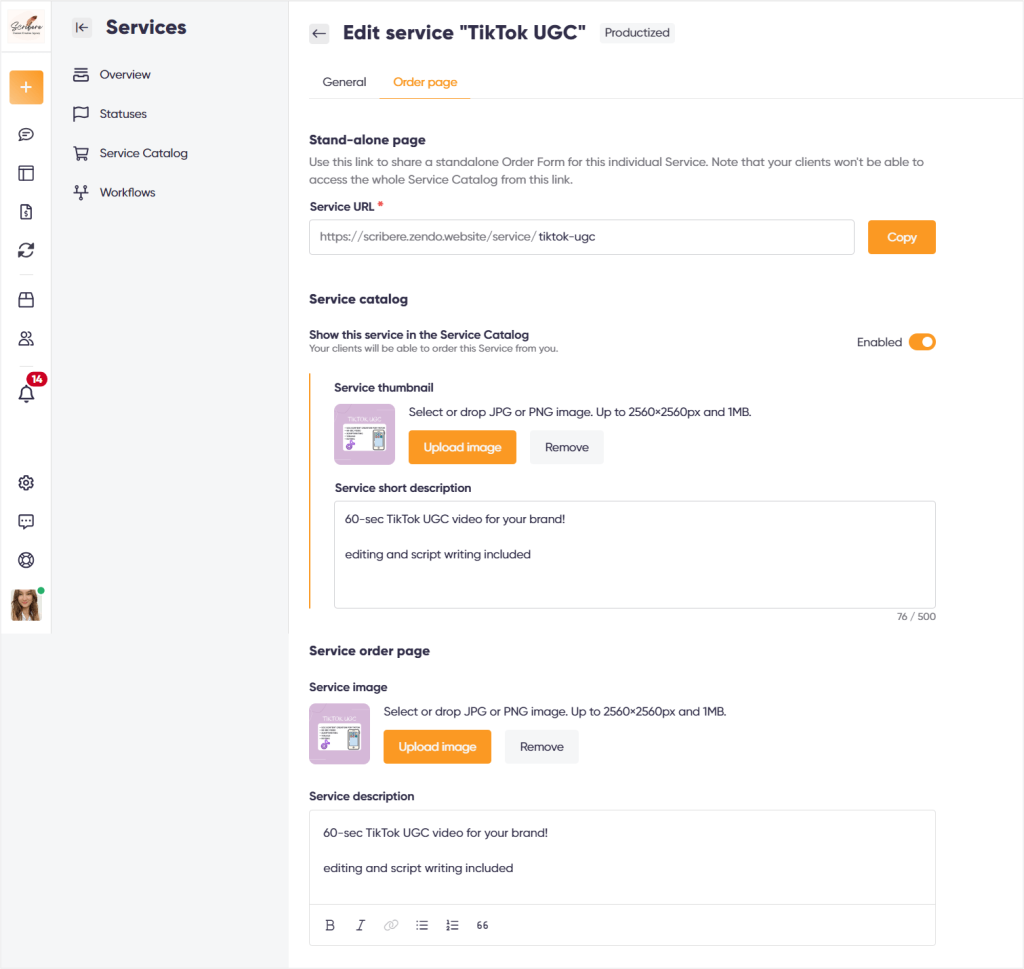
Once that’s done, it’s time to customize the order form.
You can unleash your inner creativity with 9 distinct field types, from form heading, paragraph, short and long messages, to URL, dividers, and file uploads. You can also upload an image for that order form and a description to compliment it.
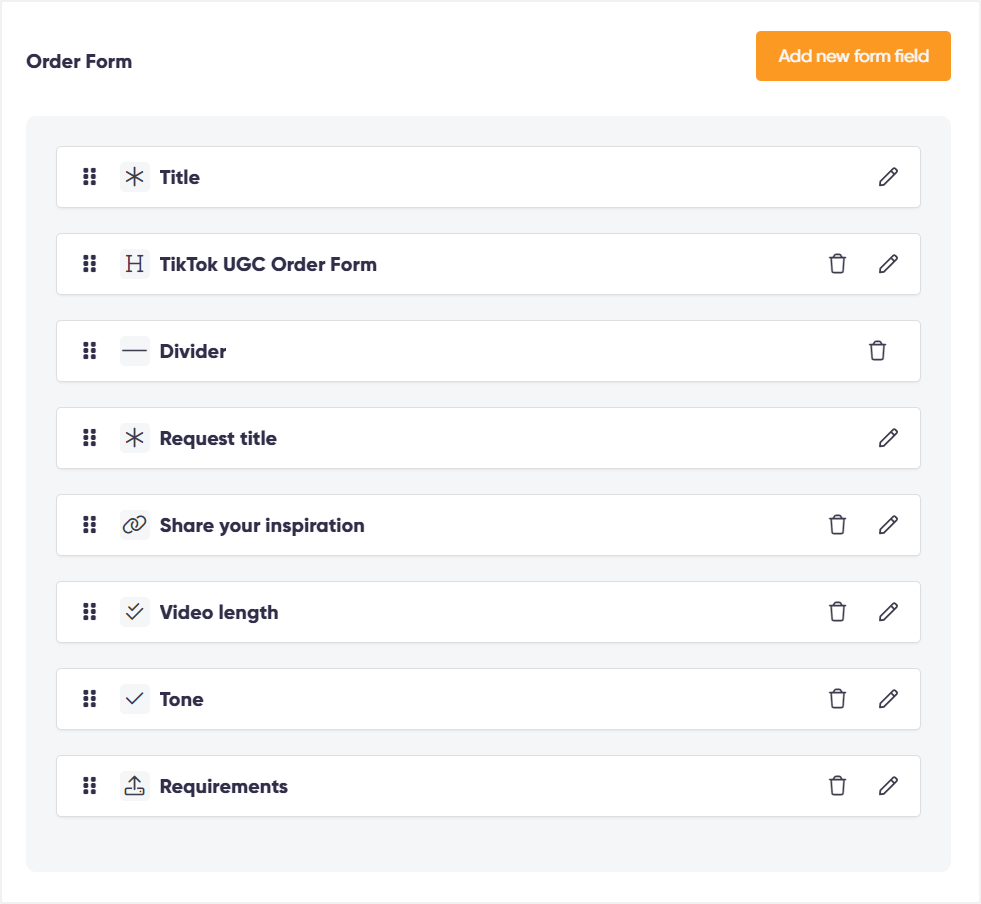
Once we add our fields, we can rearrange their order by simply dragging & dropping.
All there’s left to do is save the changes and your service is added!
Subscription Services
Setting up a subscription service in Zendo also gives us an array of options. We can easily create different packages with different pricing per each billing cycle, add limits on request submission, highlight favorite packages, or add a free trial.
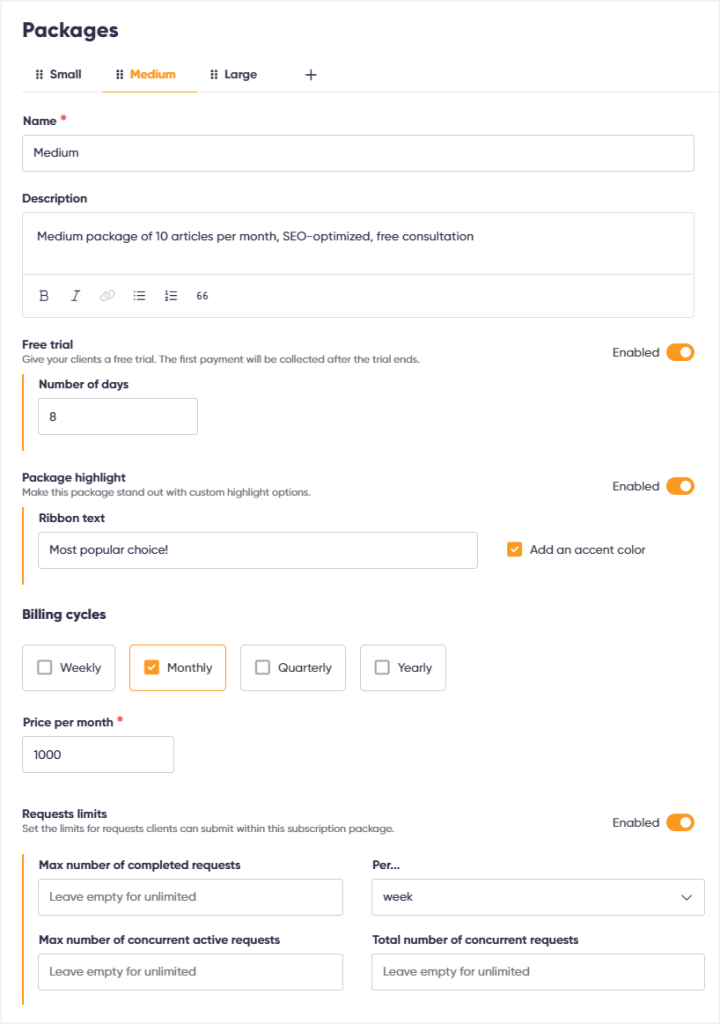
💡 Subscriptions are a great way to increase the MRR effortlessly, and even more so with Zendo where all the boring stuff is taken care of automatically. Your clients will be charged per the billing cycles you set, without you having to worry about sending out payment requests.
And of course, you can also work on a customizable order form for your subscription-based services, customize the way they will look on the Service Catalog, and create a separate form for gathering requests within the subscription once it’s purchased by clients.
⭐Premium: Subscriptions are a premium feature. Users on the free forever plan get access to 5 renewable premium tokens each month to test out subscriptions and automatic payment requests.
Custom Services
The next type of service you can add in Zendo is Custom, which is perfect for handling bigger projects professionally.
In custom service creation, all we do is set the name, choose the default workflow, set our finances-related preferences, such as the invoice or payment method settings, and work on our stand-alone service page and order form.
💡 We’re not adding specific items, because this service is dedicated for custom projects, whose scope is determined after chatting with the client and discussing their specific needs.
So let’s say we want to make a marketing service for bigger projects, we can name it Bigger marketing project, include a preferred workflow, and create our order form in such a way to collect as much information as we need to initially assess any inquiries.
And then, we chat with the client and issue the right quote to take the project further!
Free Services
The Free service is even simpler to set up, because we’re only setting its name, workflow, and craft our order form and stand-alone page settings.
And that’s because free services in Zendo are used to gather general client inquiries, support-related questions, or anything that goes beyond the scope of payable services.
Paperbell POV: Packages
The services in Paperbell are our consultation packages.
If we get to the Packages tab on the top menu in Paperbell, we get a list of our packages, the possibility to change the checkout settings, and a Create new package option.
The creator itself is pretty self-explanatory.
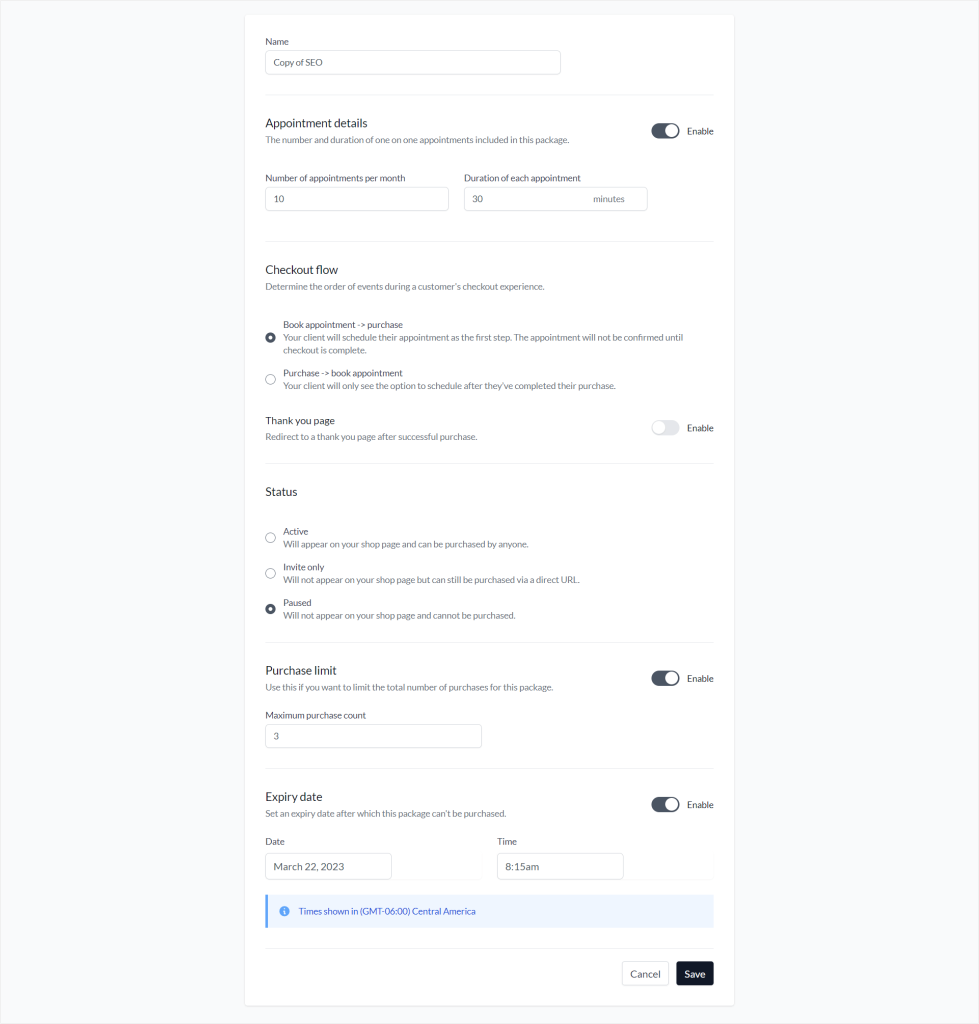
First, you choose if you want your package to be a one-time or a subscription offer, and then set a few things, like its name, the number of appointments included, the duration of each appointment, and choose a preferred checkout flow mentioned earlier.
You also have the option to add a thank you page to which you have to provide the URL, add a purchase limit, and an expiry date.
You can specify whether your consultation package should be active on your Shop Page, if it should be available only from an individual landing page, or if it should be paused and therefore, not available on the Shop Page.
The next part is setting your payment preferences, whether you want this package to be purchased via a one-time payment, spread over a payment plan, or be a monthly subscription payment. That’s also where you set the price.
The last part is setting the package’s descriptions, cover image, and all its elements that later show up on the Shop Page or individual landing pages.
✔️ What’s cool about Paperbell’s packages is the fact that we can clone them to create similar offers.
Presenting Your Offer On The Service Catalog
Once we’ve added all our services, we can work on presenting them the best way possible.
First, we’re going to work on customizing our Service Catalog in Zendo.
Zendo’s Service Catalog is a separate page that is publicly accessible and presents your services in simple blocks for your clients to make orders.
You can customize the Service Catalog by adding your header image or removing it completely for a centered heading layout, adding a custom heading text, and customizing the service thumbnail images and descriptions added when working on specific services and their order forms.
Again, you can enable or disable your services on the Service Catalog and change the order they appear in by simply dragging and dropping them in the Service Catalog’s settings.
💡 When working on your Service Catalog, you can preview your work with a click of the Preview button.
Your clients will have access to your services and will be able to make orders for what they need with just a few clicks.
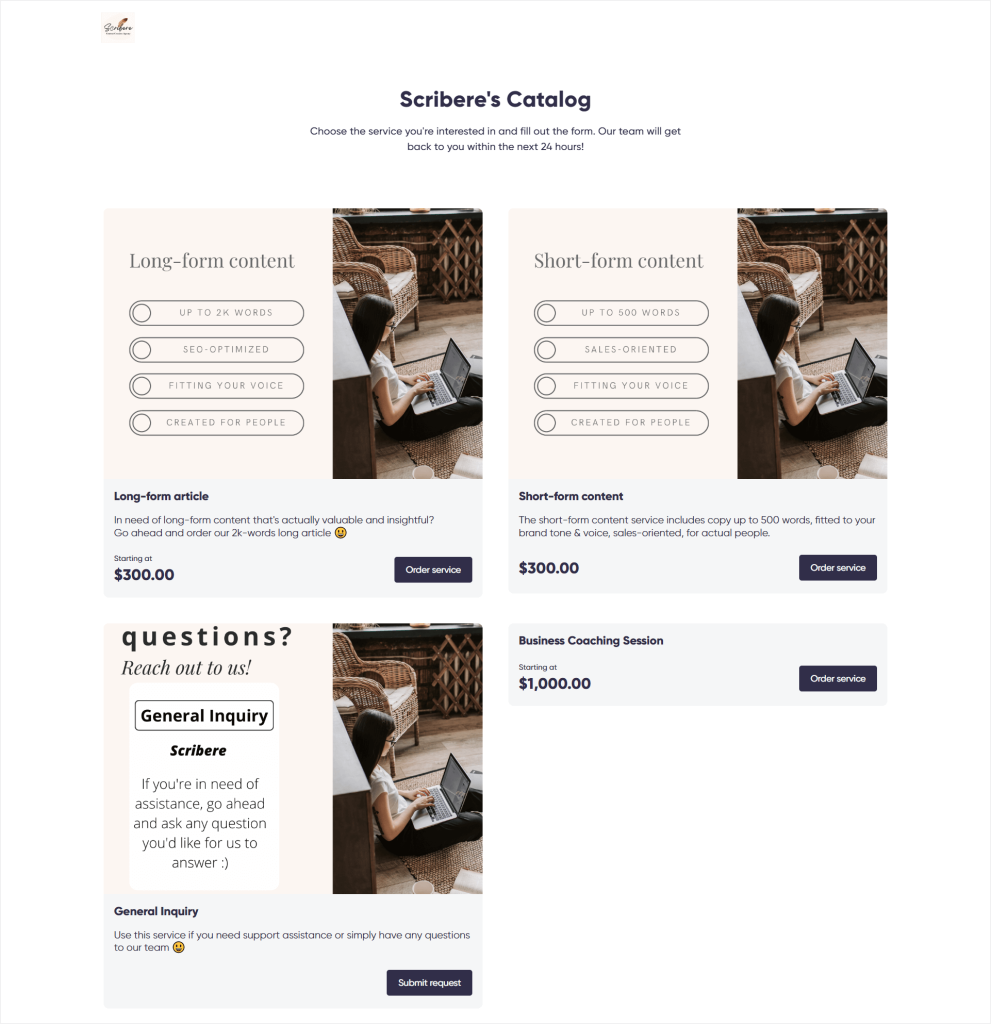
Paperbell POV: Shop Page
Paperbell’s Shop Page is maybe not the most-modern-looking thing in the world, but it does include everything a consultant may need.
It ultimately serves as your online knowledge commerce website that your clients can use to purchase your consultation packages.
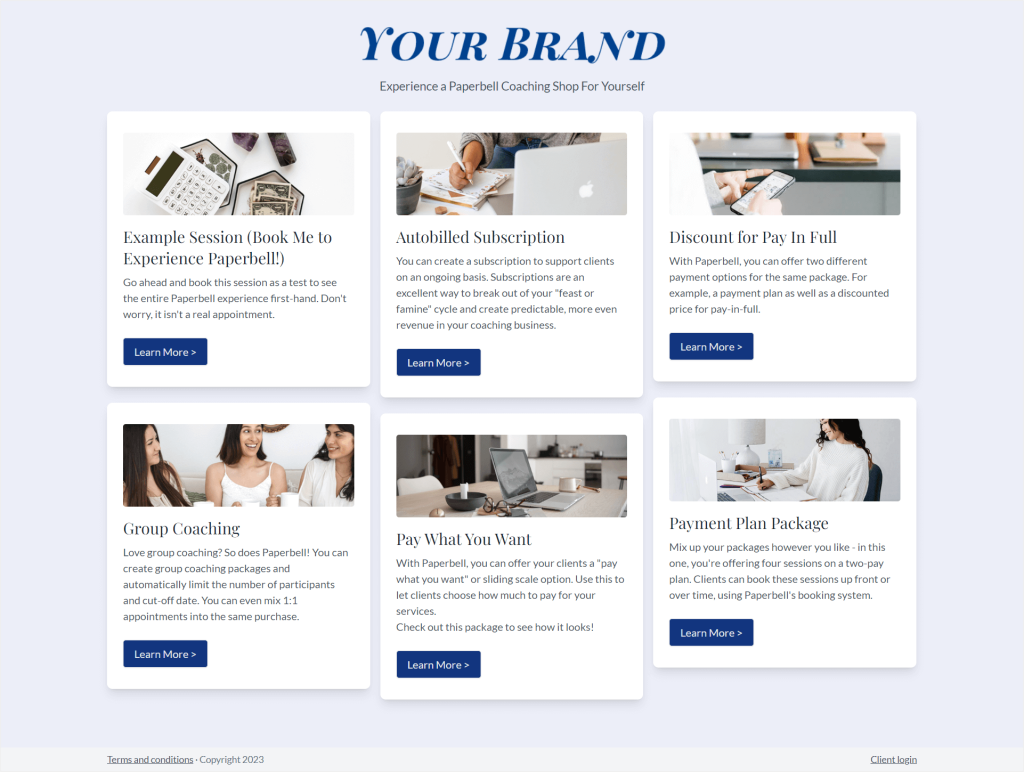
The clients can choose the package they want to book with you, complete the payment, and schedule an appointment choosing from your availability set earlier.
Delivering A Service
Moving to an equally important part of selling services — service delivery.
The first one to go under our microscope is Zendo.
Once you’ve set everything up in this software, your clients can safely visit your Service Catalog, the stand-alone service pages, or order your services from within the app itself.
Communication
Right after an order or an inquiry has been made, a new conversation thread is created in Zendo. And that’s where the service delivery officially starts.
💡 In case of subscriptions, a new conversation thread is created with every request submitted within that subscription.
Now, if you’ve set up an automatic follow-up message for the service your client has ordered, the conversation will start with that message automatically sent by the Zenbot.
💡 Zenbot is a feature available in the free forever plan that takes the role of delivering automatic messages, whether that’s the automatic follow-up message or an automatically generated quote.
⭐Premium: users on the paid plan can customize their Zenbots and set its avatar and name to fit their branding fully.
But, moving back to the chat.
This is the place you can communicate with your customers in a much easier and efficient way than via email, heavily reducing the risk of back-and-forth on your email inbox.
You can send out messages, share files, update the status of your client’s order, issue an invoice, send out a payment request, make it easy for your clients to pay, send out a quote, mention other agents, add in emojis, and more.
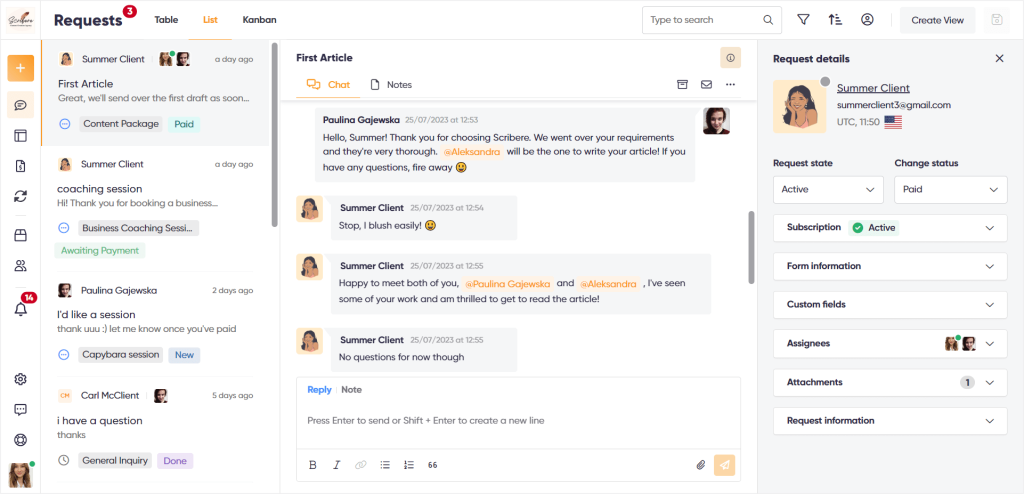
But, we also want to highlight that Zendo’s chat is also your place for team-wide communication via something as simple as private notes.
Each conversation thread contains a second tab, Notes, which allows you to privately message your team and discuss anything that needs to be discussed throughout the project, right where the project is being delivered.
💡 The whole service delivery process happens in one place. You will no longer have to switch between dozens of apps, software, or communication channels.
Payments
There are two ways for completing payments through Zendo: either using Stripe or with a bank transfer.
Using Stripe is the fastest option for payments because a convenient Pay now button pops in the conversation thread, which clients can use to complete the payments right there and then.
As for bank transfers, your clients simply receive a message containing all the essential details for them to make a bank transfer paying for the service. And once the payment has been made, confirmed, or received, you can mark the quote for that service as paid.
Documents
There are two types of documents you can create in Zendo: quotes and invoices.
Quotes can be generated automatically or created manually.
For fully productized services, with no custom items added, quotes are automatically generated after the client submits their order.
Such quotes land in Zendo’s chat, and can be viewed and downloaded. Each quote is also sent to clients via email in PDF form, to make sure everything is on the record.
Now, in case of fully custom or productized services with added custom items, the quote has to be created by the agent manually.
Once you agree on the exact scope, you can craft the quote by simply clicking Create Quote in the right-hand info panel, next to the chat.
Once you’ve created the quote, you can either send it to the client or send and ask for its approval.
Invoices are even more simple because they’re based on the quotes you created or on the quotes Zendo generated automatically.
So, there’s not much action needed from you, as a seller. All you need to do is click Send invoice once a quote has been sent to the client and the invoice will land in that same conversation.
⭐Premium: automatically generated invoices and automatically send out payment requests are premium features, available for paid plan users. Moreover, in case of subscriptions, your clients are billed automatically.
But Zendo has a little treat for free forever plan users and gives them 5 premium tokens each month to test out automatic payment requests and subscriptions!
Paperbell POV: Good Ol’ Email Communication, Lack Of Documents, And Sufficient Payments
The flow for delivering a service or a consultation in Paperbell differs quite a bit.
Communication
First, the communication issue.
Client communication in Paperbell is a bit more complicated than simply messaging in a real-time chat.
Instead, we can get in touch with our clients only via email, either direct emails or those scheduled in Paperbell.
For example, once our clients have purchased a package from us and booked a meeting, the software can send out an email with an invitation to that session.
And after a consultation has been completed, you can schedule an after appointment automatic email to thank your client and include any additional resources.
If you need to reach your clients in between, you’ll have to use the direct emails.
❌ The situation gets a bit more tricky when it comes to communicating with your team. If you’ve grown out of freelancing and gathered a team, you’ll have to use a separate app to chat and discuss your business there.
Payments
The payments are saving the day, with Paperbell offering two gateways: Stripe and PayPal.
Your clients always pay you upfront for your packages or pay according to the payment plan you’ve created, for all the one-time packages.
✔️Packages that have been marked as a subscription are paid for automatically, which is a great time-saver!
Documents
Now, for the documents, we’re getting our disappointed face ready, because there’s not much to it.
🙁 Paperbell decided to skip the whole quotes and invoices thing. Software creators say that they believe invoices slow the whole process down.
So, the only document we can create in the software is a contract.
If we were to create a special offer for one of our clients, we would have to create a new package and share it with them via a direct email to discuss if they like it, instead of creating a quote.
For invoices, we’d have to use a separate software.
The Branding Issue Fixed With Zendo
Forgotten Branding In Paperbell
Despite Paperbell being a great software for all coaches out there, there’s one area its creators seem to have forgotten about — proper branding.
Because there are actually little to no white label or proper branding possibilities within it.
All that you can do is limited to:
- Uploading a profile photo
- Adding your logo and colors to the Shop Page
- Adding a custom heading and terms & conditions to the Shop Page
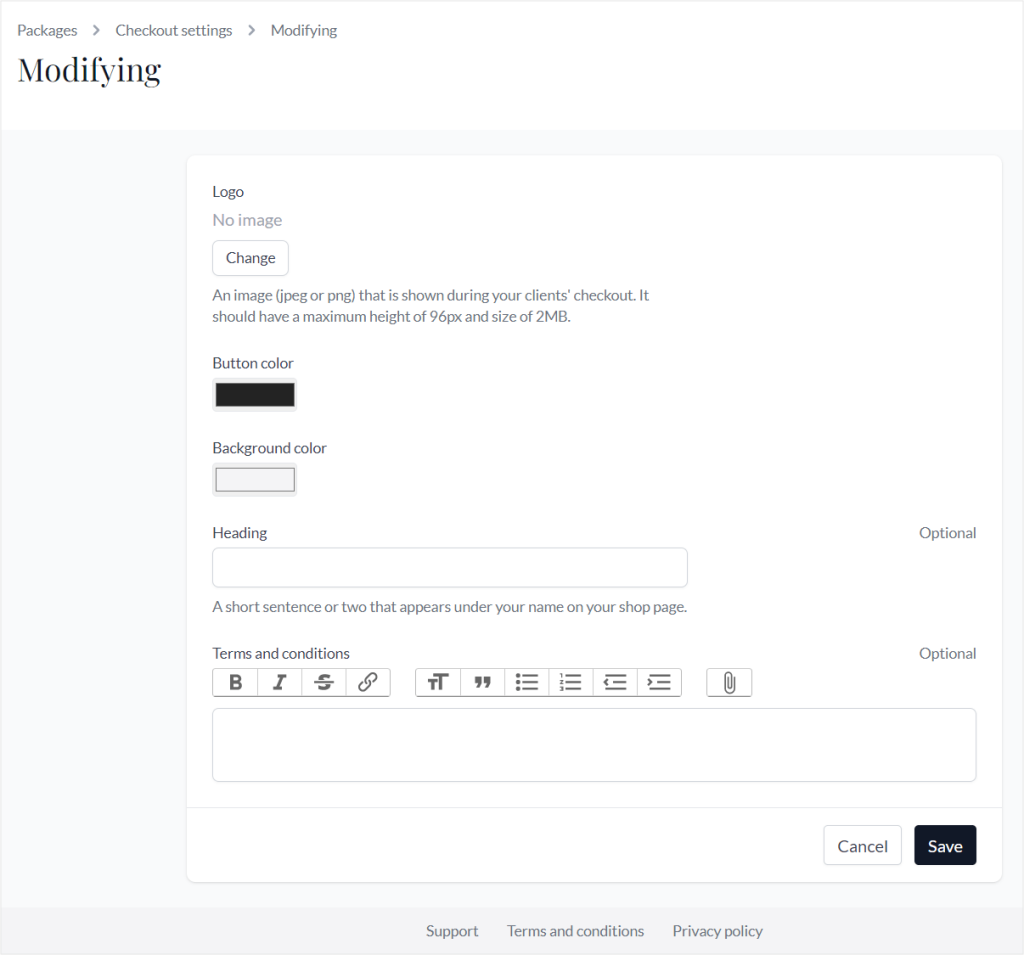
You can’t remove Paperbell’s branding from emails. Your name is visible in the title of the email, but the email itself goes out from Paperbell, and if your client decides to reply, the reply gets sent to your email, which may make it a little confusing.
What’s more, you can’t connect your own domain to the software, meaning that your Shop Page and individual consultation packages show on Paperbell’s branding, even if you’re a paying user.
Paperbell offers some half-baked workarounds for the custom domain issue, but it’s pretty complicated, and still doesn’t give us a proper solution.
All in all, the white label and custom branding options in this software are scarce to say the least.
Exhaustive White Label & Branding In Zendo
Zendo on the other hand, offers a wide range of white label and custom branding options, even many available on the free forever plan.
Let’s take a closer look at these options.
💸 Free forever plan
Users on the free forever plan get access to the following branding and white label options:
- Changeable accent color
- Different logos (desktop logo, mobile logo, favicon, email logo)
- Custom help center URL
- Custom Terms of Service URL
- Custom sign up and log in pages for your client portal
- Custom email footer to remove Zendo branding
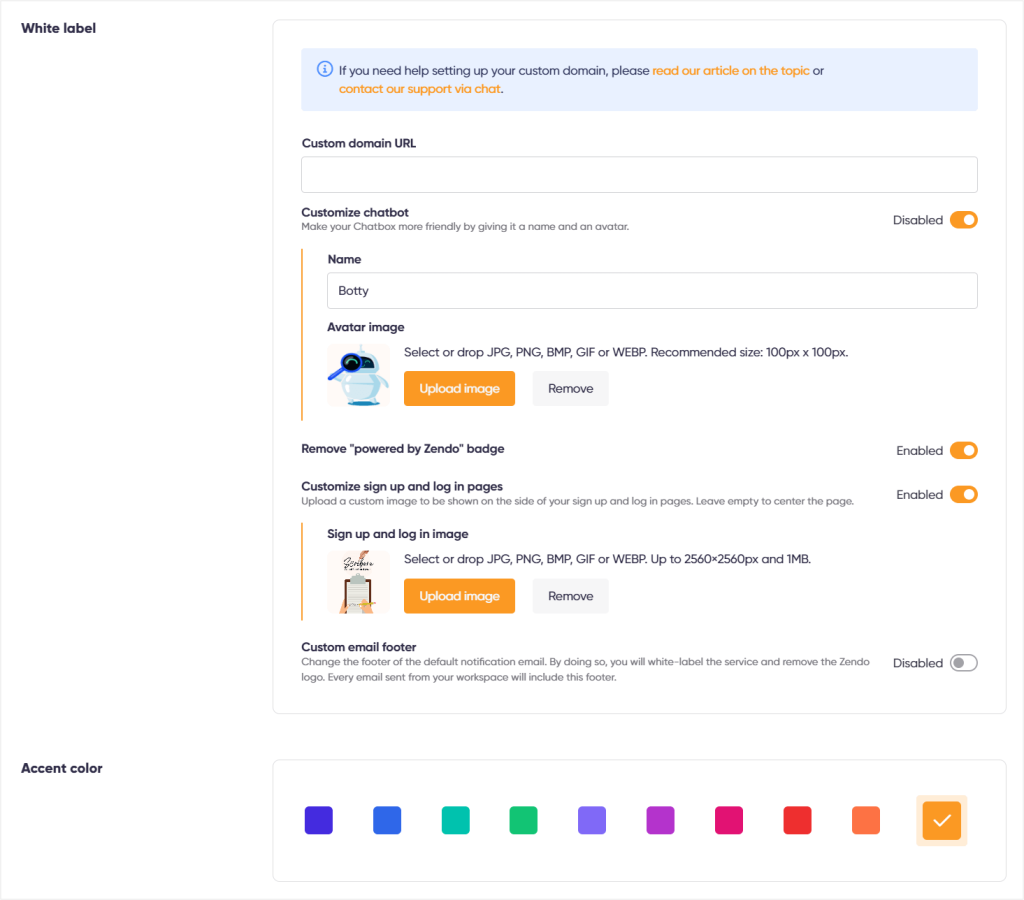
⭐Paid plan
Users on the paid plan get the following options on top:
- Custom domain
- Customization of Zenbot (custom name & avatar)
- Remove “Powered by Zendo” badge completely
Choose Zendo For A More Affordable, Universal & Customizable Software
If you’re a bit overwhelmed with the amount of details and functionality we’ve covered in both software, here’s a rundown on who each software is actually for.
Who’s Paperbell For?
Paperbell is a powerful business coaching platform created for all freelancers who are in their coaching practice, focusing on sharing their expertise only. This software will give you all the features you need to manage your bookings, get a hold of your coaching tasks, increase the coaching engagement, and reduce the amount of no-shows to your appointments.
But you’ll have to turn a blind eye to the somewhat pricey subscription, lack of proper client & team communication, scarce white label and custom branding options, and the fact that you can’t sell any other type of services using the software.
Who’s Zendo For?
If you manage coaching programs, but also want to sell other kinds of services, from productized to custom and subscription-based, Zendo will be your best bet.
Zendo is a platform created to ease selling services from all kinds of niches. You can use its many features to set up a professional service-based business, from creating a customizable Service Catalog to connecting a custom domain.
This is your one place to combine invoices, quotes, payments, statuses, service delivery, and communication!
Zendo is also dedicated to all the service sellers that take their money matters seriously, with its free forever plan that gives you all the essentials, and its affordable Growth plan, you won’t break the bank going for this solution.
If you’re ready to take the matter in your own hands, create a free account in Zendo to see the beauty of effortless service selling!

A free online training. Delivered daily to your inbox to grow your productized agency.
Frequently Asked Questions: Paperbell Alternative
What Is Paperbell?
Paperbell is a simple software solution created specifically for coaches and consultants to help them manage successful mentoring programs and coaching sessions. Paperbell, the customized coaching app, gives you a Shop Page to present your consultation packages, integrates with your calendar, and gives your clients the possibility to pay & book appointments with you. Executive, team, success, or life and business coaches, whatever group you fall into, Paperbell may be your number one choice if coaching is your complete offer.
What Are The Cons Of Paperbell?
Even though Paperbell is a well-thought-out online executive coaching tool that really makes it easier for consultants to work with clients, it lacks some essential elements. For example, its branding customization and white label options are very scarce, practically limited to adding our logo here and there, but with the majority of the software working on Paperbell’s branding. Another thing that sticks out is its lack of proper client communication, and complete lack of team communication. The pricey plan may also make you hesitant to invest in this particular software.
What Is The Best Paperbell Alternative?
The best Paperbell alternative that’s universal and gives you more than just coaching-catered features, is Zendo. Zendo is the tool you need to sell your services online in the best fashion, while maintaining top notch customer satisfaction. Its real-time chat for communication, great service creator, customizable Service Catalog, workflows, quotes, invoices, subscriptions, and more, are all packed in a modern-looking and easy-to-use software. Plus, it offers all the essentials for service selling in its free forever plan!
How Can I Sell Services With Zendo?
Zendo makes it easy to set up productized, custom, free, and subscription-based services by adding them to the software, creating reusable workflows, and presenting your services on a customizable Service Catalog. Your clients order your services through the catalog, the stand-alone pages, or via the app, while you deliver them through Zendo’s powerful real-time chat. The chat can be used to exchange messages with your clients & private notes with your team, collect payments, create quotes, issue invoices, share files, or update the status of your client’s order. All that, so that you can finally forget about juggling multiple tools to run your business!