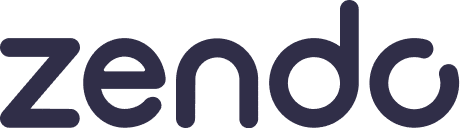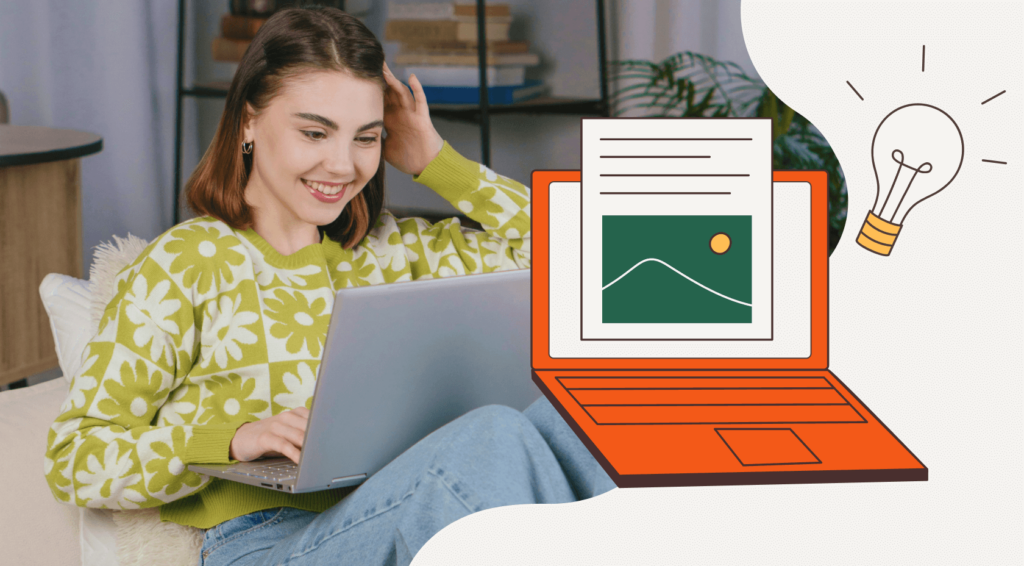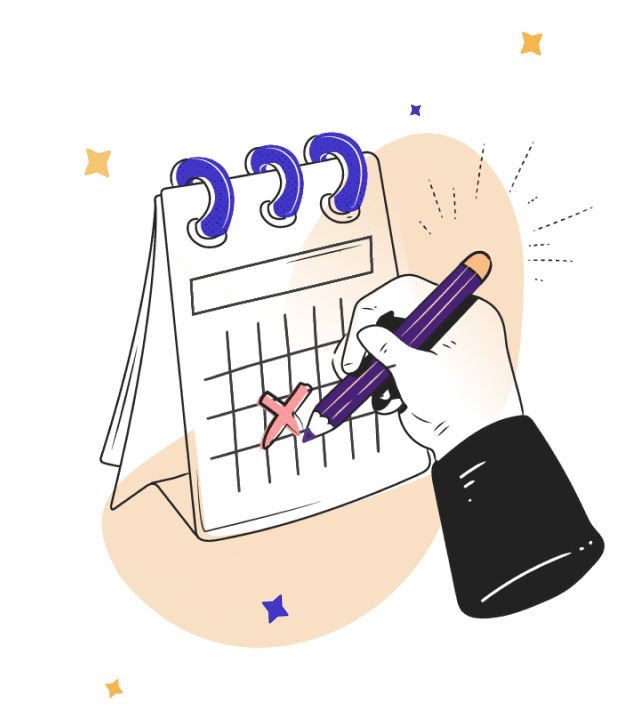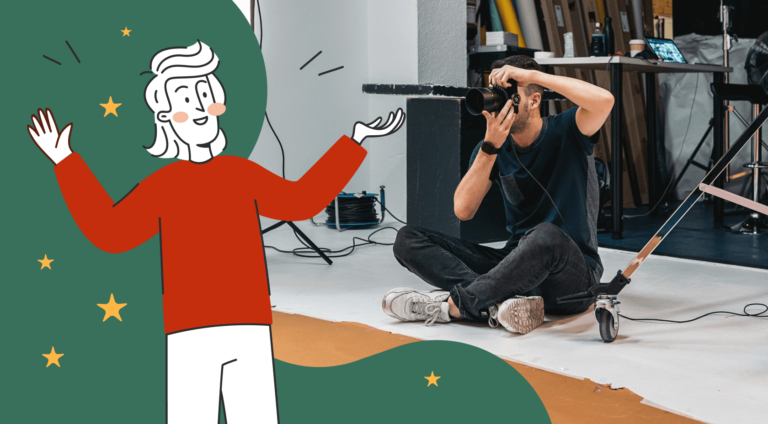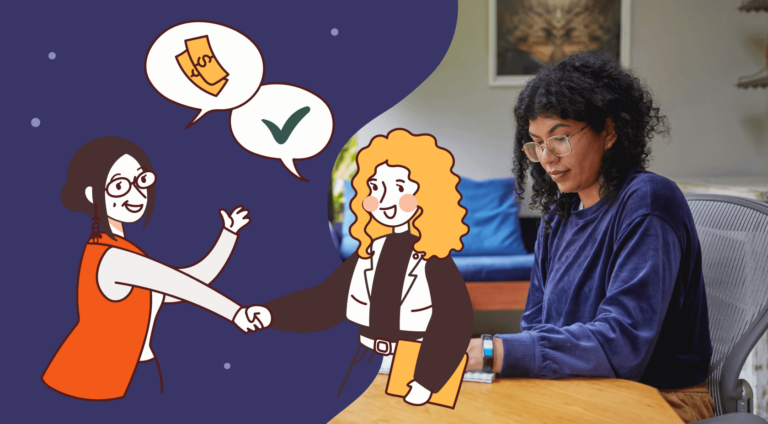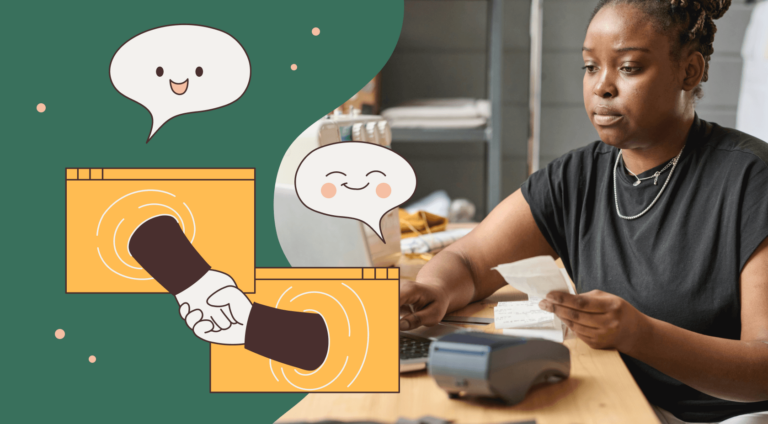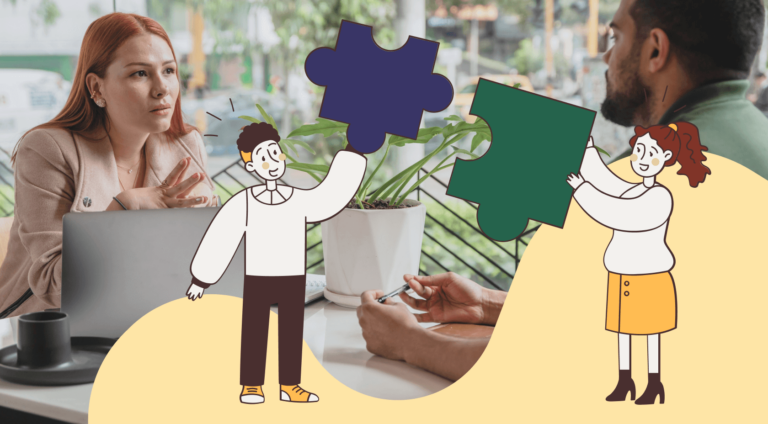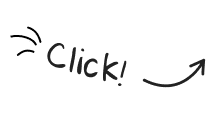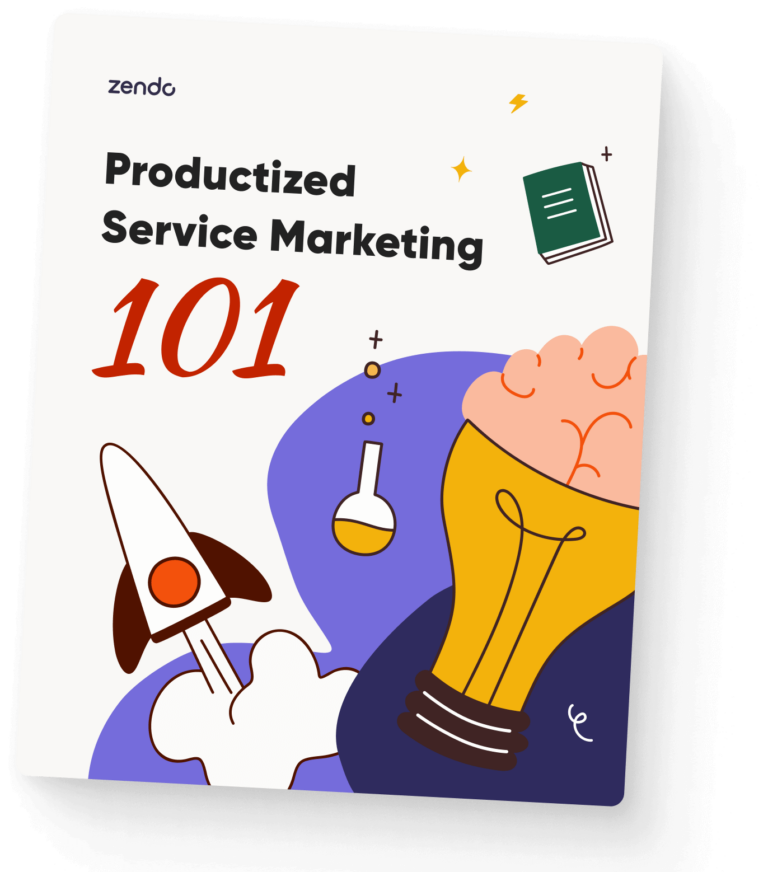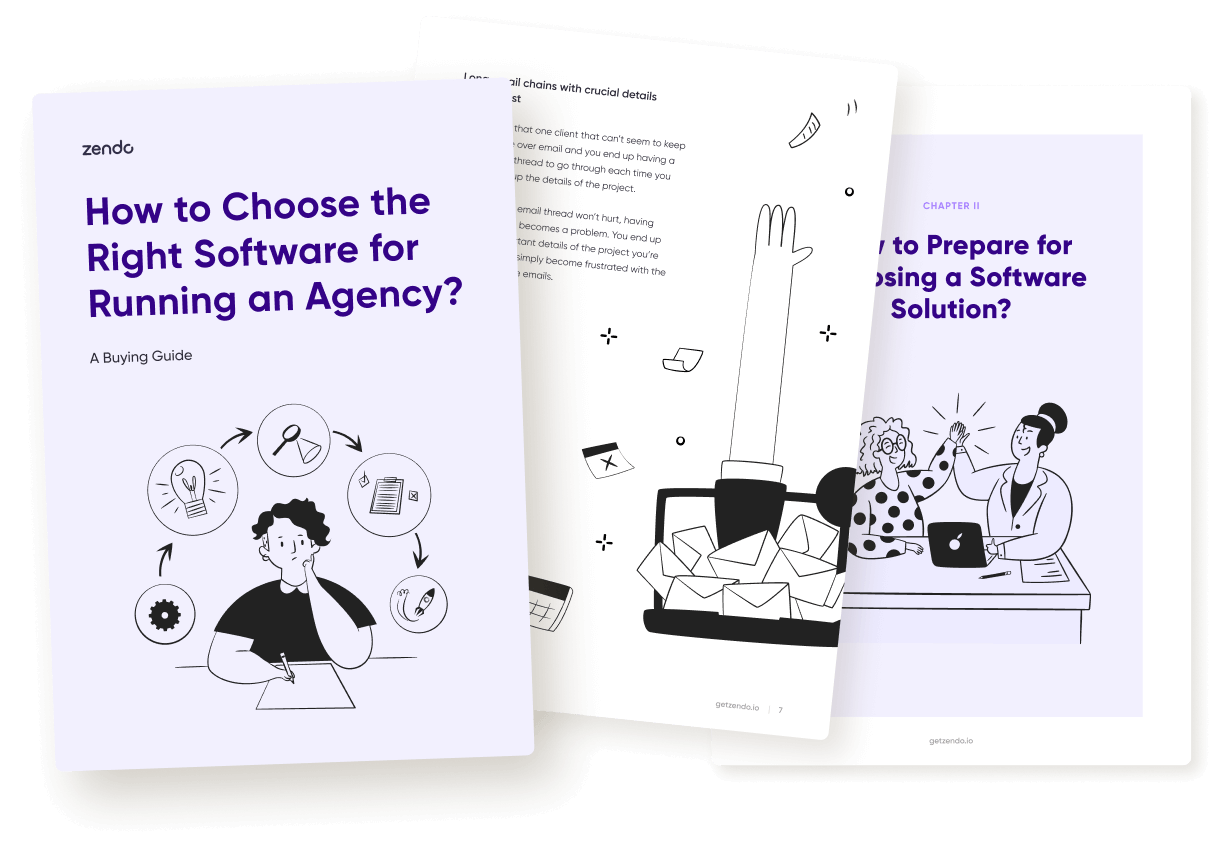Senthu Velnayagam explored all the paths of entrepreneurship.
Starting as a self-taught freelancer to forming an agency, and finally switching to productization, all lead to creating the main character of our guide — Kimp.
Kimp offers unlimited graphic design and video editing services under three subscription plans: Graphics, Video, & Graphics + Video.
And in this guide, we’re going to break down not only each subscription plan Kimp offers, but also its origin story, pricing, as well as the tools & processes they’re using.
All in an effort to recreate Kimp’s business the easiest way possible.
From Freelancing To Agency To Kimp
Originating in the beautiful Sri Lanka, Senthu Velnayagam started his business journey doing graphic design as a freelancer, searching for projects specifically in the banner design industry.
The banner realm turned out to be an absolute hit, and that’s how in 2003 Senthu decided to turn it into an actual business named BannersMall. Later on, his brother — Ven — joined BannersMall and helped expand it, while also launching a brand new venture, a design agency named Doto.
Although both businesses were prospering quite well at the beginning, they didn’t manage to avoid the common traps catching similar agencies. Namely, relying on a few big-budgeted clients, who sooner or later, turn their back and go their own way.
The second issue the Velnayagam brothers faced in their businesses was how the competition kept outdoing them, offering more innovative solutions.
Facing these challenges forced both entrepreneurs to think outside the box.
Finally, after trying out different business models, Senthu and Ven set their minds on service productization. Specifically unlimited subscriptions.
Although 2018 and 2019 have already seen similar businesses on the market, Kimp’s value proposition was still fresh enough to promise some great success, and thus Kimp — an unlimited design agency was born.
Kimp’s Plans & Pricing
We’ve already said it, but we’ll say it louder for the people in the back — unlimited agencies do not have a magic solution to pump out unlimited results in a blink of an eye.
The unlimited part of businesses in this realm is usually the requests queue we can create and the revisions we can ask for.
And that’s precisely what Kimp offers in its three subscription plans, unlimited requests and unlimited revisions.
However, breaking down its pricing, we’ve noticed Kimp is much more generous in terms of the active requests their design team will be working on at the time, instead of just 1 open request as we usually see. With Kimp, we get at least 2.
Besides that, Kimp’s pricing is pretty straightforward, offering a simple choice to their clients.
| Graphics | Video | Graphics & Video | |
| Price | $599/mo | $699/mo | $995/mo |
| Request Queue | unlimited | unlimited | unlimited |
| Active Requests | 2 | 2 | 4 |
| Revisions | unlimited | unlimited | unlimited |
| Turnaround Time | 24 hours | 2-4 days | 24 hours for graphics, 2-4 days for videos |
| Team Members | unlimited | unlimited | unlimited |
| Brands | unlimited | unlimited | unlimited |
| Stock Images | ✔️ | ✔️ | ✔️ |
| Dedicated Design Team | ✔️ | ✔️ | ✔️ |
| Website, App, & UI Design | ✔️ | ✔️ | ✔️ |
| Canva Design | ✔️ | ✔️ | ✔️ |
| Kimp360 Access | ✔️ | ✔️ | ✔️ |
Besides all that, Kimp also offers the possibility to pause our subscription. Unfortunately, this feature is treated as an add on.
As Kimp says: “To address all of this we’ve introduced the “Pause Your Subscription” feature for one flat monthly fee of $18.99.”
And to actually get a subscription paused, we have to submit a pausing request in Kimp360 — the tool used for requests management in Kimp, instead of something simple, such as ticking an option in our account’s settings.
But still, despite this little stepback, Kimp offers an extremely attractive design option for affordable prices.
Positive Reviews
Now that we’ve mentioned the competitive prices, we don’t want you to think for a second that low price = low quality with Kimp.
In fact, Kimp is one of few agencies that actually boasts mostly positive reviews, at least on TrustPilot.
With 290 reviews placed on TrustPilot, Kimp gained a score of 4.9 stars, with 94% of the reviews being 5-star ratings.
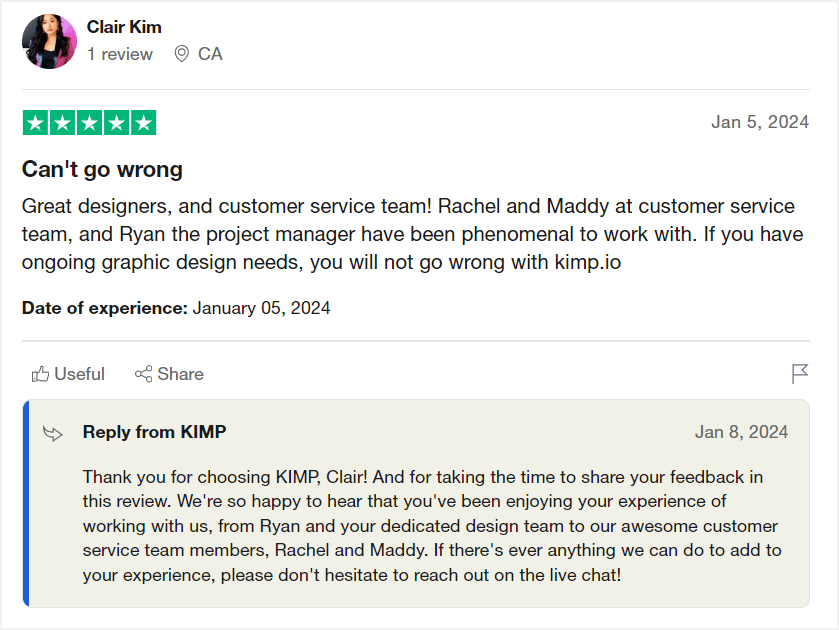
Kimp360, The Enhanced Trello
We’ve mentioned the Kimp360 platform Kimp has built to allow for easier design request management for their clients.
But the truth is that Kimp started their journey with unlimited requests similarly to other businesses in the design realm — with Trello.
The founders loved Trello so much that they decided to recreate it, building a very Trello-like custom software platform, specifically for their clients and team members to manage design requests.
The feature that stands out in particular is the possibility to manage clients’ requests on a Kanban board, providing a birds-eye view of anything that’s been submitted, is a work in progress, or has been already completed.
But let’s get into more details, shall we?
Kimp360: Features & Flow
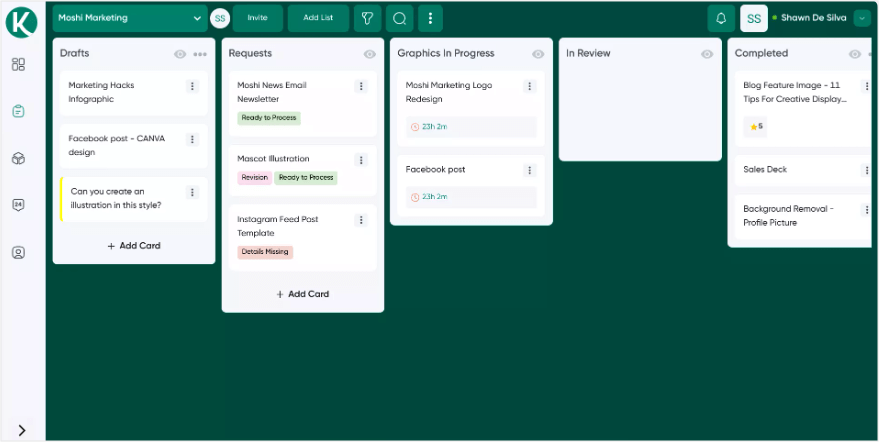
As we already mentioned, the Requests tab in Kimp360 gives their clients a 360-view of all their requests, which are divided into 5 main categories: drafts, requests, in progress, in review, and completed. But clients can also add their own custom card lists, and use them to organize their Requests board.
Depending on your Kimp subscription, there may be an additional tab for either video or graphic requests (or both) in progress.
The Requests tab is also the place to submit new design requests, simply by adding a new Trello-like card, either in the drafts section or the official requests card tile.
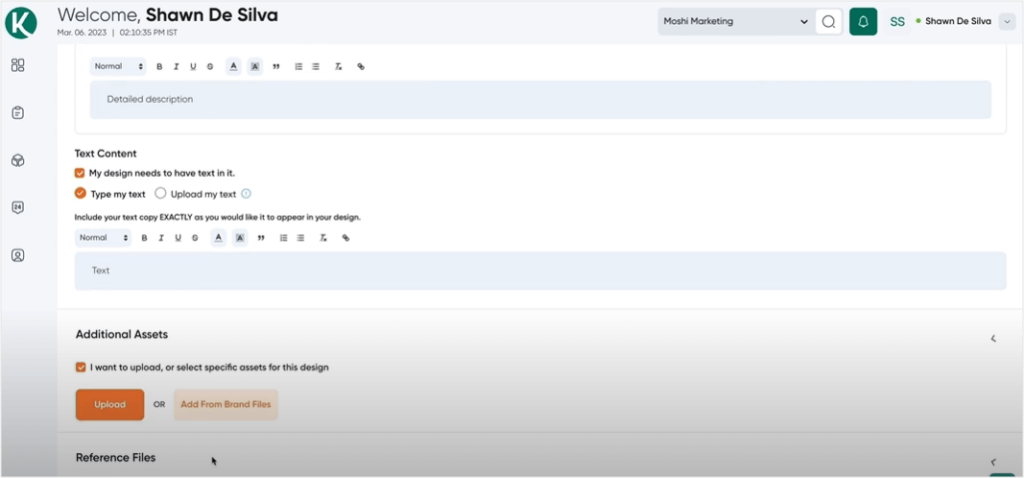
Submitting a request in Kimp360 is also AI-guided. For example, AI can suggest the recommended size formats for your designs.
But, what we found to be a bit confusing when it comes to submitting requests is the differentiation between design and support requests. The tutorial for using Kimp360 explains that the “Guided Request Form” is the actual design request we want to use to add tasks to our queue, whereas the “Question/Comment Form” is dedicated for support-like requests or any questions or comments we want to share with our team.
Without the guidance of the introduction video, we’d had trouble figuring out the difference between the two request types.
Now, for the actual submission process. The design request lets us add its title, as well as choose a request type we want to submit, which then triggers the appropriate form to show up. The form fields ask for basic information, like preferred size and format, text to be added, or assets to upload for the design.
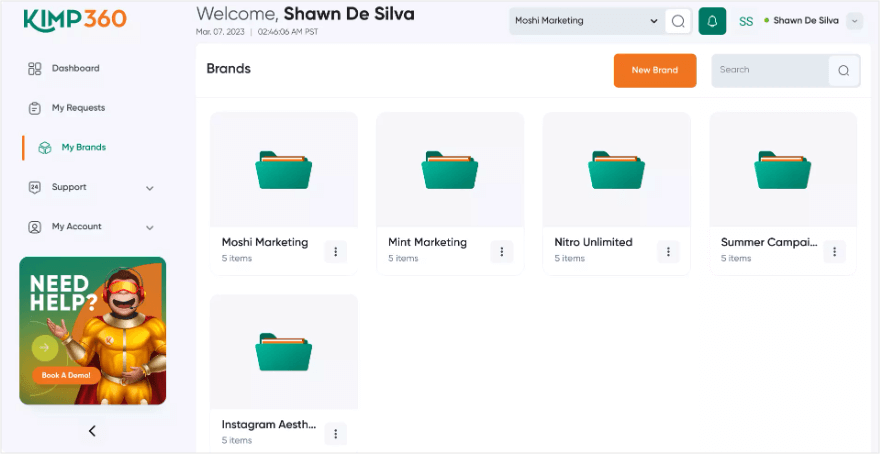
We also get to add the brand we want the design to be created for, along with any brand details or files for future use. A cool feature is the fact that we can submit requests from previously saved templates.
The support-based request is a simple title + message submission instead.
Now, besides just adding the requests, clients can also decide which requests should be worked on first by dragging & dropping the requests in the desired order. Kimp’s project manager then reviews them and adds appropriate labels, like “Ready to process” or “Missing details” to let you know of its state.
“Ready to process” requests are then moved to the “In progress” card tile, two at a time, with estimated delivery time shown for each request.
Completed requests are moved to the “In review” card tile, allowing the clients and their team to share their feedback. They can do so either directly through the comments on the appropriate request card or using Kimp’s feedback tool for leaving comments directly on shared graphics and videos.
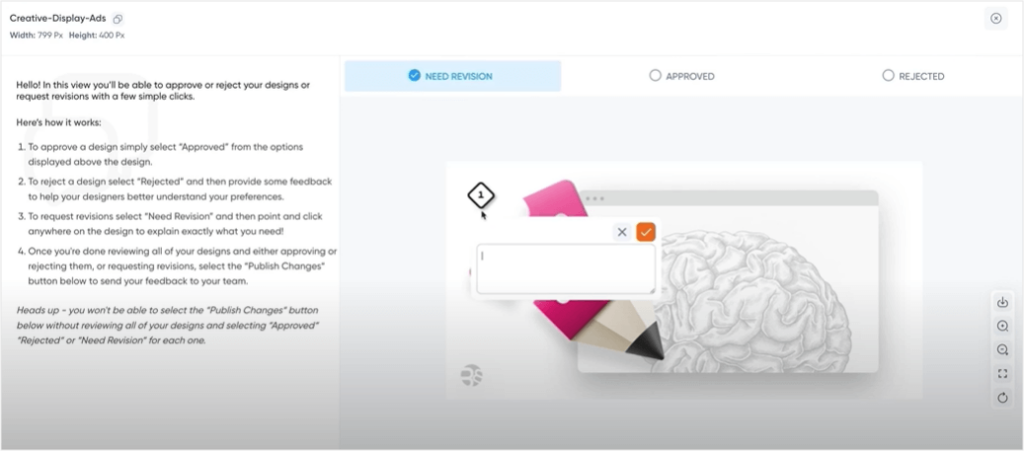
The feedback tool gives us three options. You can either accept the designs, reject the designs while sharing your reasoning, or state the need for a revision. The last option is precisely what gives us the option to leave direct comments, pin pointing them on specific spots of the design.
Moving a request to the completed list prompts clients to share additional feedback, this time in the form of a 5-star rating, along with an additional comment, which is then visible on the request card itself.
Approved designs are moved by the project manager to the Files tab to let you easily get back to any completed designs when you need them.
We also want to mention the fact that Kimp’s clients can easily work with their own teams onboard, inviting their team members directly from the Requests board, either with an email or a dedicated invitation link.
When it comes to all-things-organization stuff, besides the labels and estimated due dates we’ve mentioned, Kimp’s clients can also create their own tags to be attributed to their requests, and then sort all requests using all three options: due dates, labels, and tags.
Following or unfollowing certain requests lists is as easy as clicking on or off the little eye icon showing up on each card list. Following a request list gives Kimp’s clients notifications upon new actions, while unfollowing cancels that.
Further notifications can be turned on in the settings of the client’s account as well.
The option to archive requests lists gives Kimp’s clients the possibility to further organize their boards.
Finally, the custom platform built by Kimp also gives their clients easy access to their support team or things like team holidays to check on.
How To Recreate Kimp’s Business Using One Tool
Senthu Velnayagam went through a whole journey, finding his path in the unlimited subscription business.
And if you’re thinking of starting a similar venture, does it mean you have to follow his exact footsteps?
Well, no, not exact at least.
Something you can definitely skip is building a custom software for managing client requests.
Sure, you can start out with Trello, but we’re here to suggest an even better alternative to help you recreate Kimp’s business, and even the Kimp360 platform, without having to hire in-house developers, designers, product managers, and others.
Introducing Zendo
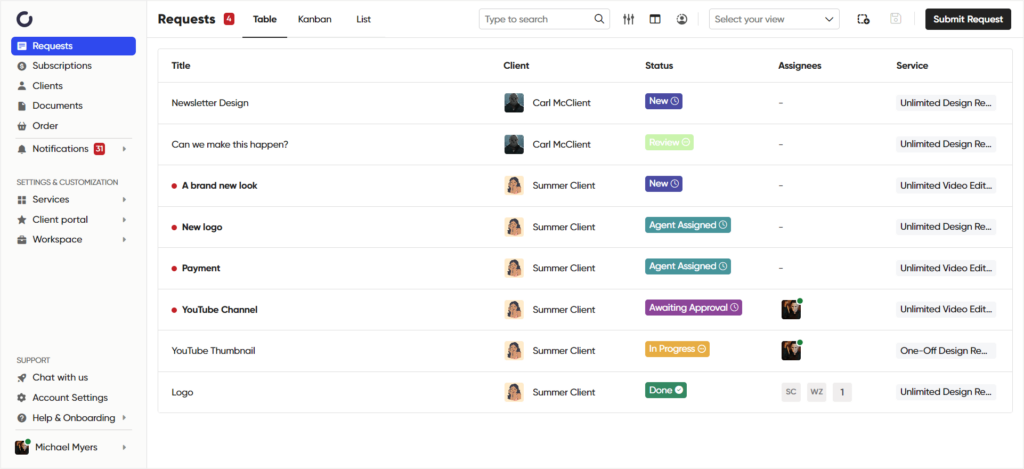
Zendo is a modern client portal software launched in 2021 that was built specifically to provide features for selling services and client management. Making it as easy as possible for any and all creative agencies out there.
With features supporting subscriptions, even unlimited ones, Zendo is a great choice for those looking for ways to manage or start such a business, and save time while at it.
Features like automatic subscription payments, request limits, an interactable Kanban board, real-time chat for communication, notifications, built-in checkout, and more, all ensure a smooth journey for business owners and their clients.
But let’s get into the specifics, that is how to recreate Kimp’s business in Zendo.
Unlimited Subscription Service & Checkout
First things first, we have to have a way to sell our subscription. And of course, you could go on a roundabout way of doing that, simply setting up a website and a checkout page in Stripe.
But if you’re a fan of keeping all the business things in one place, and making your subscriptions run on autopilot, we suggest creating one in Zendo.
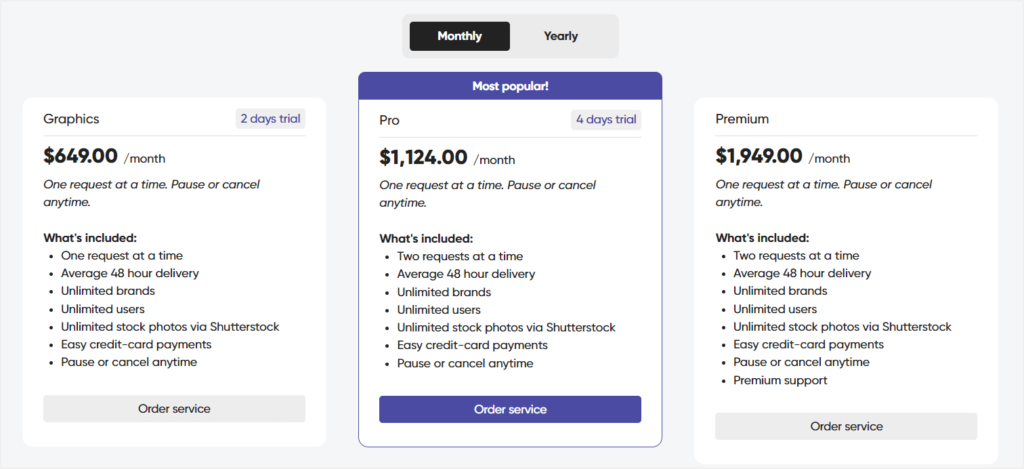
With Zendo, you have all the subscription options you can think of, all within hand’s reach. From free trials that you can set up for a desired amount of time, through easy subscription canceling, setting up different billing cycles & prices, adding different packages tiers, discounts for long-term commitment, even to subscription pauses — you can truly do it all.
Once you set your dream service up on Zendo, you can go ahead and play around with request limits, which will come in handy when you’ll be receiving unlimited requests from clients.
You can go for an unlimited option with every request limit and trust your project managers will do their due diligence in keeping up with active and in-queue requests, respectively moving them between stages. Or you can simply set a limit for the maximum amount of active/open requests for each subscription plan you add.
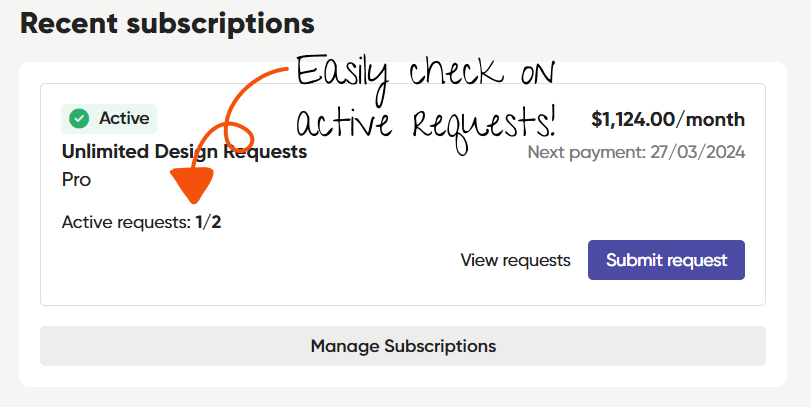
For example, giving one open request for tier one, two open requests for tier two, and so on.
This automates the process of maintaining the right number of open requests in your client’s queue, scratching one worry off of your to-worry list.
Now, when the request limits are all set up, you can go right into creating your dream checkout page.
For those who want complete automation, Zendo offers Stripe-based payments for upfront charges and automatic subscription renewal. However, if for some reason you’re not about that Stripe life, you can price your subscription service at $0 and handle the payment part manually.
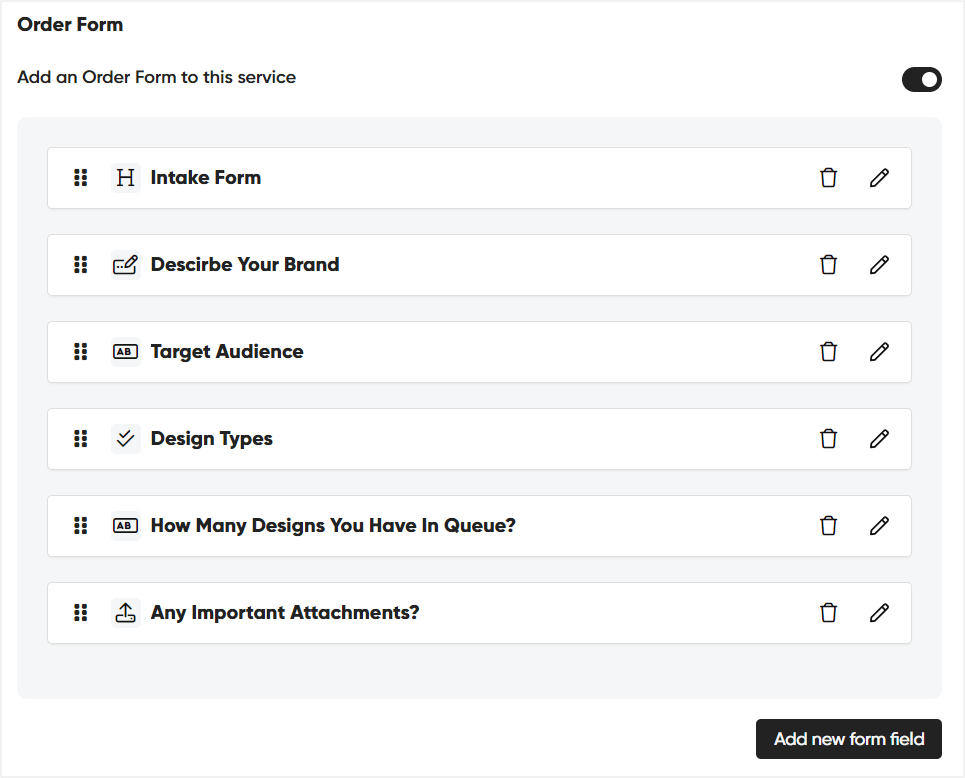
Each checkout page can be complemented by a customizable order form, with many different fields we can choose from. A file upload, multi-select, single-select, URL, long text, and more to create a questionnaire for every subscription purchase.
To add some visual aspects, we can add header images and descriptions, so that our checkout page is even more appealing.
Once it’s all completed, we can link to it directly on our website.
Custom Sign Up & Login
Now, clients who do visit your subscription’s checkout page will be prompted to create an account in Zendo, and therefore, will enter your client portal right after their purchase.
The account creation is built-in to the checkout process, so that your clients don’t have to click through too many steps upon purchase.
And of course, once clients accounts are created, they can easily log in on your very own login page, which you can customize to show off your branding.
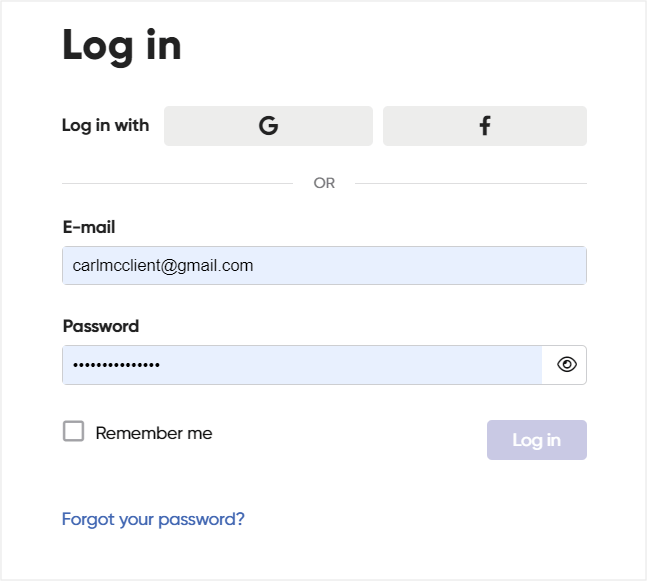
Add a custom image or remove any images for a more minimalistic, centered layout, add your logo, and your own Terms of Service link.
The account creation process makes sure that each of your clients feels safe, sharing their project’s data and any important files or information.
But if you’re not starting from the ground up and already have a client base in place, aiming to switch from managing your business on Google Sheets and Trello, you can also add your clients manually yourself.
All they’ll have to do is simply verify their accounts and set their own passwords.
Client Portal & Client Organizations
Okay, your service is now all set up, you have the checkout page and you know what happens after your clients make a purchase.
They create their account and enter your workspace.
But do they see exactly what you see?
Well, no.
Zendo gives two perspectives, one for the business management side and one for the end client. The thing is, you can either keep them the same or different.
And if you want to customize the end client view to the dot, take your time to set up your own client portal.
You can go about this in so many ways.
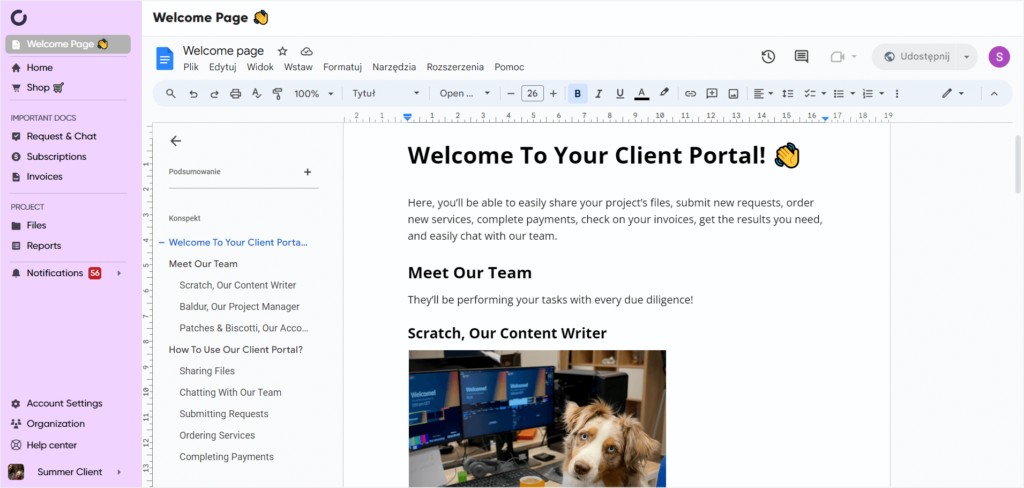
From switching your client portal’s colors, to embedding external applications, like a Figma project or a Loom recording video introducing them to their client portal, to adding custom section headings, dividers, and rearranging every element you can think of.
You decide which element or page your clients should land on first.
And the best news is that you can customize the client portal per each client or client group individually to safely share any content.
Speaking of client groups.
We’re well aware that doing business with other businesses often requires more than one decision maker. That’s why, just like in Kimp360, your clients can create their own teams to streamline the decision making process, having mutual access to files, submitted requests, or the real-time chat for group conversations.
Real-Time Chat For Communication
If solving requests in Trello comments gives you a headache and a half, we’re here to make things easier.
With Zendo, both your clients and your team members have access to a real-time chat, directly connected to each submitted request.
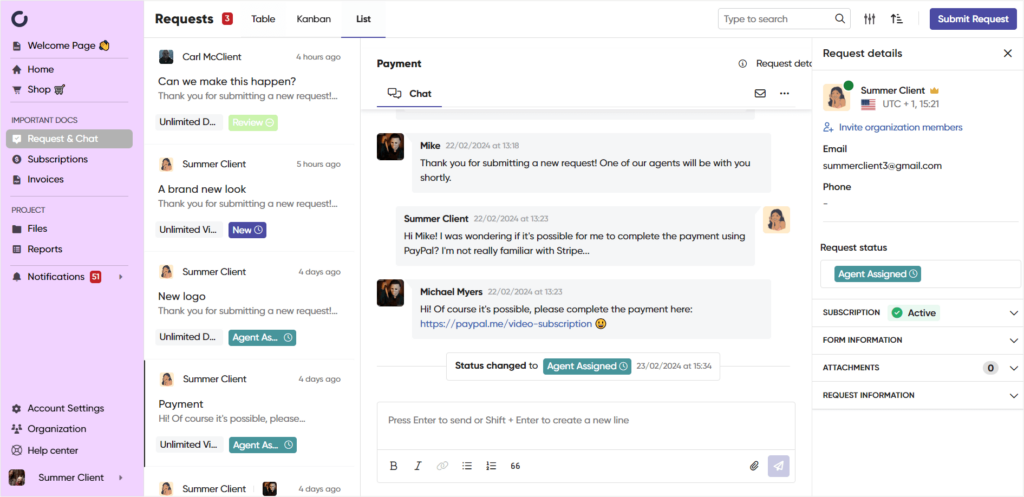
This makes all the essential details laid out on a silver platter, and any further communication easily accessible.
All you have to do is send a message and keep every little detail in one, continuous thread. Whether that’s a group conversation of a few clients and a few project managers and designers, or a one-on-one convo.
And probably the best news of them all, you can also ditch any outside team communication tools, since each chat with clients gives your team a private space to converse, using private team notes.
That’s right, you can chat right next to the client conversation, but completely privately. The notes are highlighted with a different color to avoid unnecessary faux-pas & mixups.
Kanban Board & Request Management
Ladies and gentlemen, the star of the show — Zendo’s Kanban board! ⭐
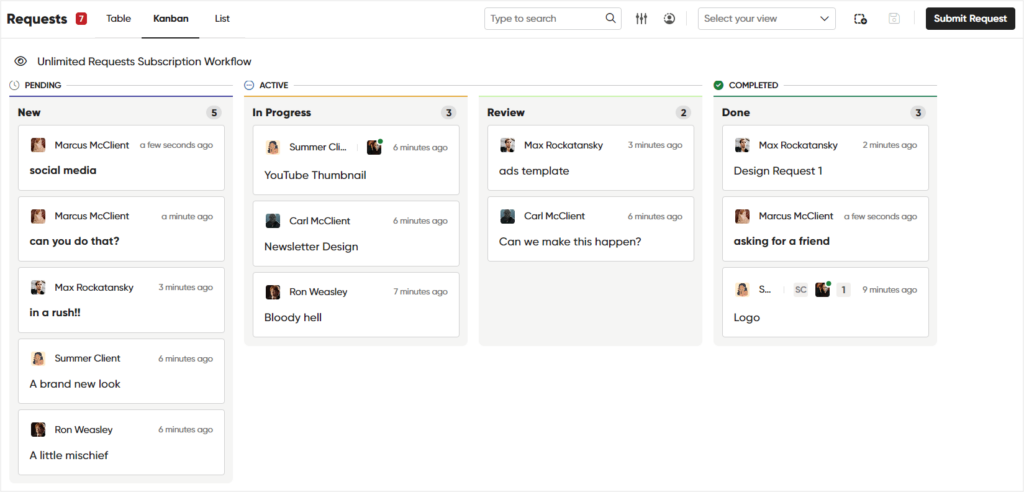
With unlimited subscriptions, the number of requests submitted can alone be one of the greatest challenges of such a business. Specifically, the management part of it all.
Without a proper system in place, you’ll be as lost as a baby tourist in New York City.
With Zendo, you get a whole filtering system, with Table, List, and Kanban views you can switch between for just the right amount of context.
But, you can also filter requests by read/unread messages, specific services, and specific workflows. And what’s even better, you can save favorite filtering views for future use, whether global, available to your whole team, or private, available only to you.
Workflows & Statuses
Finally, we’ll talk a bit more about recreating Kimp’s labels that further help in request management, stating whether a request is in process, in review, completed, or in a whole different stage.
With Zendo, you can easily achieve that using statuses.
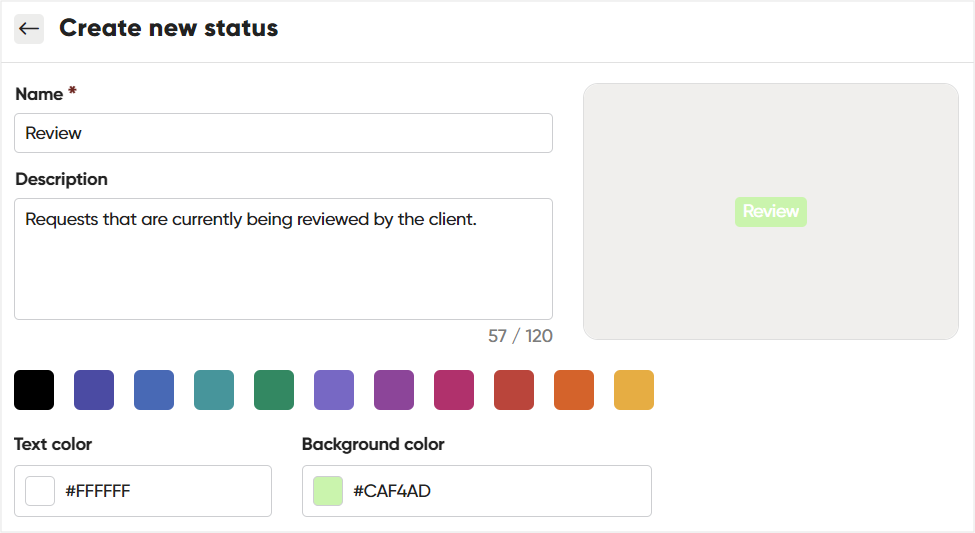
Zendo comes with a few default statuses, like in progress, new, or done. But you can create your very own statuses, adding a name, custom colors, and a description to systemize their usage across the team.
All statuses fall under one of the three stages: pending, active, and completed. That helps with recognizing which statuses fall into which category and provide a better view on the Kanban board as well.
But statuses are not the end of the road here. They are actually a part of a bigger feature — Workflows.
Workflows in Zendo are a collection of your statuses, custom fields, and triggers that can be then connected with a service of your choice to help systemize and organize your work better.
Custom fields help gather essential information on each request submitted in your client portal, with URL, short & long messages, or multi-select fields to choose from, while triggers are here to automate status change on the basis of specific action.
For example, the status that each new request is immediately equipped with or the status showing after a request has been completed.
Moreover, you get to set a few additional settings for each workflow you create, for example, an automatic message to be sent to clients right after they submit their request. Could be something as simple as saying hi or going more in-depth, sharing additional information on the expected steps so that the client gets more context.
Zendo: The Costs
Now what is the price of such software?
It starts with the price we all want to see more often — $0.
Yes, Zendo offers a fully functional free forever plan. The Essential plan gives you access to most features, including those that allow service selling, as well as client & request management.
The only caveats with the free plan are that we can’t invite more team members to work on client requests, so it’s more of a solopreneur-dedicated plan. The second one is the fact that we’ll have to wave goodbye to the more-advanced white labeling and customization features, including connecting a custom domain or customizing the default client portal.
Now, if you want to go all in and customize your client portal fully, including embedding external applications or connecting a custom domain, you can go for the Pro plan for $49. The Pro plan comes with two team members included, so you no longer have to work solo. Moreover, with this plan you can purchase additional team seats for $19 per month on monthly billing.
It’s worth noting that all Zendo plans come with unlimited clients, unlimited requests, and access to the basic features, so that you can manage your whole business from tier 1 plan.
But wait, there’s a third option — the Max plan.
The third plan Zendo offers is dedicated to bigger teams who appreciate unlimited team members already included in their plan for a fixed price, instead of paying per each user. Moreover, the Max plan, besides giving you unlimited team members, comes with the final removal of the “Powered by Zendo” badge. The third plan costs one flat monthly fee of $199 when paid on monthly billing.
Conclusion: Recreating Kimp’s Business Using Zendo
Unlimited graphic design is not an unusual business anymore. So much that you don’t even have to build your own tools to set up & manage it.
Software platforms like Zendo make selling services, including these with flat monthly fees, pretty dang easy.
On top of the payments or things like free trials, subscription pauses, canceling, discounts, and invoicing, Zendo is also the perfect place to manage the request side of an unlimited design business.
From its customizable Kanban board to extensive intake forms, whole workflows, statuses, custom fields, and filtering, not a single request will be lost in the tracks.
Easily set up request limits to automatically overview your clients’ active requests, set up a whole custom client portal, allow clients to invite their own team members, chat with everyone in real time, and most importantly, deliver your projects safely with password protected accounts.
Check out Zendo yourself with the free forever plan and build your dream business in minutes!

A free online training. Delivered daily to your inbox to grow your productized agency.
Frequently Asked Questions: Kimp
What is Kimp?
Kimp is an unlimited graphic design and video editing subscription, similar to Penji, Design Pickle, or DesignJoy. Kimp originated from the entrepreneurial journey of Senthu Velnayagam who transitioned from freelancing to forming an agency and eventually creating Kimp as a productized service along with his brother Ven.
What Plans Does Kimp Offer?
Kimp offers three subscription plans: Graphics, Video, and Graphics + Video. Each plan provides unlimited requests and unlimited revisions, and at least 2 active requests worked on at a time.
What Tools Does Kimp Use To Manage The Business?
Kimp started their journey with unlimited design using Trello for request management and Basecamp for project management. Later on, the founders decided to create a custom software for both parts of running the business. That’s how Kimp360 was born — a platform that’s main focus is a Trello-like Kanban board for efficient request management.
How To Recreate Kimp’s Business?
You can recreate Kimp’s business without building a custom software thanks to the emergence of productized service software, like Zendo. With it, you’ll be able to not only set up and sell your services, including unlimited subscriptions, but also manage any incoming requests, as well build a whole client portal for your clients.
What Is Zendo?
Zendo is a modern client portal software launched in 2021 that facilitates service selling and client management, specifically for creative agencies. It offers features such as automatic subscription payments services, request limits, an interactable Kanban board, information manage features, like custom fields, real-time chat, notifications, built-in checkout, and more.
How Much Does Zendo Cost?
Zendo offers three pricing plans. It starts with a free forever plan — Essential, which provides access to most features but limits the number of team members to one. The Pro plan, priced at $49 per month, includes additional features, such as embedding external applications to your client portal or connecting a custom domain. The second-tier plan comes with two team members. The Max plan, priced at $199 per month, is tailored for larger teams and includes unlimited team members along with complete customization. All Zendo plans allow for unlimited clients & requests.