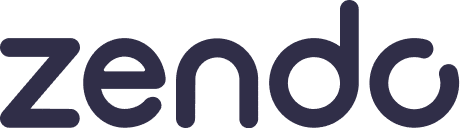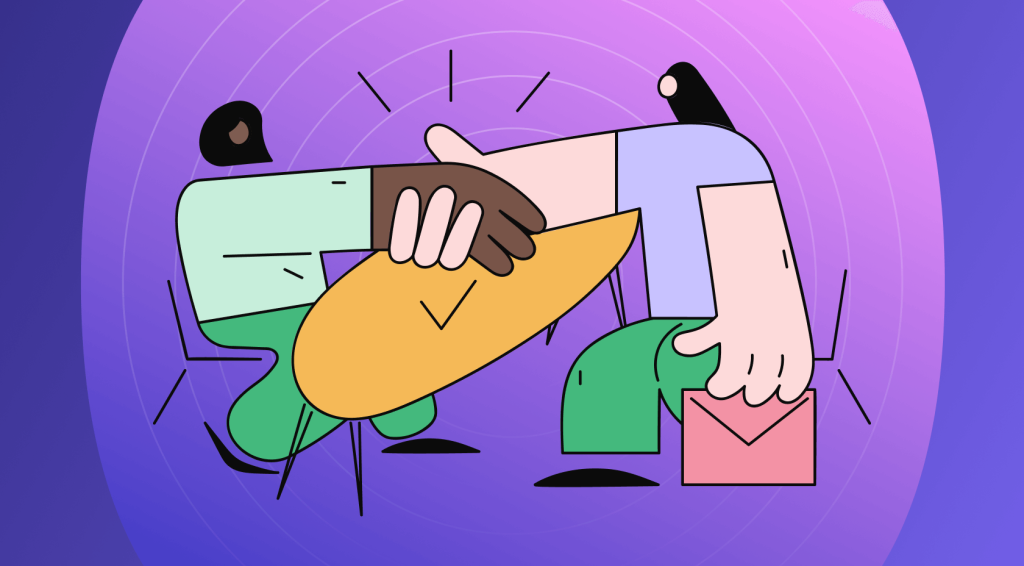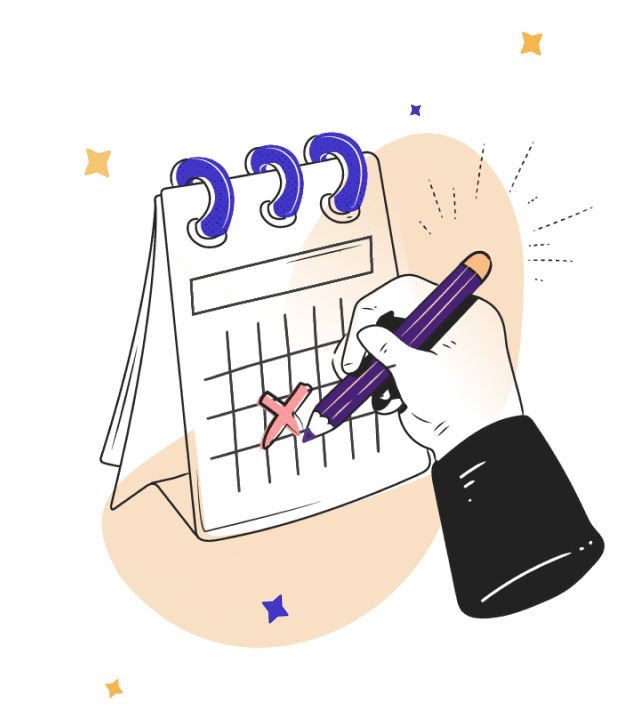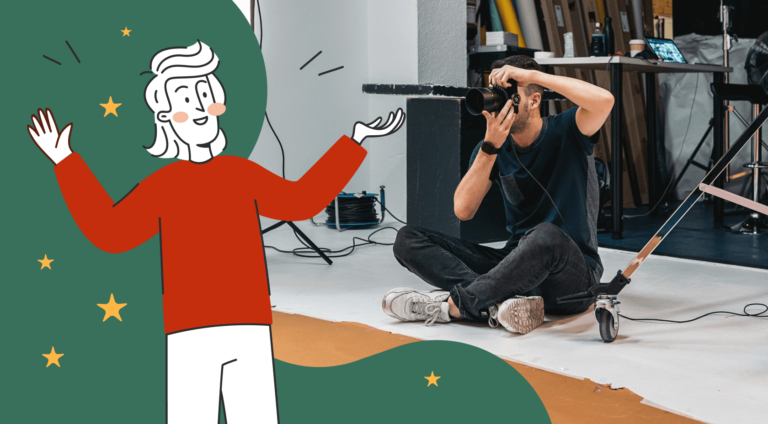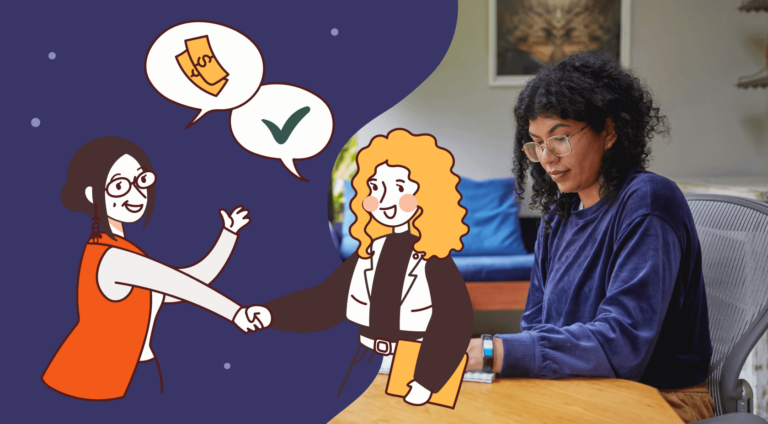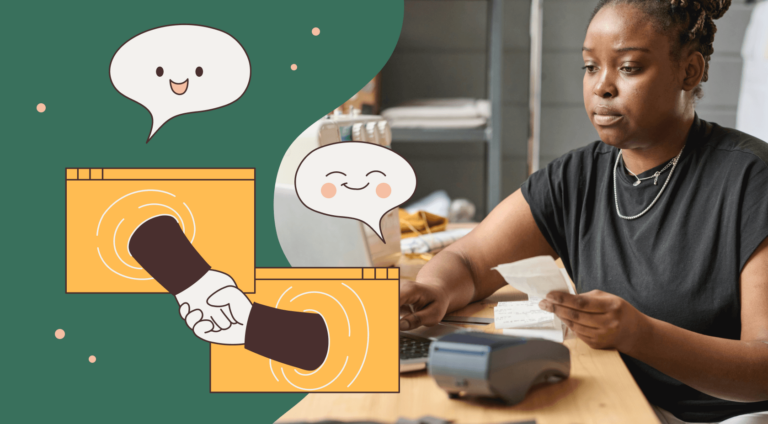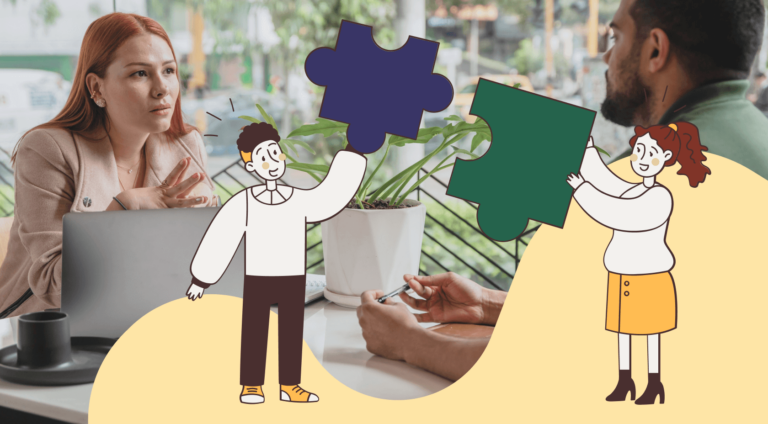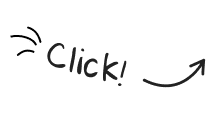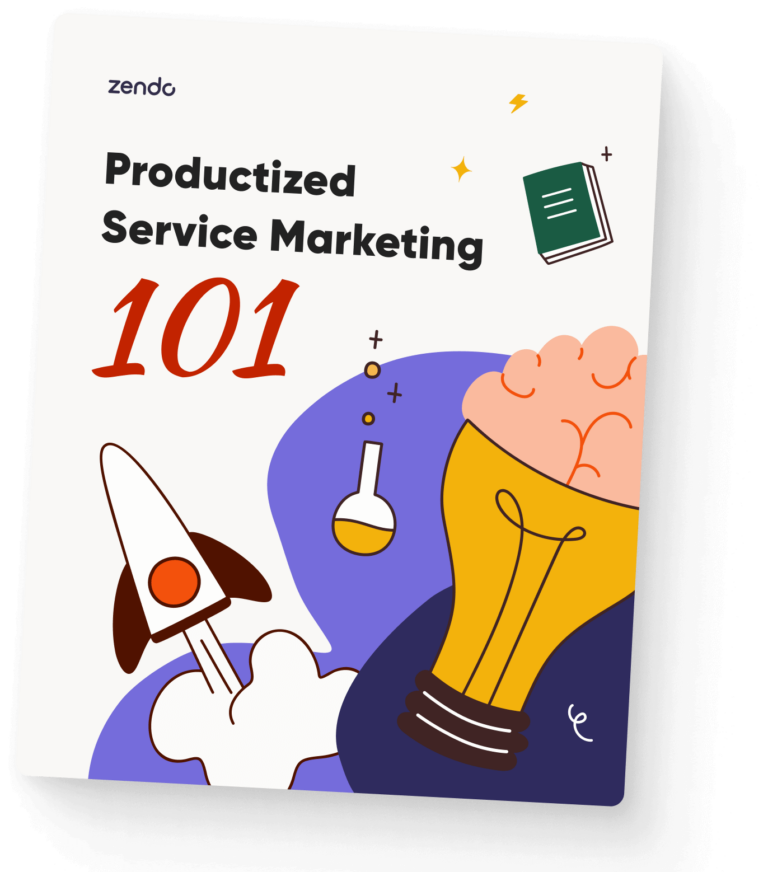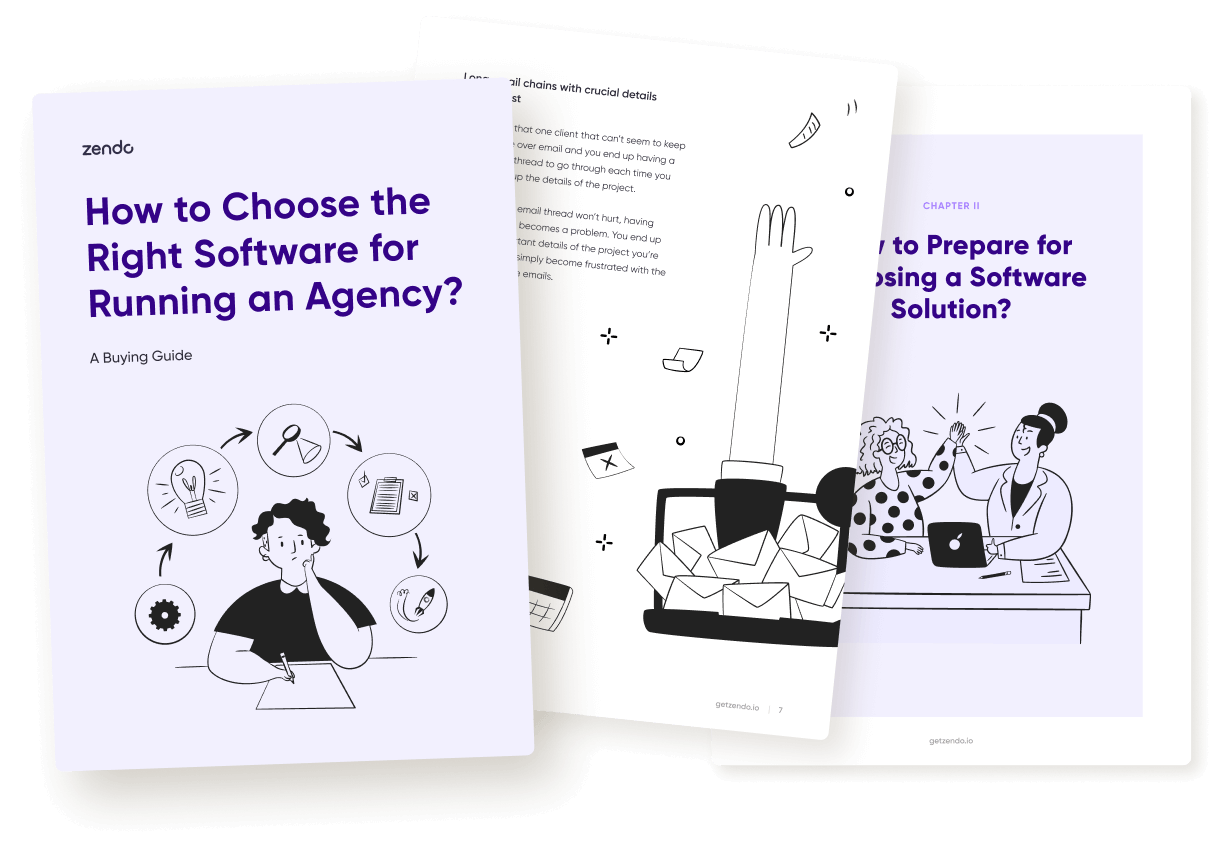This article will be quite special.
Because this time, we won’t be making comparisons between two good software and deciding which is better, oh no.
This time, we’re going to decide which is worse.
And then, to make that suffering worth it, we’ll give you an alternative business management software that’s much simpler to use, more effective, and most importantly — affordable.
Agiled: Welcome To Manual Hell Management
Agiled’s interface looks modern and clean enough to not scare anyone away. First, we’re greeted by a dashboard with a quick summary of how our business is doing: pending tasks, hours logged, profit & loss, to-do list, calendar, and many other data that could be useful.
On the left-side panel, there are only several features listed: Dashboard, CRM, Productivity, Finance, Docs, Scheduling, HRM, and Essentials. That’s just enough to get us started without feeling overwhelmed by too many functionalities.
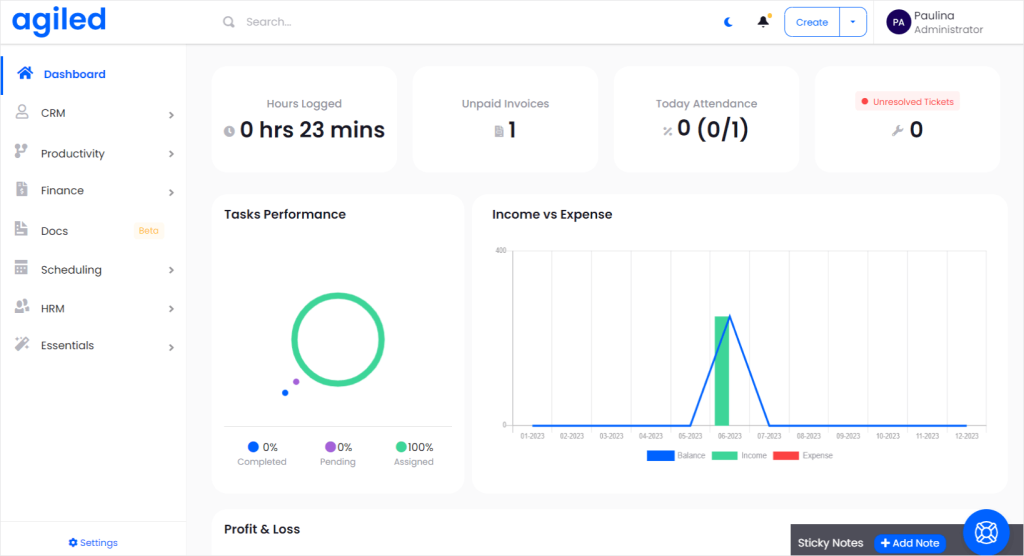
CRM
The CRM starts off with… yet another dashboard. There, you can find information on the sales funnel, revenue, latest deals, latest leads, and CRM activities for those who like to hold their teammates accountable for each of their actions.
This CRM part is useful for keeping track of all your clients, be it individuals or companies and departments. You can note them down as leads, clients, and prospects, as well as indicate their life cycle stage, source, status, and if the next follow-up should happen. Last but not least, you assign the contact to a Sales Agent.
Once you’ve added all your contacts, you can go to Deals, where you can keep track of your jobs on the Sales Pipelines. You can see where your deals get stuck, who’s performing the best out of your team and predict revenue in the upcoming weeks. Unfortunately, there’s a catch.
You have to do everything manually.
Because of that, it seems like Agiled isn’t any better than a good old Excel sheet. If you have a lot of complex projects going on simultaneously, updating all of them will be time-consuming. Moreover, you’ll have to ask each and every team member on the state of their deals or trust them to update the information themselves.
This approach doesn’t seem to consider human error at all. Instead, it requires perfect performance from your agents, who will never forget to update the pipeline. This can easily lead to unpleasant misunderstandings.
We didn’t come that far in technological advances to have to update such information manually, after all.
Unfortunately, Tickets work similarly, in the sense that you also add them manually.
This means that if email is your main channel of communication, you need to discuss the job with your client right there, and only then can you make a ticket. This seems cumbersome at best because you’ll have to include every single relevant piece of information from the conversation thread to the platform. As you can guess, that’s not very efficient.
Productivity
In the Productivity tab, you can manage your tasks and projects, as well as use time tracking.
When it comes to Project management, you get a tab with the list of all your current projects, giving you a quick overview. You can see who’s responsible for what, when’s the deadline, who’s the client, and what’s the status. To get more information, you need to select a specific project.
On the new page, you can access all the details pertaining to the project. You can view the budget, allocated hours, and expenses, as well as milestones, files, and activity timelines. At the top, you get even more tabs, from the Gantt chart and Timesheet to Discussions and much, much more.
You can add new projects manually, or to speed up the process, you can use templates. To our great disappointment, you have to create them yourself — there are no ready-made templates that could only use some tweaks as in HoneyBook.
Moreover, you can decide who can see the projects, for example — your clients. This can work as a poor substitute for a Client Portal, where clients can keep track of the current ongoings in the project they ordered.
At first glance, it looks good. Agiled seems to give you everything you need for successful project and task management. But from a design perspective, it’s not too great.
The most helpful features, such as the Gantt chart or discussion board, are unnecessarily hidden. Instead, at the forefront we get all the numbers and charts that are useful for measurement and analysis. While that’s an important part of any business, it doesn’t really lead to a productive or efficient work environment. Rather, it leads to control and micromanagement.
The only thing that was well thought out was the time tracker. Oftentimes, the time tracker is hidden away, making you forget about it entirely. And while Agiled does hide the time tracker, then at least it doesn’t allow you to forget about it — when it’s turned on, you’ll see it at the top of the page across all tabs.
Finance
The Finance tab starts off with yet another dashboard, where you get more of an in-depth look into your payments, expenses, profits, and other money-related numbers. If that isn’t enough, you get all the other tabs: Estimates, Invoices, Payments, Expenses, Credit Note, and Subscriptions. And of course, they all depend on you to upload and keep updating all the information, because there’s no automation whatsoever.
In that sense, you’re entirely on your own.
The most interesting tab is definitely Subscriptions. For any business selling services online on a subscription basis, such a feature would be the most important one; and yet, it’s squirreled away under the Finance section. Also, it’s the only place where you can create your productized services (fixed cost model of selling services similarly to e-commerce), which is unintuitive. And there’s no way to spice up your products — there are no add-ons or multiple choices your clients can pick from. You also can’t prepare a good-looking offer with images or a questionnaire.
Again, Agiled forces you to present your offer and negotiate outside of the platform, and use most of its features only after the deal gets closed.
We do have to appreciate the fact that Agiled gives you some options when it comes to creating subscriptions — you can include a free trial period of your services, a setup fee, and choose whether it should be a one-time, renewable, or recurring until canceled kind of deal.
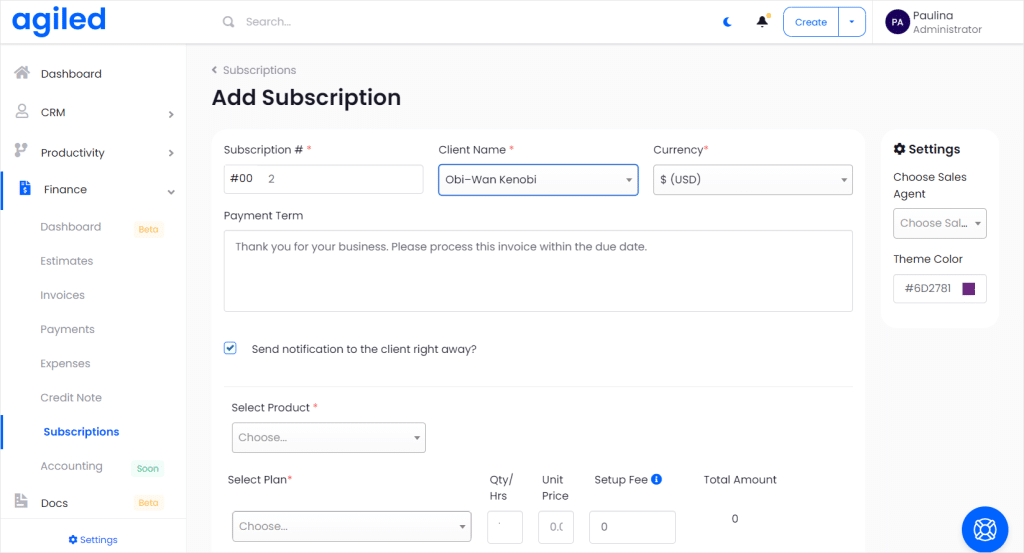
Docs
This section is still in beta, but basically, it allows you to create any documents you need as well as templates that can be reused.
Of course, you have to start from the ground zero, because there are no simple templates you can start with. You have to do everything from scratch in the drag-and-drop editor.
The drag-and-drop editor has one job, and it’s even hinted at in the name. And yet, it fails us even at the most basic function: drag and dropping doesn’t work as it should.
The editor is nothing more than a typical Word document enriched with widgets that are hard to move around. Every new element goes to the top of the page and stays there. Moreover, there’s no actual scrollbar for the document itself, only for the right sidebar.
There are also some mysteries we couldn’t solve. One of them concerns the Pricing widget — when you try to set up taxes, you get the “no results found” error. Apparently, you have to set up your taxes first, somewhere else. Where? Nobody knows. One simple tooltip could fix that issue, but apparently, the creators of the editor didn’t think of it.
In theory, you make multiple pages.
In practice, the button to do that doesn’t work.
The same happens with the mobile and desktop versions — there are icons to switch between them, but they’re also not working.
All in all, the drag-and-drop editor is a disaster. It’s frustrating and it doesn’t work as intended. To make something truly outstanding, you have to spend a lot of time fighting with the settings, but your best bet lies in using Canva, Proposify, or other proper editors.
Scheduling
In the Scheduling section, you can enter any meetings or events you’d like to be notified of. As always, you’re forced to enter any meetings manually, because this platform didn’t catch up with the times. The only good thing you can do about that is to integrate the platform with Google Calendar.
Once you set that up, you can add your availability. It’s easy to miss, because to do that, you need to go to the “Event types” section and select “Add Event Type”. Agiled does everything it can to make things difficult.
You can set up your availability within a specified date range or indefinitely, duration, and the time before and after the meeting that should be cleared.
But there are some big questions we need to ask.
Where can your clients see your availability? How can they sign up for a meeting? Can it help you strive towards customer’s success? We have no idea and Agiled doesn’t offer any quick answers. And we would have loved a simple preview.
HRM
Agiled really wants to pretend that it’s an all-in-one tool for small businesses just as much as for enterprises. Unfortunately, its features are neither good for small companies that rely on trust, teamwork, and transparency, nor for big enterprises that require many functionalities to handle their daily operations.
The features found in the HR section are more suitable for the latter category, or rather, they try to be. They’re overly complex for no reason at all and once again, they promote micromanagement at its finest. If you like treating your team members like human resources, this is the section for you.
For example, there are two different tabs: Team and Teams.
In the Team tab, you get a list of all your team members with information on their roles, status, and which team they belong to, among others. You can also go to each team member’s profile to see their task, hours logged in, latest activity, leaves taken, and other relevant information. If you like keeping a close eye on your team, Agiled makes that easy.
The Teams tab shows you what your teams are up to and which projects they are working on, past and current.
Then there’s the Designation tab, the most random of them all. We assume it works as Departments — you can group people together no matter their team placement. It’s rather unnecessary.
You also get separate tabs for Attendance, Holiday, and Leaves, so that you can stay diligent in tracking your team members’ moves. This can potentially help you plan future projects and avoid any pitfalls that come with conflicting schedules and leaves.
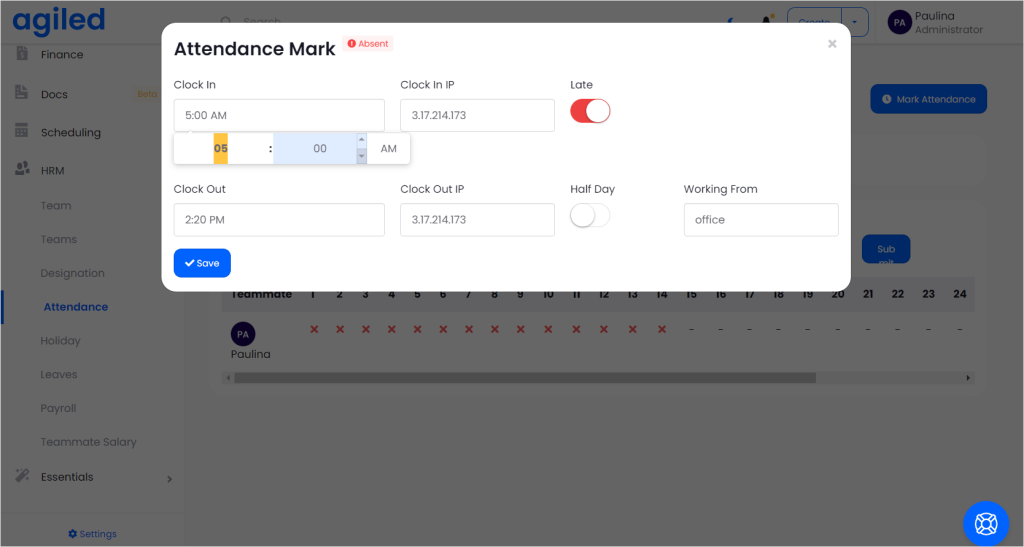
Last but not least, we get Payroll and Teammate Salary. You can check just how much you spend each month on your employees — although it’s a shame you can’t pick different time periods or make comparisons — as well as on whole departments.
Overall, the HRM part seems to be the most complex so far, but at the same time, if you really want to micromanage your team, there are better alternatives that really go in-depth on the topic, like Scoro does.
Essentials
Last but not least, there’s the Essentials tab at the bottom of the list, where you can find various different features. It looks like the Agiled team didn’t know what to do with these functionalities and just threw them together in one bag. This was definitely the easiest approach, but hardly the right one.
First, there’s the Automate feature, where you can create flows for different people based on triggers.
You can add flow steps — read & eSign, content/embed, file upload, file download, and add form — and actions. Actions are: send email, create & send invoice, apply project, archive project, change project status, send form, contract, invoice, proposal, estimate, and create a meeting.
If these steps seem a bit random, they most probably are. While there are many options, it’s difficult to create a long, cohesive flow that could truly streamline your business. It doesn’t take into consideration the client’s actions, you can only design the flow from your side.
The best part is, it doesn’t work at all. You can select the “Add Action” button as many times as you want and nothing will happen.
Even if that worked, there’s no visual guide to help you make sense of the flow you’re building. The best example of how to do it right presents HoneyBook, which visualizes the whole process.
Another interesting feature included in this section is chat. That’s right — Agiled would love to help you lead discussions with your team members. After all, good team management starts and ends with a healthy dose of communication.
Unfortunately, it also doesn’t work. At all.
What works are the Products and Packages sections, where you can create your productized services. These features though, considering how vital they are to any business, shouldn’t be hidden away like that. Moreover, the tax issue shows up again; when you want to include taxes in Packages, you can’t enter any number: you only get “no results found”. Where can you change that? Agiled doesn’t say.
Turns out, the option to add new taxes exists in the Products section. You need to create a new tax, give it a name, and enter the number. This option should be available every time you have to deal with taxes. Otherwise, it’s unintuitive.
Other features that we won’t cover are Reports, for all the extra data on your finances, Files, and Wikis, which are still in beta.
Agiled: Conclusions
Agiled is a truly curious phenomenon.
It’s a fairly new business management tool, was founded in 2019, so it shouldn’t be burdened with technological debt. And yet, many of the features simply don’t work.
Moreover, it’s clear enough that the platform wasn’t even properly designed. Random features were just thrown in together, hoping they’d stick. But they don’t create a one, cohesive system, the features do not depend on each other, and it’s all a huge mess.
The only good thing about Agiled is its price. There are three pricing tiers: Always free, which gives you access to the basics features for no penny at all, Pro, which is suitable for small teams, costing $7.99 per user a month, and Premium, meant for medium-sized teams for $11.90 per user a month.
If you want to know if that’s a really good deal and whether it’s worth it, read our article that goes deep into the ins and outs of Agiled pricing.
SuiteDash: The Slow Behemoth Is Here
Once we see the platform for the first time, we understand that we’re not in Kansas anymore.
We’re not even in the same timeline — we went back to the future, towards the late 2000s.
SuiteDash looks severely outdated. We’re also welcomed to the dashboard with tons of wikis and tutorials, which might feel overwhelming. On the left, we get a list of tabs, way much more than what awaited us in Agiled. We get Calendar, CRM, Office, Projects, Marketing, Content, Files, Forms, FLOWs, Messaging, Automations, and LMS. While switching between them, we might notice that SuiteDash tends to be rather on the slow side, which can be frustrating to many users.
Thankfully, SuiteDash is very self-aware. It knows perfectly well how steep its learning curve is, that’s why there are easily accessible help pages everywhere. Be prepared to read a lot of text!
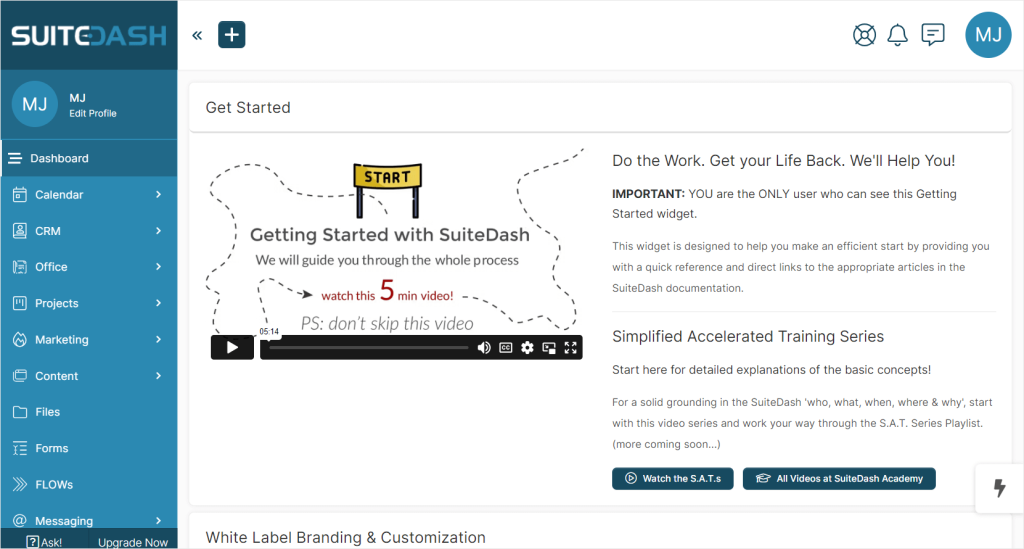
Calendar
Like any proper cloud business suite, SuiteDash gives you the option to synch your calendar with Google one, so that you can avoid double bookings and other misalignments.
This calendar, besides helping you keep track of all the events, meetings, and deadlines, can help set up your availability to make bookings easy.
Besides picking the days of the week and time slots, you can also set up the prep time you need, starting time intervals, padding between appointments, and future availability (how far into the future your clients can book you, up to 180 days maximum).
Then, you can create different Appointment Types, which can be visible to all your clients, or restricted to specific Circles; grouped clients, in other words. You can also assign an employee to a specific Appointment Type, so you can better divide responsibilities among your team.
There are also many different settings that can help you nail down the details, from styling choices to personalized messages. Get used to it — it will be true across all the features of SuiteDash.
From the UX & UI perspective, the settings could use some work. For example, when picking your time slots for availability, you use toggles, which aren’t as precise as simply manually entering the time. They might also be harder to use for people with disabilities or those that use different devices to access this project management platform.
CRM
The CRM part of SuiteDash is focused on client management. But instead of simply offering you the space to create a list of all your contacts, you can also add them to Companies or Circles. Or both.
While Companies are self-explanatory, Circles require a few more words from us. They’re all about assigning permission levels and assignments so that you don’t have to do it for each contact manually.
Moreover, you can assign your Contacts roles: Lead, Prospect, or Client. These roles are connected to permission levels, so for example, you can only send invoices to Clients, and Leads can’t log in to their Client Portal.
You can’t customize this setting, unfortunately, and you also have to follow the script: you always have to convert Leads into Prospects and then Clients. You can’t convert Leads directly to Clients or change Prospects into Leads, limiting your options.
If you’ve created a long list of Contacts made of Companies and Circles, but you’re still unsure just how much your clients see from their perspective, you can impersonate them. This way, you can check that everything is set up correctly and that your contacts see only what you want them to see.
On top of that robust contact management, you can create Events and Deals to make the sales process flow seamlessly and help you automate it further down the line with the help of Event Generator. The generator makes it possible to kick off whole sequences of premade events so that you can focus on more important tasks.
Office
The Office tab is where you can find all your documents, from Invoices to Estimates and Proposals. You can also see all the payments and set up payment getaways. Available gateways are Stripe, Stripe ACH, Braintree, Authorize.net, and PayPal. These options make it possible to enable subscription-based payments as well, which is good news for those cultivating long-term business relationships.
When it comes to Invoices, you can use the Generator to create on-demand, recurring, and accumulating invoices. For each type, you get many different options: you can set up taxes, discounts, subscription plans, and items. You can also allow partial payment in various installments, and configure automations to eliminate as much of the manual work as possible.
While making your subscription plans, you can include a trial period, which is a period of time when your clients can enjoy your services for free before deciding they want to continue. If they do, you can set up the billing cycle — which can be daily, weekly, monthly, and yearly — as well as decide when the subscription expires.
You can also create Proposals. Unfortunately, you have to create Proposals from scratch, which is cumbersome and time-consuming. The editor isn’t the most intuitive solution in the world either, it’s rather clunky instead. For a better experience, you can preview your document and edit it there, but it still leaves much to be desired. In a way, it resembles Elementor’s much worse sibling.
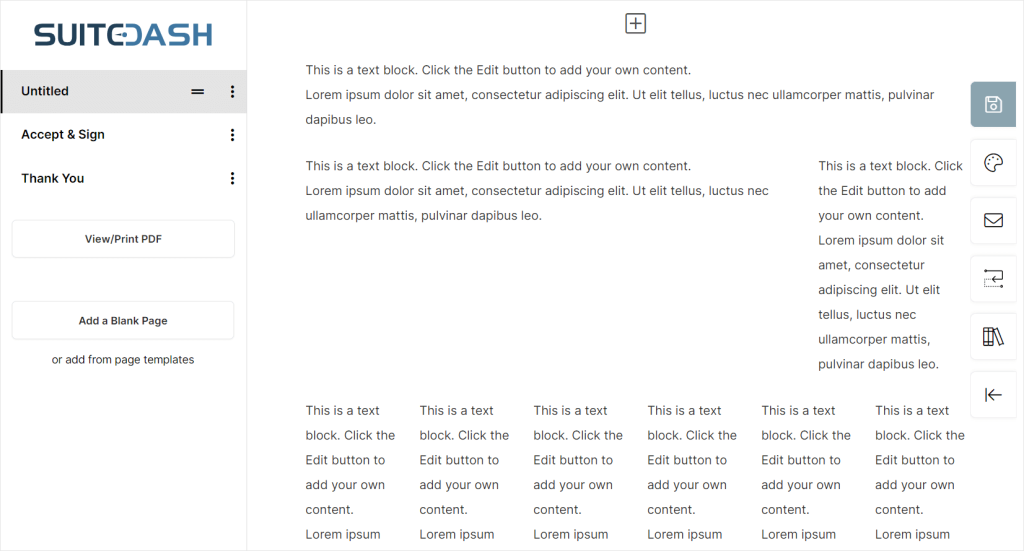
You can create a decent proposal with it, but don’t count on the same experience as in HoneyBook, where you can quickly create stunning documents because of the preexisting templates.
Overall, the payment options give you enough freedom to create many different options for your clients, although it might take a while to configure everything correctly. Meanwhile, Proposals seem to be the weakest part of this section.
Projects
The Project section is a bit of a letdown, design-wise.
This is our fourth section and we couldn’t help but notice that they all look the same. No matter the tab and its content, you always get the exact same dashboard with different subsections above, which also look the same. All the content is forced into a table format, even if it’s not the most useful way of presenting the information.
The main tab simply shows you the list of all your projects with their assigned status (Pending, Working, Blocked, Completed), client, due date, and a progress bar. Once you select a project, you’ll be taken to a task list, presented in the same exact form. You can choose assignees, followers, status, priority, type, and when the task is due, among others. As a treat, you can create recurring tasks — we adore automation.
For a much better view of your project, you can use the Kanban board to see where your tasks are at and whether there aren’t any obvious roadblocks or issues. The problem with the board is that it’s very much squeezed at the bottom of the page; half the page is taken up by the tabs, title of the project, and project description. What’s interesting, the content of the project description itself can be hidden, but the heading itself is quite big. Because of that, SuiteDash’s Kanban board looks like an afterthought, included only because it should.
And of course, you have to keep scrolling horizontally to see all the stages, which doesn’t give you too much information at once, like we would have liked it to do.
You get yet another tab, Phases, where you can create milestones for your project and track them. You can also automate them in various ways.
SuiteDash also gives you separate space to talk with your clients and your team. Unfortunately, our experience with it was abysmal. First of all, both chats are essentially hidden — you need to go to the Project tab, choose “Projects” from the menu, choose a specific project from the list, and then find the “Team talk” or “Client talk” tab from the horizontal menu.
Then, when you want to create a new message, you have to create a conversation thread. To write a reply or see the existing ones, you need to open the conversation thread and scroll down to see the miniature messages squeezed at the bottom of the page. It certainly doesn’t work like a proper chat and more like a dashboard.
If most people switch to other communication channels outside of the platform, we wouldn’t be surprised to hear that. We’d have been actually more surprised if people used this feature as intended.
Another feature hidden in the depths of Projects is Work Requests. The idea behind this feature is good — your clients can create their requests and submit them, so that you can handle them as fast as possible, without the necessary back-and-forth. But of course, the execution leaves much to be desired.
While your clients can describe their needs in detail, set up a due date, and attach any files, saving the request isn’t intuitive. First of all, the submit button is in the wrong place — you can find it in the bottom left corner, which certainly goes against the best UX/UI practices, and it doesn’t stand out from the rest of the page. And it’s not only this feature’s sin; we’ve noticed that on different pages as well.
Moreover, if your client forgets to fill out one of the necessary fields and clicks on the “Submit Work Request” button, the page will simply reload. The user will be left confused, because there are no error messages or warnings that would say what went wrong. Could it get even worse?
Oh yes, it does. Your clients can’t make any kind of Request they need — they have to pick one of the Items from the list, which you should have created beforehand. Somewhere. Nobody knows where, really. The guide that’s easy to access across all the pages is missing from this one, so you’re on your own.
In conclusion, the project management part of SuiteDash could have been much better — in use, in looks, and in design. All the right functionalities are there, but they don’t make a cohesive system that could improve your internal processes.
Such a great potential, wasted.
Marketing
The Marketing section is made of Campaigns, Templates, and Audiences.
Of course, all these pages look exactly the same as the previous ones. “Creativity” is one of the missing words in SuiteDash’s dictionary.
To create any marketing campaigns, you need to choose an email sending method: SMTP, SendGrid, GMail, or Microsoft. Then, you can craft your email message, attach any files, and send it to one or multiple recipients, or even whole audiences. You can create a Drip Sequence, but only if you’re on the paid plan already. Curious how that works? Well, you won’t find any answers, because the pages describing that feature don’t work.
If you expected anything more — like creating whole sequences — you’ll be disappointed.
The Templates section can be used to craft your email messages in advance, either in the WYSIWYG Editor (What You See Is What You Get) or the Code Editor.
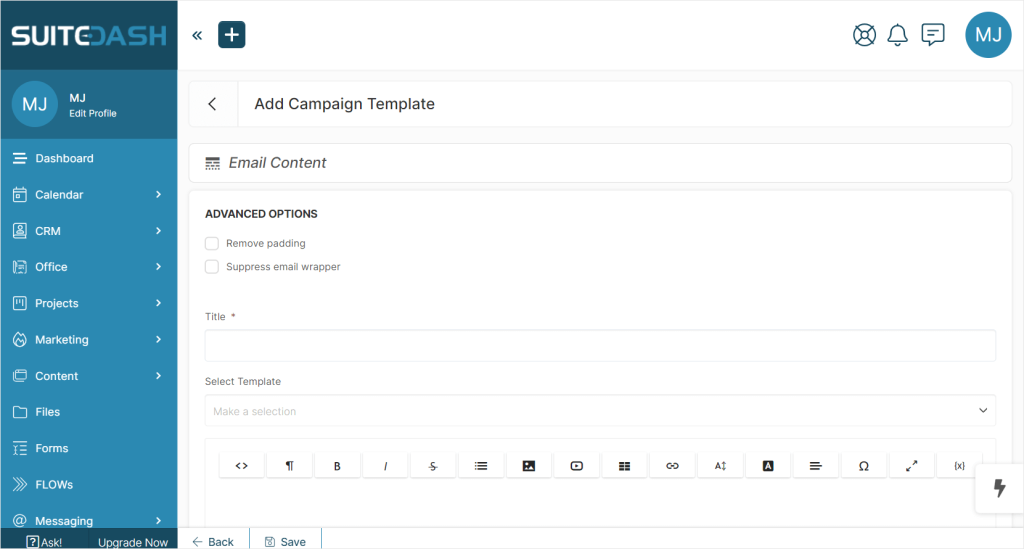
Again, if you think SuiteDash will arm you with proper tools to create truly stunning messages, you’ll be surprised. You can enter the title, the content itself, remove padding, and suppress email wrapper. You can also use a template you’ve created before to not have to start from scratch. And that’s all there is to it.
It doesn’t even deserve the title of “Editor”.
The Audience section is also a let down. You can import your contacts and track how the number of subscribers changes over time. Nothing to write home about.
Content
The Content page is a strangely called section, because there, you can create dashboards, Portal Pages, and announcements.
On the Dashboard subpage, you can see two dashboards in a table format: Super Admin and Fallback. The former is visible only to Super Admins, while the latter is visible to Staff and Contacts who don’t have a dashboard assigned. If you’d like to take control of their experience and ensure other users have all the information they need, you can create different dashboards, depending on the role and permission levels.
This could be useful, but also time-consuming to create all that, especially if you’re a perfectionist.
The Portal Page subpage is used for a very similar purpose. You can create pages that can be assigned to Staff, Contacts, Circles, and Teams. How is it any different from dashboards? Well, in this case, you can additionally create a Dynamic Menu, which allows you to add nested pages. Because apparently, all that’s missing from SuiteDash are more pages within the pages.
Last but not least, you can make an Announcement. You can make it sticky — although it’s hard to say where it shows up, exactly — change its order, as well as assign it to specific people (freelancers, salesperson, teammate, project manager, etc).
What’s laughable is that once you navigate to that subpage, you’ll see a list of announcements and you need to click on the announcement so that it shows up as a pop-up message.
If you have very pressing announcements to share, you can count on SuiteDash to bury them so efficiently that nobody will ever notice. Good job, SuiteDash!
Forms
Thankfully, there are some good things about SuiteDash that we can consider helpful to our business.
One of them is Forms, where you can create three different types of them: Kickoff Form, Update Form, and General Form.
The Kickoff Form is meant to gather new client data and them as a new contact to your CRM. You can create your own custom fields to collect whatever information you need, and then you can decide what happens after the form gets filled out. Mostly, you can set up various assignments, either to groups or people who will be responsible for handling that client, change the role (from lead to prospect or from prospect to client), or add tags.
The Update Form is meant for existing contacts to either update the information or add a new one. Here, you can also create your own custom fields and make the update automatic, so that you don’t have to edit any data manually.
If you need to create any other forms for different purposes, you can use the General Form, where you can start off with a clean slate.
Across all three forms, you can use the Conditional Logic feature. It works on the if/then basis — if a specific condition is made, then a field can be either shown or hidden. The conditions are: equal (true), not equal (false), is like (matches the value somehow), is not like (doesn’t match the value at all).
Overall, this feature can be useful for people who heavily depend on gathering data upfront.
FLOWS
For more automaton opportunities, you can use FLOWS, where you can create either an On-Boarding FLOW for new users or an On-Demand FLOW for existing ones. Although to be honest, there’s not much difference between the two.
You can create a sequence made of the following steps: Update/General Form, Read & eSign, Appointment Block, File Upload, File Download, and Content/Embed. You can make the steps skippable, if you wish, or include a “Help, I’m stuck” button that will let your Staff know that your client requires assistance. You can also decide what happens after the Onboarding is complete — be it sending an sms message or email, adding to circle, canceling remaining events, setting coordinator, creating a new deal, and so much more.
Messaging
SuiteDash offers us yet another space for messaging. Hopefully, this one works as intended.
At a first glance, the Messaging section looks like an Inbox and has features of a typical Inbox, but don’t be fooled. It doesn’t work as an inbox at all.
The only difference between the messaging and the “Client Talk” section found under the Project tab, is that your client gets notified of a new message. Unfortunately, to see the content of that message, they need to log in to the platform. They also can’t answer that email message, because it’s sent from the no-reply@portalmailbox.com address.
As a nail to this coffin, is the fact that everything loads so very slowly it can make you go ballistic.
So while SuiteDash tried to give you an alternative to collaboration tools for the second time, it failed. Spectacularly.
Congratulations, it’s even worse now.
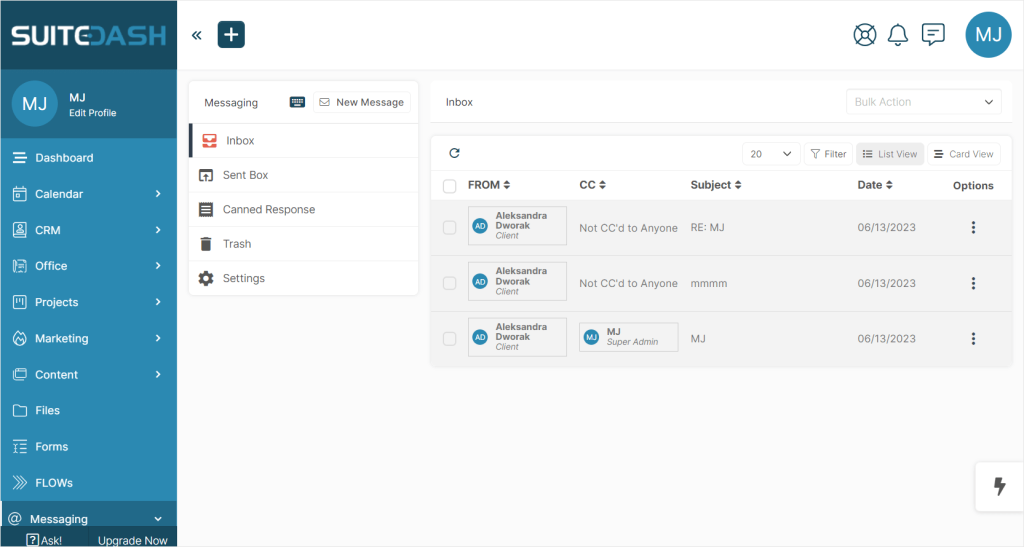
Automations
Overall, automations are easily accessible throughout the whole platform, but if you want to make auto-templates in advance, you can do that in the Automations section.
LMS
LMS, short for Learning Management System, allows you to create Products and Courses for any users.
The difference between the two is a little confusing, because when you want to create a Product, you can choose between:
- I’m creating a Course,
- I’m creating a Bundle of Courses.
Meanwhile, when you want to create a Course, you can pick:
- I want this Course to also be a Product,
- I will add this Course to an existing Product.
Do you also hear the sound of chirping crickets?
Our conclusion is that a Product simply stores multiple Courses, but this a great example of what SuiteDash is good at: overcomplicating the most simple of things.
And the Courses, while they might sound fancy at first, turn out to be absolutely terrible. They’re made out of modules, which are simply text blocks.
That’s why calling them Courses is a huge overstatement — they’re simply wikis with text walls. If your clients or team members were hyped about that, they’re in for a giant disappointment.
As they say about pointless meetings — this could have been an email.
SuiteDash: Conclusions
SuiteDash seems to be an unprecedented management solution for your entire business with a steep learning curve. But the learning curve doesn’t stem from the fact that it offers complex solutions and variety. Rather, it overcomplicates the simplest of things just because nobody took the time to really think things through.
SuiteDash is simply badly designed. Or who knows, maybe it wasn’t designed at all. It’s made of a bunch of features tied together with a very thin string. At first, the whole system seems to be cohesive, but it couldn’t be farther from the truth. There are certain elements that show up across the whole platform — like automation — but it’s not really working together.
Also, this tool doesn’t know what it wants to be. There are some poor project and operations management capabilities, team management with its LMS, and robust customer relationship management. And because it tries to cover as many aspects as possible, but without a clear direction, it only confuses itself and its users. It looks like it wants to impress enterprises, but it’s lacking on resource management features as well as inventory management ones.
On top of that, the way features are hidden inside other features make this project management tool difficult to navigate. You’ll spend more time switching between tabs than truly focusing on your work, and nobody will be surprised if you forgot where the important information is stored. Using this tool won’t help you streamline your process — it’ll only invite chaos.
And of course, it’s a really bloated piece of software that loads very slowly.
The pricing doesn’t really help. Considering what it offers, it is expensive, especially in comparison to its competitors.
There are three pricing tiers: Start ($19 per month), Thrive ($49 per month), and Pinnacle ($99 per month). The best features are of course included only in the more pricey tiers, rendering the first plan useless. If you’d like to know why, you can read our SuiteDash Pricing article, where we go deep into each of the plans.
Zendo: Modern & Affordable Alternative
Hopefully, now that we analyzed both Agiled and SuiteDash in-depth, you understand why these platforms are often called “overwhelming”.
But now you are in another dilemma. If both these options aren’t perfect, what else can you choose?
That’s why we’re here to offer you a simple-to-use and intuitive solution that’s both affordable and well-designed: Zendo.
Zendo is a pretty new software, released in 2021, which gave it the time to observe and analyze the already existing solutions and learn from their mistakes. That’s why, you won’t find a single feature whose presence can’t be explained, and it also truly streamlines your internal processes into a logical sequence.
Also, it brings a new perspective into how you can run your business and fresh ideas. It’s one of the few tools that doesn’t rely on email communication or creating time-consuming templates, which can’t be reused.
When using Zendo, the customer experience looks like this:
A potential client visits your Service Catalog, where they can browse through the list of your offered services. Some of them are entirely custom, requiring individual estimation later down the line, while others are productized or subscription-based.
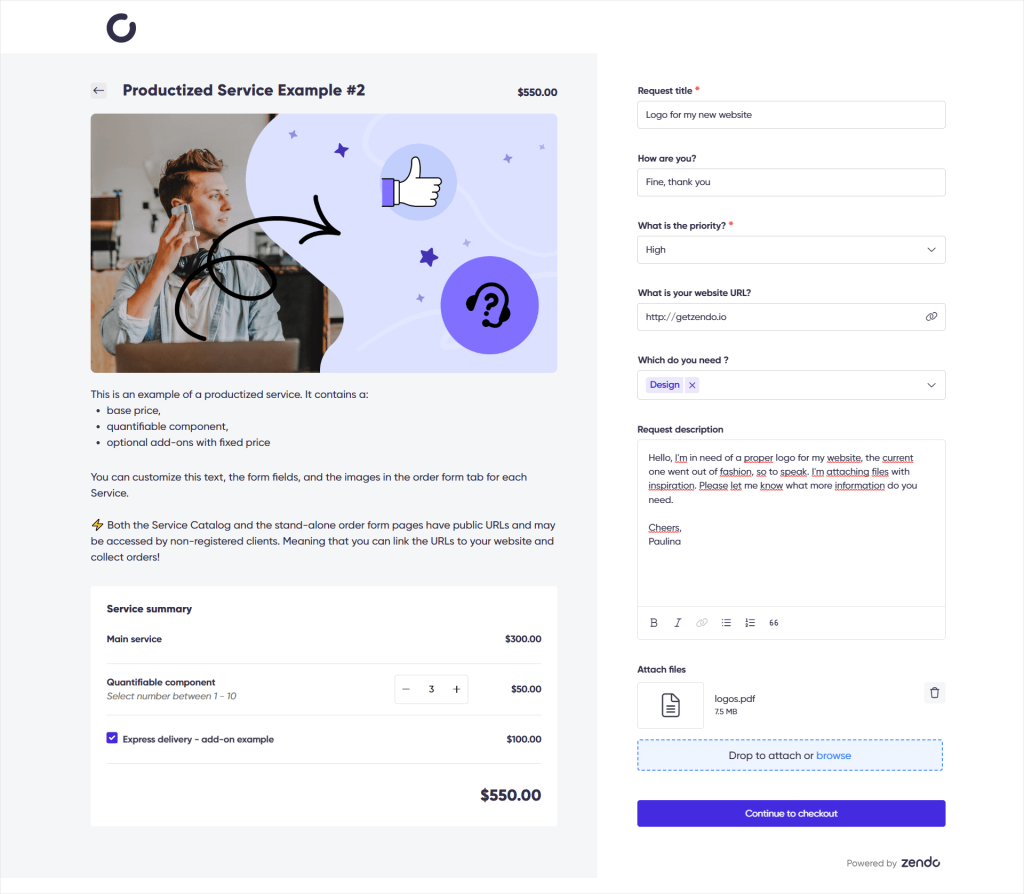
After your client chooses the service they want, they can fill out the Order Form that accompanies each service. The questions were customized to fit the nature of each service. For example, the content writing service asks whether you want your article to be written in American or British English.
Once they’re done, they can submit their request and log in to the platform, if they want to, to see their request on Zendo. They won’t see a typical dashboard, though — instead, they’ll see a list of all the requests they’ve made so far. If they select one, they’ll be taken to a new page with chat.
At the center of each and every business relationship should be communication with clients. We all know that, and yet it’s more often than not a neglected part of doing business. We use old communication channels that aren’t too convenient, and then wonder where misunderstandings come from.
That’s why at the heart of Zendo lies a modern chat experience, where everyone can easily and quickly communicate with each other. But the Zendo team thought further than that — what if that chat could enable more actions, making it more convenient to use? Wouldn’t it be great if you could run the whole process directly in chat, without switching between tabs?
And that’s what Zendo did. Now, if you as a vendor want to send invoices, quotes, ask for quote’s approval, or send payment reminders, you can do that right there. And your clients won’t only be able to interact with these documents — they’ll also be able to finalize payments without leaving the chat.
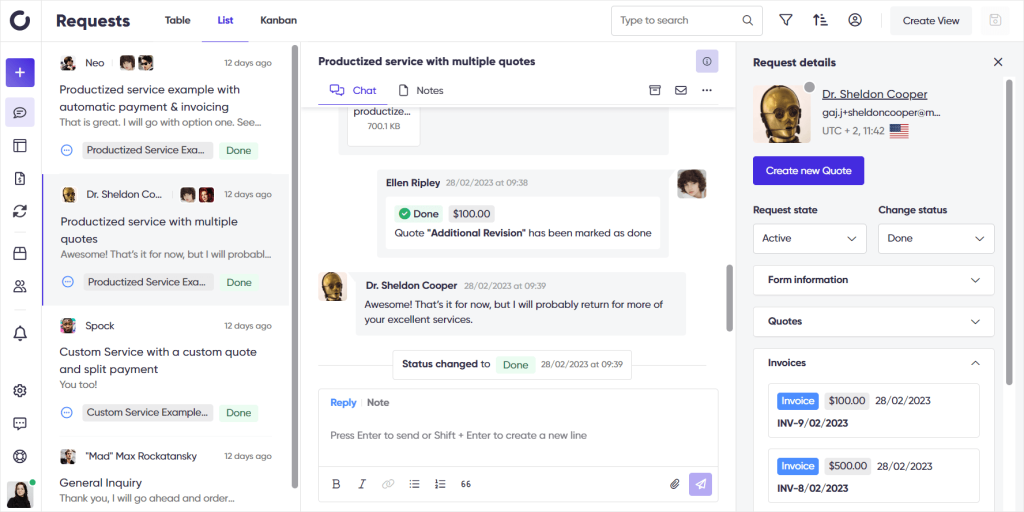
And that’s how Zendo strives to make all the administrative work effortless. But if that’s not enough for you, you can automate the process. For example, your invoices can be generated automatically when your clients make payments, and the same can be done with quotes, once the request is made.
The best part about this solution comes with its pricing. There are three pricing tiers:
- Starter: entirely for free with access to most features and with the option to test out the premium ones; available up to 2 agents,
- Growth: $19 per user a month with full access to all features, no limits whatsoever,
- Enterprise: estimated individually, perfect for those in need of custom features and dedicated solutions.
So as you can see, Zendo gives you the wonderful opportunity to test it out thoroughly for as long as you need or keep using it to run your business for you and your partner. And once your business grows, you can switch to the second subscription plan, where you can enjoy the full white label experience and take advantage of all the automations.
Agiled vs SuiteDash: You Deserve Better
Some project management software stay afloat on the market only because they’ve managed to build a big audience back in the past, where the offered solutions were truly groundbreaking and new. But years later, with so many technological advances, the novelty wore off, and the software couldn’t keep up with the changes. That doesn’t mean they immediately started losing clients — for bigger businesses, changing their internal processes to suit a new software requires time and money, both for setup and onboarding.
But because other businesses are stuck with outdated software doesn’t mean that you should settle for them as well. So don’t be afraid to experiment and consider new solutions that offer a more innovative approach. This can give you a huge advantage over your competitors, who have to suffer through inefficient, slow, and bloated software — similar to Agiled and SuiteDash.

A free online training. Delivered daily to your inbox to grow your productized agency.
What Is Agiled?
Agiled is an all-in-one business management platform founded in 2019 by Asad Ali. It can be used by any business focused on selling services to track your projects, tasks, finances, and team members’ activity. While Agiled looks clean and modern enough, many of its features don’t work as intended and leave much to be desired.
What Is SuiteDash?
SuiteDash is a business management software with a client portal, founded in 2012 by Mike Lambert. This platform comes with an extremely steep learning curve due to its complexity. The complexity doesn’t stem from the fact that the software itself offers robust solutions — rather, it tends to overcomplicate the simplest of things. Moreover, many of the features don’t work properly, and the platform is slow, but at least it guarantees a continuous data backup.
Agiled vs SuiteDash: Which Software Is Better?
Agiled is definitely cheaper and easier to use, but SuiteDash offers much more automation. Unfortunately, it comes with the cost of more time-consuming setup and onboarding, but in general, it’s better for bigger companies. Meanwhile, Agiled is more modern, has a cleaner interface, and is faster.
How Does Zendo Compare?
Zendo is a modern tool that delivers fresh UX & UI experience and well-thought-out features that work together, giving you the chance to create a truly seamless internal process. Founded in 2021 by Jakub Gaj, the platform’s features are focused around chat, where the client can communicate with the vendor and finalize payments, as well as exchange invoices, quotes, and any type of files. In result, you can enjoy a transparent business relationship where everyone is kept on the same page.