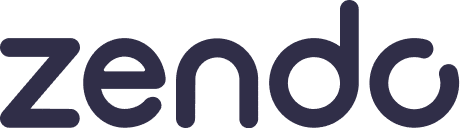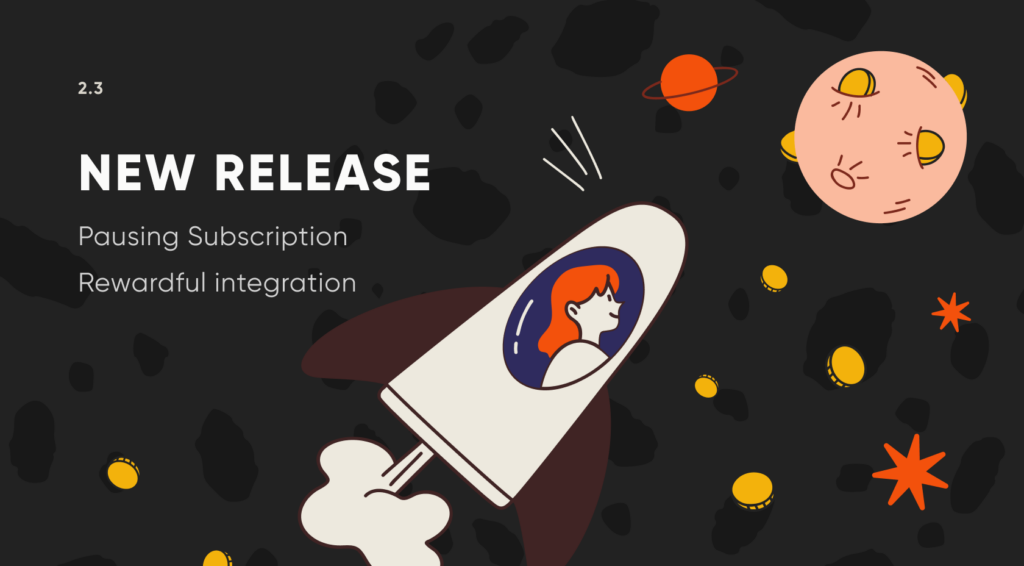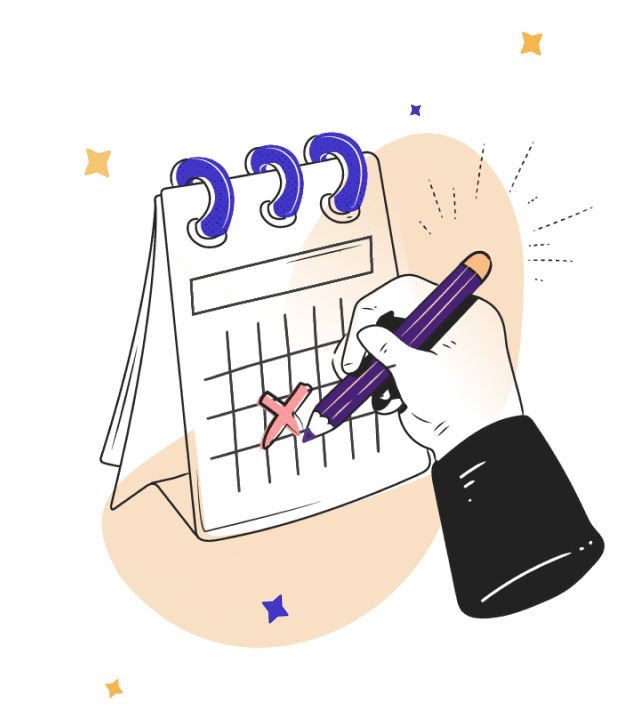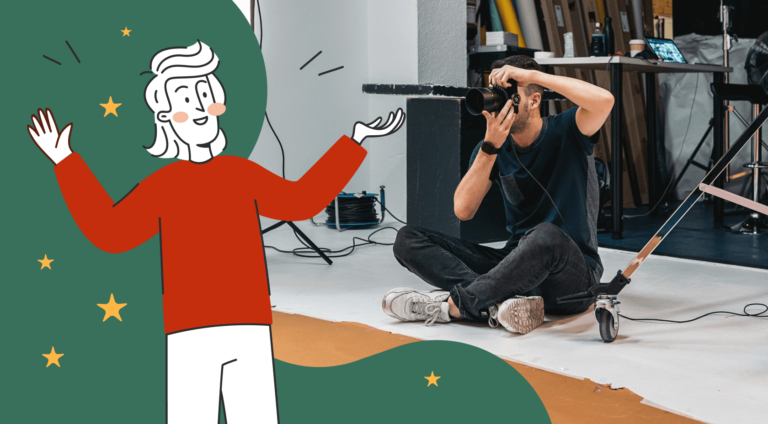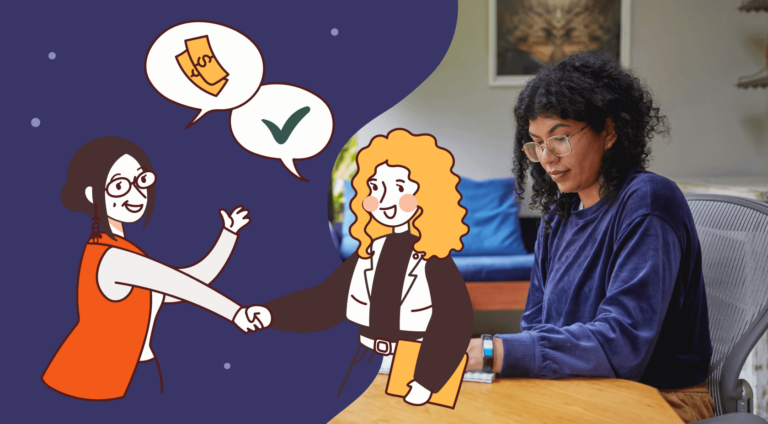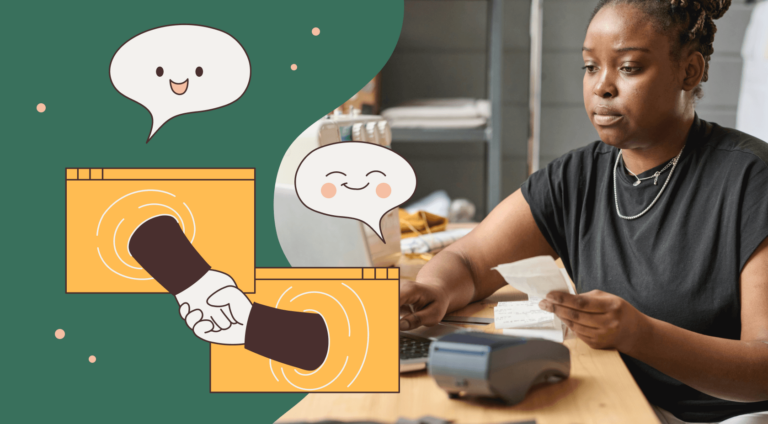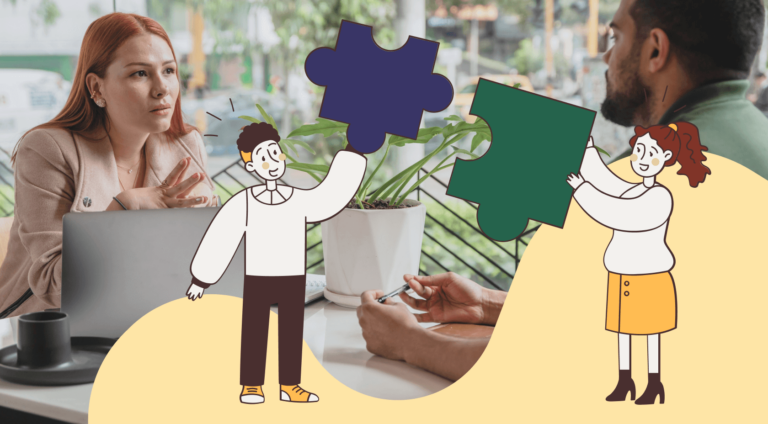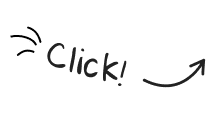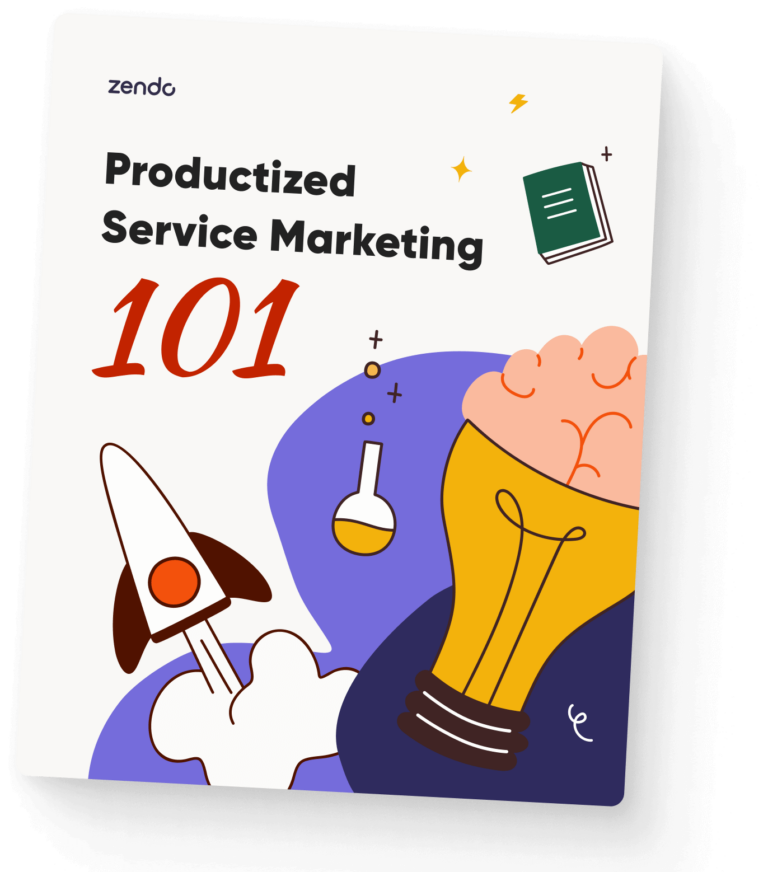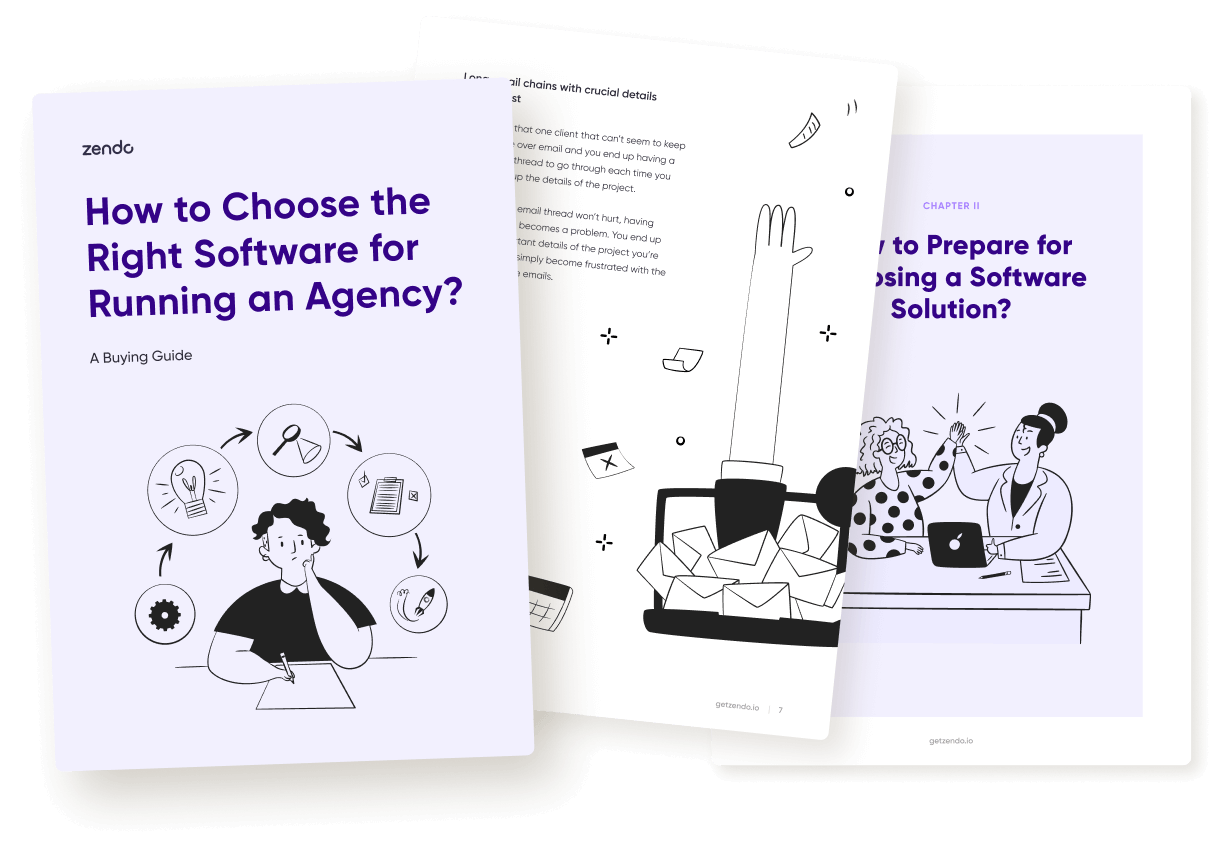Another amazing update is here! 🎉
Subscriptions, the hero of the previous update, have been with us for a while now, enough to discern how it’s used in practice and if there’s anything our users find missing. And based on the feedback, what many of you want is the option… to pause a subscription.
And that makes perfect sense.
Subscriptions are perfect for any long-term business relationships where you supply your clients with ongoing support. But as we all know, there are times when less work is needed — in that case, paying for a subscription leads to lost money.
To help deal with that problem and to keep clients by your side, we’ve introduced the Subscription Pause feature for your use and enjoyment.
Subscription Pause
Enabling Subscription Pause
The decision whether to enable pausing subscriptions has to be made when creating the subscription itself. A new option will appear, “Enable pausing subscription”, where you can choose whether only you can pause the subscription on behalf of clients, or the clients can do it themselves.
💡 You can enable pausing per package, not per the whole subscription. If you have more than one package, you have to repeat the process for each one.
Grace Period
After that, you (or your client) will be able to pause the subscription anytime you need. There’s only one exception to that rule — after a pause has been lifted, you need to wait for another day to pause again.
Both you and the client can pause the subscription in the Subscriptions tab. There, you can simply choose the request, select the three vertical dots icon, and select the “Pause subscription” option from the drop-down menu.
Billing Cycle
Moreover, the subscription pause will affect the billing cycle. Because the calendar doesn’t come with the same number of days per month, we had to settle for specific numbers to avoid any inaccuracies. After all, pausing a subscription in February for 10 days would have left us with 18 days, while in March — 21. And that can make a huge difference for our clients, who pay for these days.
Therefore:
- Weekly billing stays at 7 days,
- Monthly billing becomes 30 days,
- Quarterly billing becomes 90 days,
- Annual billing becomes 365 days,
💡 The changes to the billing cycle affect only the chosen package. Once your client pauses their subscription, the billing cycle will immediately switch from weekly, monthly, quarterly, and yearly billing to 7/30/90/365 billing.
Counting The Days
Also, it’s good to note what happens on the days when you pause and unpause a subscription.
The day when you pause the subscription still counts as a billed day — therefore, the client will pay for it. In the same vein, a day of unpausing counts as a billed day as well. That’s why it’s best to pause in the evening and unpause in the morning.
💡 The time is always in accordance with the local time set up in the specific Workspace’s settings.
Other Updates
Besides the Subscription Pause, our development team was hard at work to deliver other new features as well, which improve the Zendo experience even more!
New & Simplified Request Submission Form
To make request submission even faster and smoother, we’ve introduced a new form that will take but a minute to fill out. This way, you won’t have to go through the Service Catalog, but jump right into the Order Form.
Also, both vendors and clients can submit requests from new places!
For vendors, they can easily submit a request on behalf of their clients in Requests, where a brand-new button “Submit Request” awaits them in the top right corner.
Clients can do the same in their own request, where they can find a “Create Request” button in the right-hand panel in the “Subscription” section, as well as in the top right corner of their Dashboard.
New Demo Content
If you’re still unsure about how subscriptions work in Zendo, don’t worry — we’re ready to hand out some great examples that showcase the newest features. For that reason alone, we’ve prepared eight new conversation threads.
And once you’ve got acquainted with the new features, you can use the “Purge workspace” button in Settings → General to start off with no premade content.
Sale Price
Lure your clients in with some sweet discounts!
Now, when creating your services, you can tick the “Enable sale prices” for the new boxes to appear: below the “Price per week/month/quarter/year”, you’ll find the “Sale price” field. Once filled out, the sale price will show up throughout the whole Service Catalog with the original price being crossed out.
Rewardful Integration
Let’s welcome the very first Zendo integration — with Rewardful! If you’d like to start your own affiliate program on Zendo, all you need is a Rewardful subscription and an API key to get you connected.
URL Client Invitations
A new way of inviting clients is here!
In the Clients tab, you’ll find a new button in the top left corner, “Copy invitation link”. Once copied, you’ll be able to send it to whoever you want, bypassing the need to send invitations through Zendo by email.
Let Us Know What You Think!
As a feedback-oriented SaaS product, we thrive on the engagement of our users and their feedback to shape Zendo around their actual needs and create future roadmaps. So let us know your thoughts on our Discord Community!
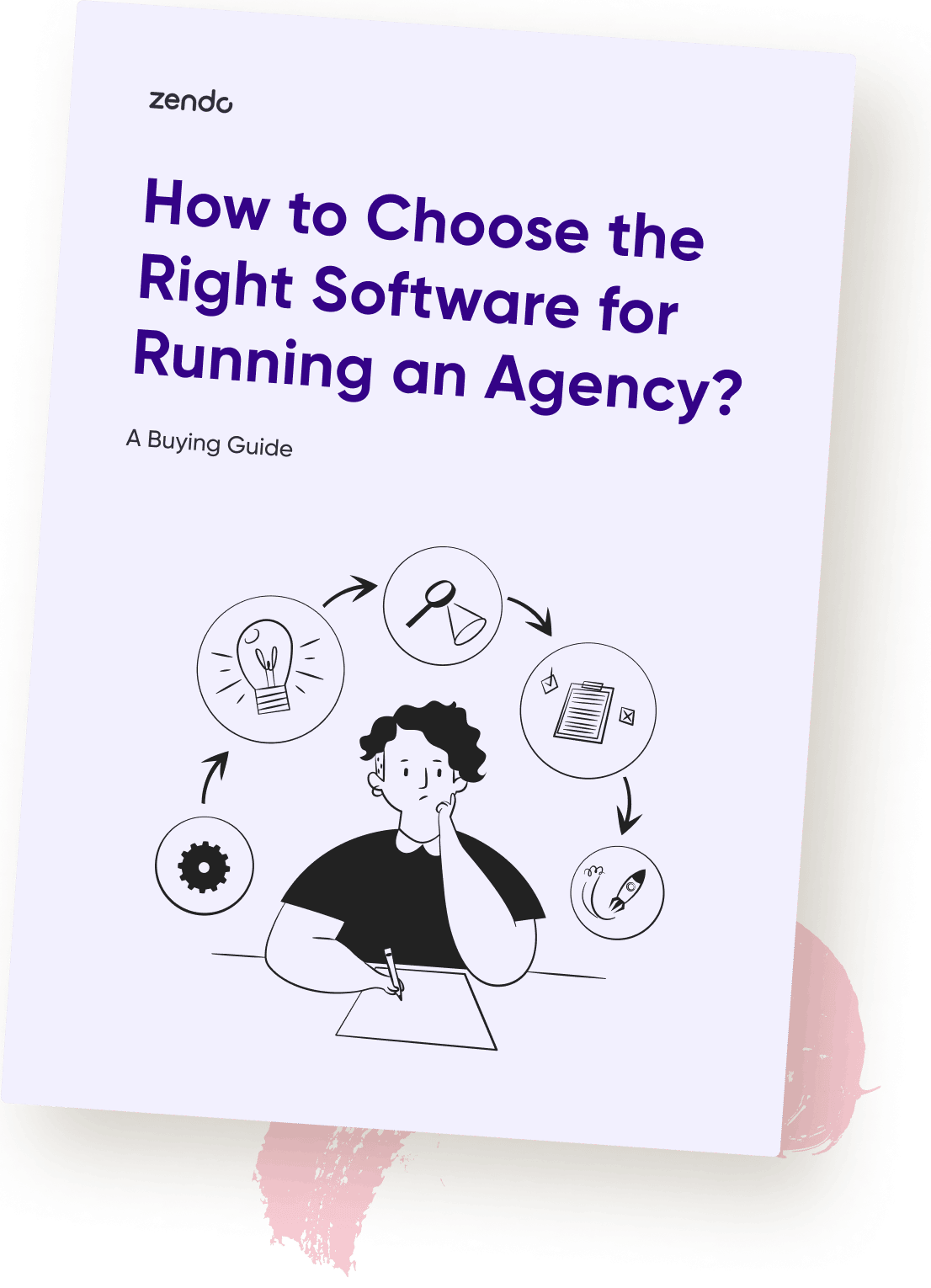
How To Choose The Right Software For Running An Agency?
Download this buying guide to learn how proper software can help raise your ROI and improve work-life balance by streamlining your processes. Don’t let chaos keep running your business — take the wheel instead!