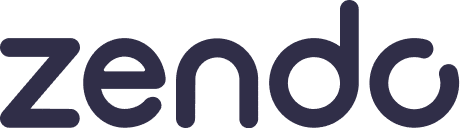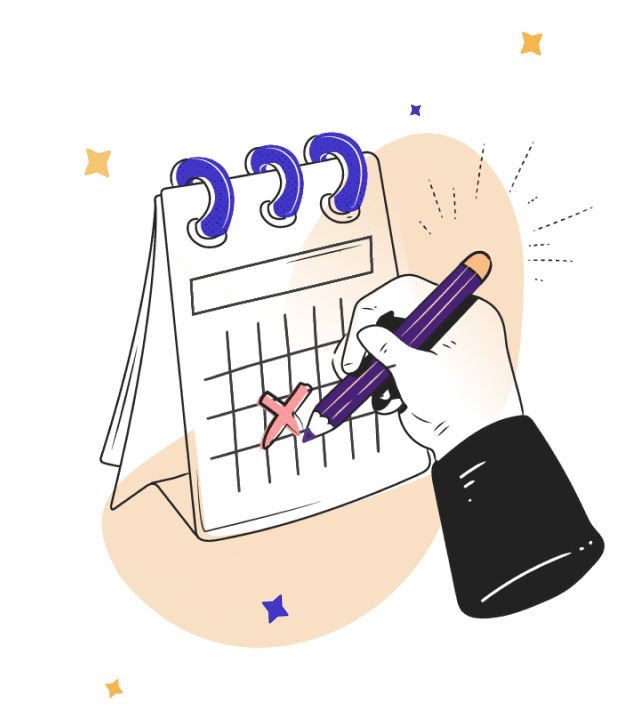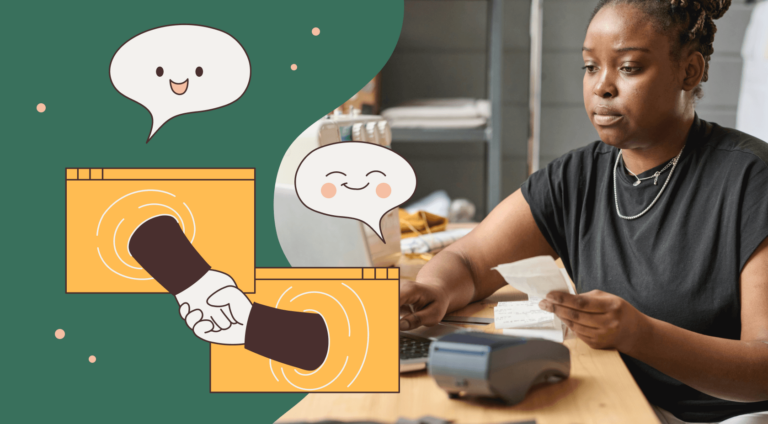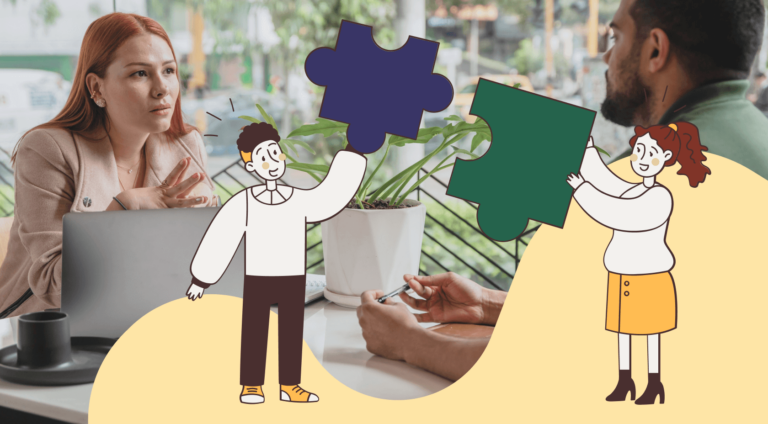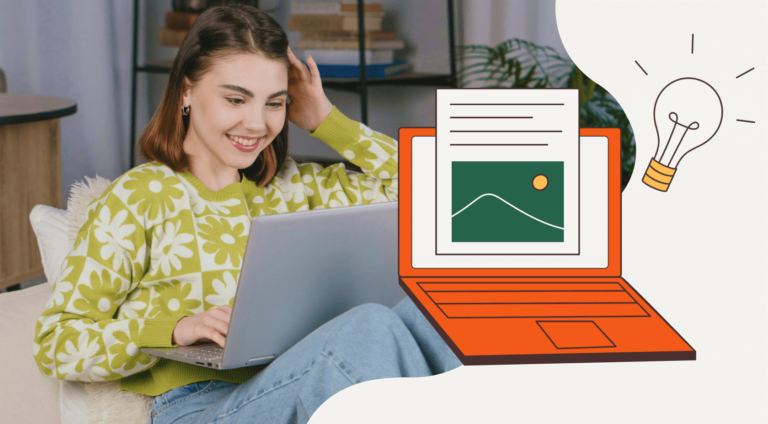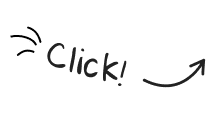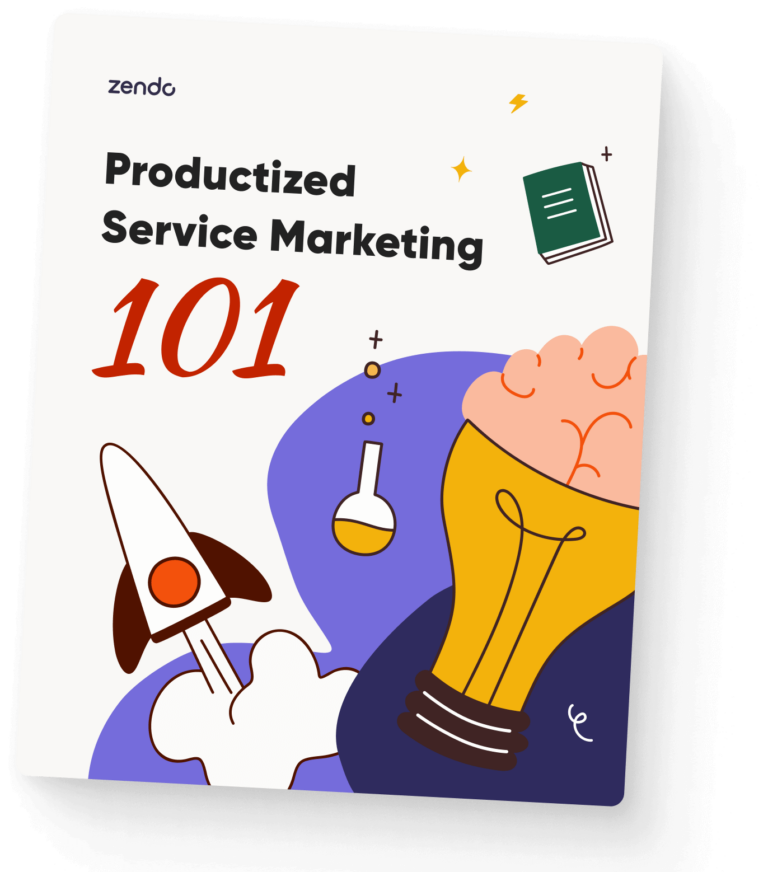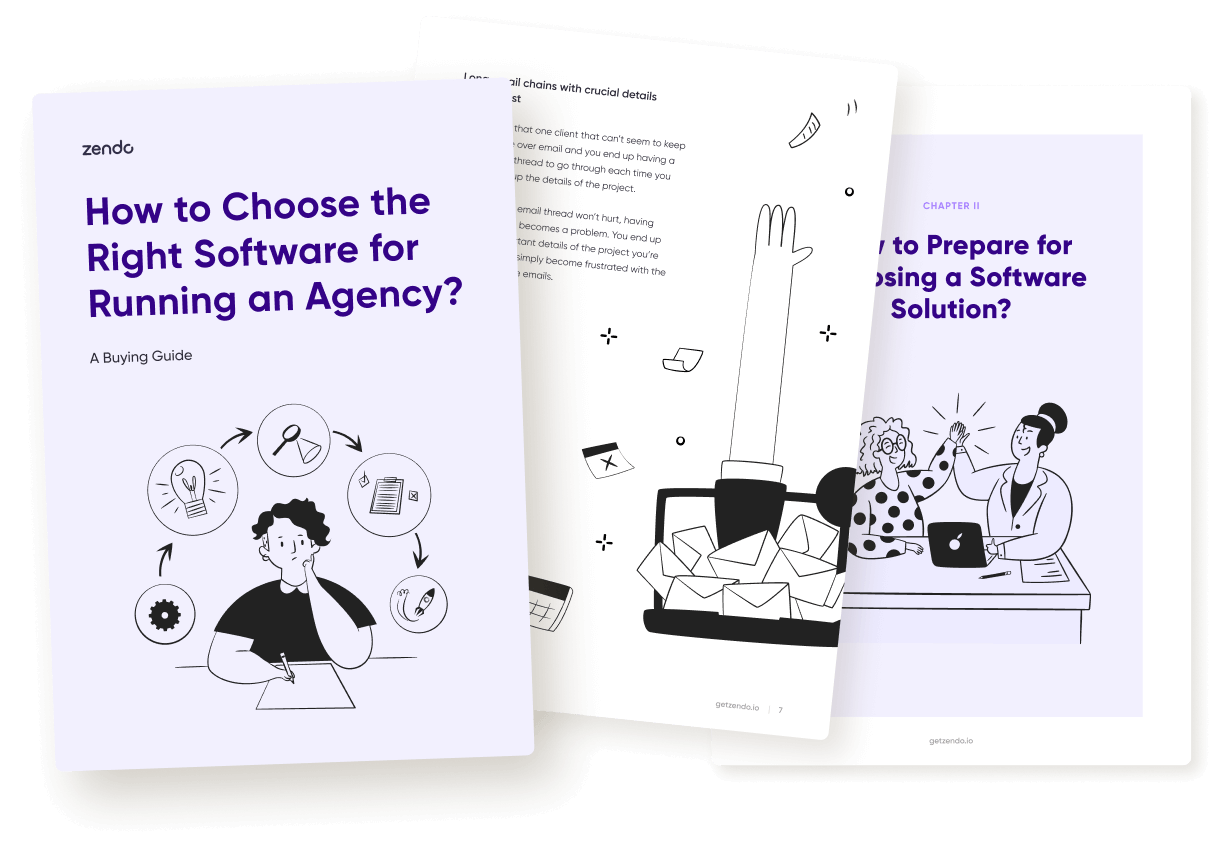Trello is a tool you may be hesitant to leave.
After all, its simple UI, straightforward usage, and pleasant collaboration options may make you wonder if you should even bother switching.
But then, small cuts, like the very limited file attachment size of only 10MB or the 10 boards per workspace limit, start to sting more and more, until they’re no longer bearable.
This project management platform’s obsession of limiting things at the number of 10 for free plan users is one of the reasons to look for free Trello alternatives.
Whatever was your 13th reason why you’ve decided to switch from Trello, we’re here to help you find a good substitution.
Now, Trello is a versatile tool that may be used for all sorts of reasons, businesses, and things.
Among many use cases, you can use Trello for:
- Project management, and then look for project management software platforms as your alternative, like Dubsado, HoneyBook, Scoro, Tave, and other to help fill the void,
- Task management and then find your luck trying out Notion, ClickUp, or Asana instead of Trello,
- Or personal usage, like planning events and tracking your never-ending to-do lists, to then look for a substitution in Google tools or tools like Notion again.
But, what we’re going to focus on specifically is using Trello for managing client requests.
Even more specifically — we’re dedicating this article to unlimited subscription businesses that yearn for a simple to use and free tool that will make managing such a venture easy. From setting up a subscription service to managing unlimited clients and their requests.
Something more than Trello, yet just as simple.
Introducing Zendo: Unlimited Businesses’ Dream Platform
Zendo is a modern client portal software launched in 2021, focusing on a brand new idea in the service selling market — productization.
Even though Zendo did not come up with the idea of productization itself, it remains one of the first and few SaaS platforms that fully support it.
From different productized services you can create using Zendo to in-app payments, upfront pricing, a complete request management system, and a real-time chat supporting client communication, Zendo gives you everything you need to create and manage a productized business.
Where Trello Couldn’t, Zendo Will
Having said that, we’ll start off by going over the things Trello doesn’t support at all, whereas Zendo does — managing subscription services.
Unlimited Subscriptions
If you’re in the unlimited subscription business or plan to set one up, you already know the drill, so we won’t be going into too much detail explaining unlimited subscriptions themselves.
But if you want to refresh your memory, head over to our guides on the topic, like this one on video services and this one on webflow development.
Now, going back to Zendo, it gives you an easy way to set up your subscription service, including the possibility to:
- Create different subscription packages and define various billing cycles and prices for each of them, along with the option to highlight the most attractive plan,
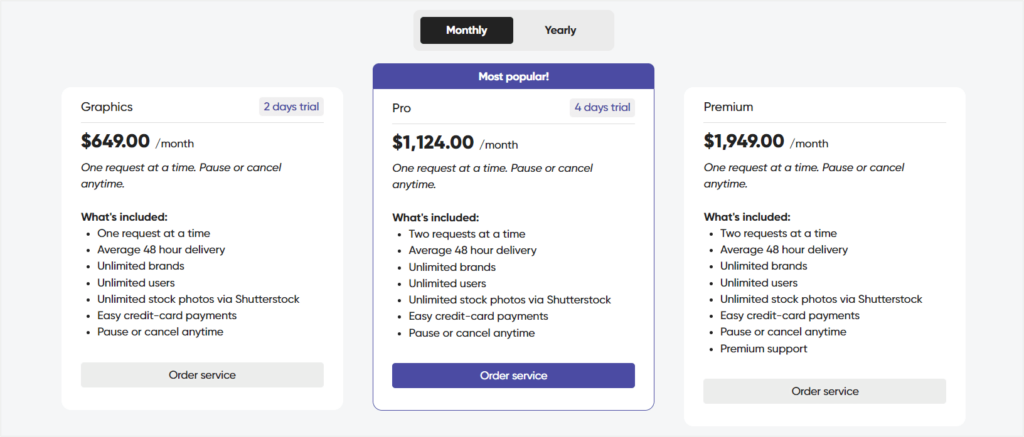
- Add a free trial to your subscription service and set the number of days you wish for it to have,
- Add a pause anytime option for clients,
- Add different methods of payment, from Stripe for completely automatic subscription handling to any other payment options, from links to PayPal or Square that require manual marking subscriptions as paid,
- Add a customizable order form built with an easy-to-use drag & drop builder and numerous field types,
- And create a public (or non-public) checkout page to encourage self-serving for clients, like this one here.
All these options give your clients the possibility to easily subscribe to your services, while they give you the ability to easily track and manage your subscriptions, instead of managing a patchwork of different tools.
In Zendo, you can oversee all purchased subscriptions along with their status and essential details, issued for them invoices, connected clients and their profiles, their requests, and more.
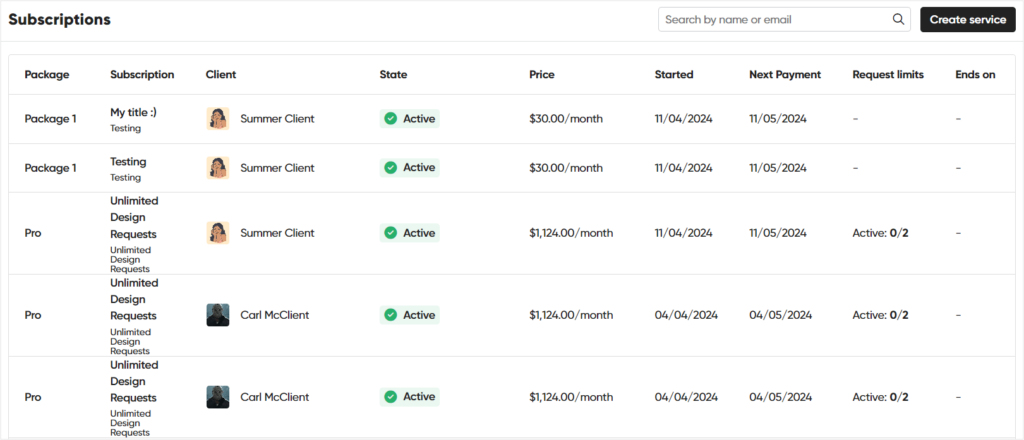
Speaking of requests, we’ll now move on to a more familiar ground — managing requests, putting Trello and Zendo up for a battle in that area. 🤺
Where Trello Could, Zendo Will Even Better
Managing client requests can be simple and limited or simple and efficient.
See what exactly do we mean by that below.
Inviting Clients
We’ll start off by comparing the process of inviting clients in both Trello and Zendo, as first impressions are still a thing.
Trello: Keeping You On Your Toes
Going right into it, in Trello, you can invite clients to your Trello board to collaborate with you there. To do that, you have to share your board with the client, either by typing out their email address in Trello and selecting the “Share” button or by creating a dedicated invitation link.
The only issue we’ve had with sharing our board was the fact that there was no confirmation whether or not the invitation email was sent. The share box doesn’t close, nor does any confirmation message pop up.
Checking from a test client account, the invitation email did get sent, but we had the privilege of checking. Unfortunately, you won’t be able to sneak into your client’s email inbox to check that yourself. At least we hope you won’t. 😉
Zendo: Sleep Peacefully
On the other hand, in Zendo, you can add or invite clients to your Zendo workspace for a complete client portal experience, including collaboration on requests in a Kanban view.
You can invite them by sending an invitation email, similar to Trello. This time though, the invitation box will close automatically after hitting the “Send invites” button, and you’ll also receive a reassuring confirmation message saying that your invitation has been, in fact, sent.
What’s even better is that Zendo makes it even easier for your clients.
How so?
You can take the sign up burden off of their shoulders and add them to Zendo yourself.
You can fill out any essential details, like their name, company name, phone number, email address, add an avatar image, and fill out their billing details should you already have those on the record or collected via any previous back-and-forth email exchange. The only thing left to do on the client side then is verifying their account and setting a password for future logins.
Submitting Requests
Remember the subscription services you can create in Zendo we’ve mentioned earlier? Well, you don’t create them all for nothing.
Once your clients do purchase a subscription, they can submit their requests within it.
What does it mean for you, though?
It means that you no longer have to track every new subscription in Stripe, and then enter the client’s and subscription’s data into AirTable separately, to then add that client to Trello for them to add their requests, to then go back to AirTable to manage the status of the added requests. You get what we’re trying to convey here.
Instead, you’ll be able to manage all of that and more in one simple tool — Zendo.
Zendo: Know What To Expect
So going back to submitting requests in Zendo — how exactly does that happen?
Well, it all comes down to request submission forms. You set them up and customize them the way your heart desires, while the client fills them out in their client portal whenever they have a new request in mind.
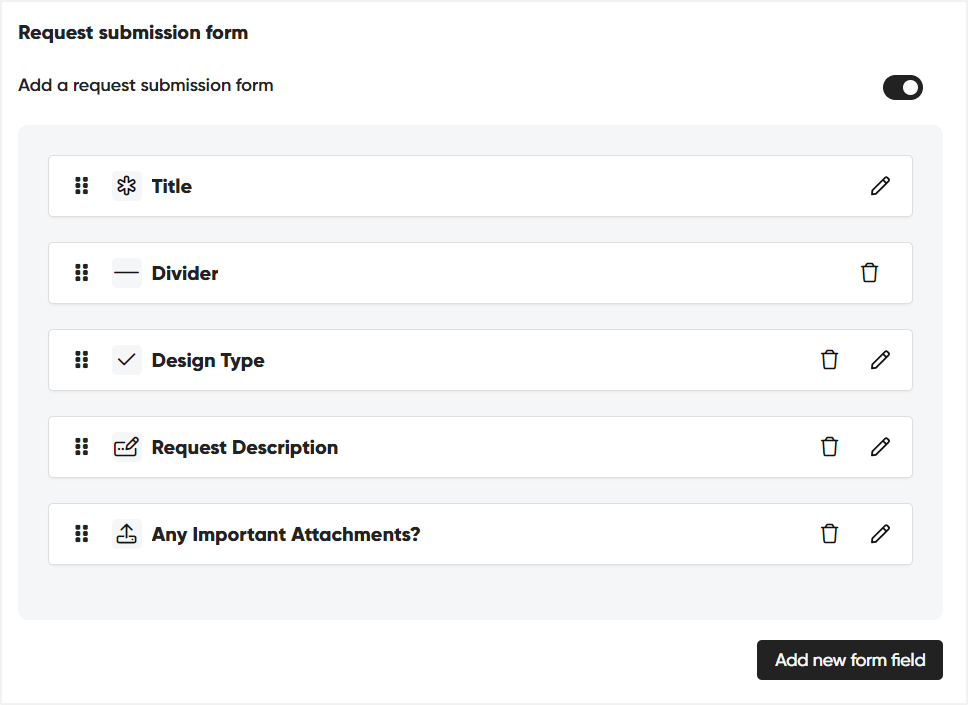
The form can be composed of different field types, from simple title fields to file uploads, single-select and multi-select options, short and long paragraphs, URL fields, and dividers to make things as clean as possible.
You can also rename any field you’re adding, rename the single and multi-select options, add your own help text, and rearrange every form element simply by dragging & dropping it in the desired order.
The customized request submission form can then be easily found on the client’s workspace and initiated with a click of the button. While you’ll be perfectly prepared for what the client will submit, because you created the form in the first place.
Mind you, the submitted request, although takes the form of a Trello-like card on a Kanban board (among other things), is a whole system in itself, that allows you to track its progress, set its priority, move it from state to state, and more. But more on that later!
Trello: Seemed Cute, Turned Psycho
What does the request submission process look like in Trello, though?
On the surface, it looks pretty simple, which can be great on one hand and insufficient on the other. However, if you try hard enough, you can make the Trello card complicated as well.
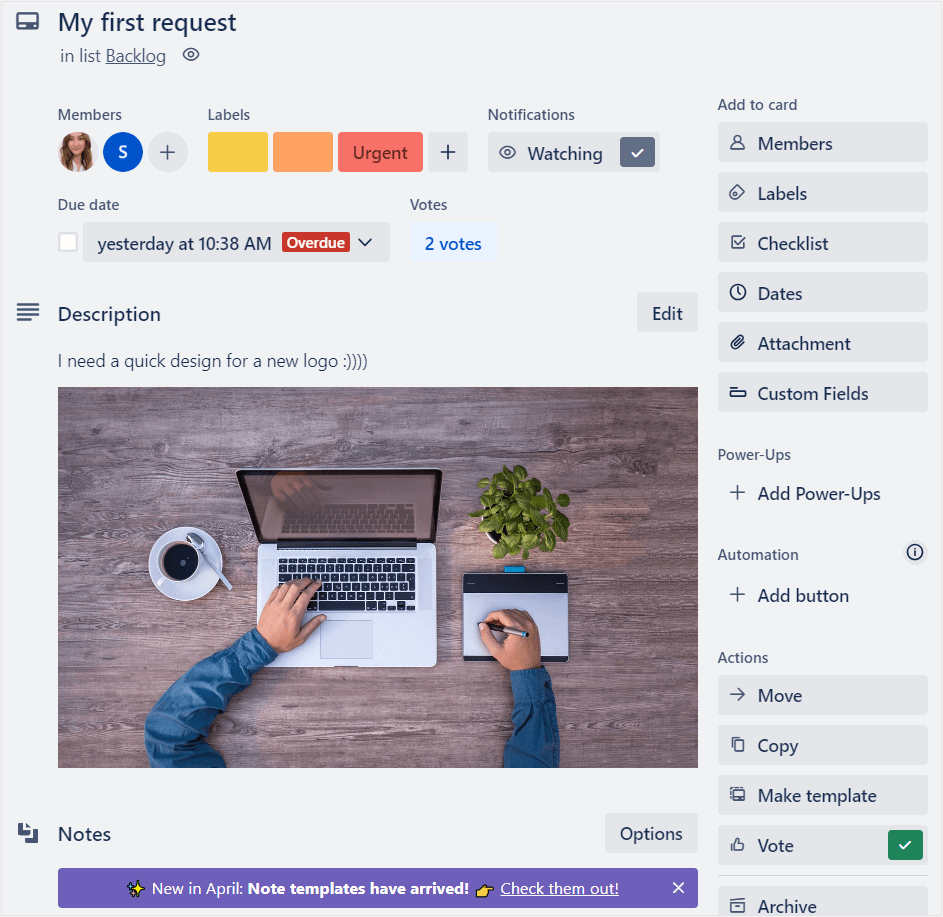
The whole process goes down to clients creating new cards within the list they wish in the board we gave them access to. By default, within each card they create, our clients can:
- Assign board members,
- Decide whether or not they’d like to receive notifications for any updates for that card,
- Add a description with text explanations, different formatting options, attachments (cue the 10MB file upload limit), images, links, emojis, and mentions,
- Create a checklist, whether that’ll be their requirements or a to-do list they expect to get done. Here, items from the checklist can also be converted to separate cards and we can also change the checklist’s title to make it fit with the items we’re adding,
- Add their comments in the Activity section,
- Add different labels, which they can also edit — this basically shows up as a flag with a selected color and/or custom text, like adding a red label captioned urgent,
- Add due dates,
- Add Power-Ups, which are basically additional tools you can connect with Trello and add as sections within your card,
- Add automations, like automatically moving our card to a different list, adding a new label, removing card’s elements, marking a due date, and more.
So even though on the surface the whole process seemed quite simple, once we dug into it trying to discover all of its possibilities, some flaws became evident and the whole thing began to overflow.
Here are some of the things we’ve been taken aback by.
For one, the Power-Ups.
The main catch here is that some of them may require a payable subscription. An example of Notes & Docs shows that perfectly — the fact that it’s actually paid was only stated at the very bottom of its description page. By adding it to our card we didn’t even know we’re actually starting a free trial with that tool.
Of course, there are also completely free Power-Ups, in fact, according to a list crafted by Blue Cat, there are 110 free Trello Power-Ups we can choose from the overall 300 Power-Ups available.
However, finding the free apps we can connect with our card directly in Trello proves to be a backbreaker since Trello doesn’t allow sorting by free/paid options. Which is sad because the Power Ups really could take your Trello cards to a whole new level.
Moving on to point number two, the custom fields.
The custom fields option shows up for clients even though this feature is not available in the free plan. ❌
Moreover, it doesn’t come with a label like “premium” or anything like that on the client’s side, it just comes with a non-interactive popup showing an example image of how custom fields can look like in Trello. All in all, it can come off as confusing for the client since they can’t use the custom fields nor is it explained that it’s a premium feature.
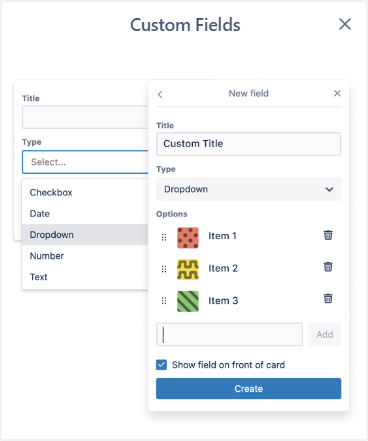
On the business side, it comes with an additional to the image description, explaining what custom fields may be even used for when it comes to Trello cards and a CTA button labeled “Start free trial”.
Managing Requests
Once requests are submitted, the road to manage them starts. And both Zendo and Trello share a common thread in that area — the Kanban board.
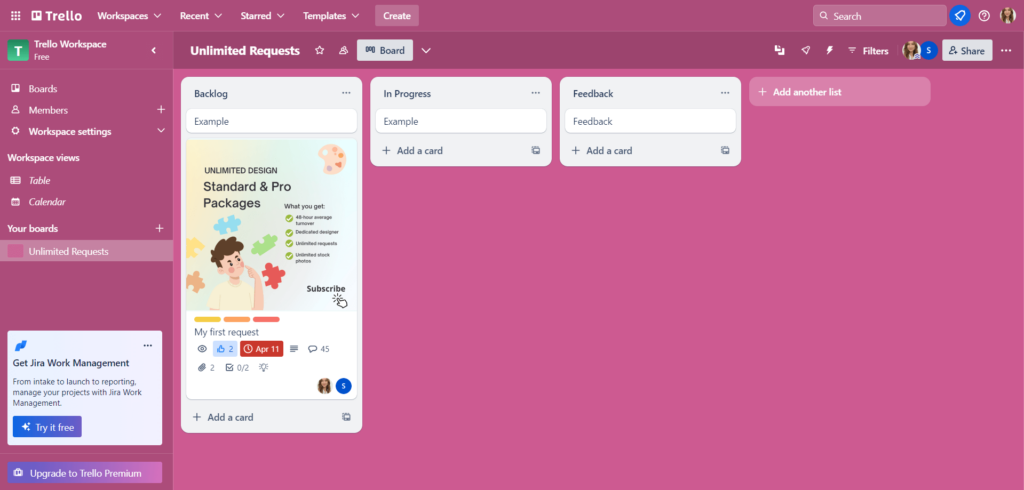
Although that’s where Trello’s possibilities to manage projects end, and Zendo’s just begin.
Moving Requests
Both Trello and Zendo allow your clients to move their requests across the Kanban board by simply dragging and dropping them in the desired spot.
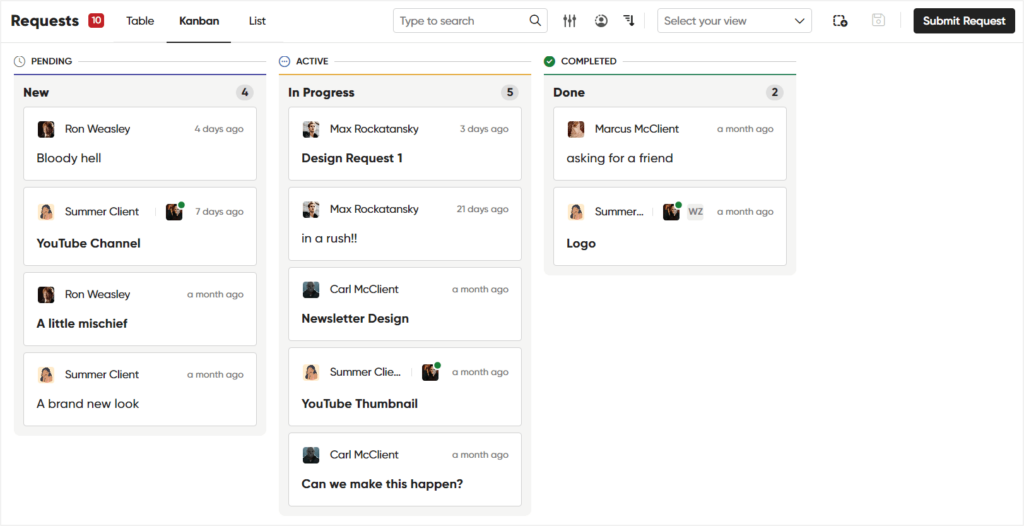
However, Zendo spices it up a bit further.
We all know by now that unlimited subscription businesses come with a major caveat — limits.
Specifically, limits concerning the number of active or open requests at a time. Although our clients can submit an unlimited number of requests into their queue, we won’t be working on all of them all at once.
And while, with Trello you’d have to oversee whether or not your clients have surpassed the open request limit or not, either tracking all their requests on paper, on Google Sheets or in AirTable, in Zendo, it can be easily automated with a sneaky feature called Requests Limits.
If enabled, you can set the desired number of limits for:
- The max number of completed requests per a specified period of time, choosing from week, month, quarter, or year,
- The max number of concurrent active requests,
- And the total number of requests submitted within a subscription’s duration, aka all the requests in your client’s queue.
You can leave certain fields blank for an unlimited number of requests allowed and only set those that you want to limit, like the concurrent active requests field.
If you set that limit, your clients won’t be able to move their request to an active state once they’ve reached the predefined number. An appropriate error message will pop up, informing them of the reached limit.
Moreover, all your clients will be able to check on their current request limits in their client portals, so that everyone’s on the same page and you won’t have to awkwardly move clients’ requests back from in progress to the backlog.
Checking On Requests Progress
Moving on, we’ve already mentioned the labels you can add to your client’s cards/requests in Trello. They’re perfect for assigning a status to a request or setting priority or urgency to further track project progress.
In turn, Zendo allows you to create a whole system that will help you track, manage, and oversee every submitted request thanks to something called Workflows.
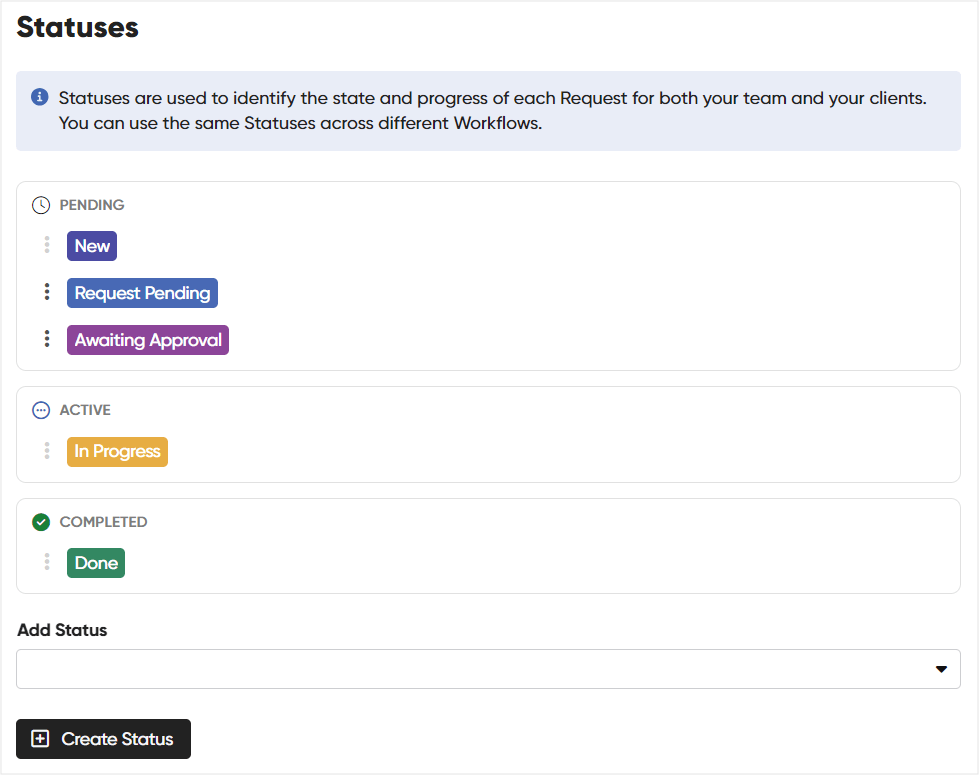
Workflows in Zendo allow you to set up your own custom statuses, attribute your statuses to three states: pending, live, and completed, connect statuses with triggers for automatic status updates, and work on additional settings and automations, like an automatic initial message sent to clients right after they’ve submitted a new request.
Workflows are also the place to add our custom fields to then easily collect essential information from clients and keep it close to each request whenever needed.
One final detail we want to mention would be the option of marking a request’s priority, which we can choose from four options: low, normal, high, and urgent, each with a corresponding color.
All of this creates a cohesive system for easy request management, with every essential detail easily available.
Additional Filtering: Kanban Is Not Everything
Adding to the cohesive system we’ve created, we can also use different filtering options to make our work in Zendo even more efficient.
Submitted by clients requests can be viewed in a myriad of ways, from a detailed list view to the already mentioned Kanban view, a comprehensive table view, and through all sorts of filters, like sorting by read/unread messages or specific service we’re interested in.
Just like managing your projects using project management solutions, different sorts of views and data you can collect can be your best friend, especially if it’s all in one place, and doesn’t require juggling a bunch of tools and systems.
Comments vs A Real-Time Chat
We’ve already managed the heck out of our client requests.
Let’s now discuss an equally important, yet often overlooked issue when it comes to dealing with clients or their requests — communication. ✨
The problem with Trello card comments is common. It’s not the end of the world, yet it’s annoying. Namely, we can communicate with our clients using card comments, yet the card activity page doesn’t ever fold, no matter how many comments we’ve posted. So, in case of more heated debates, make sure to get that scrolling finger nice and stretched out.
We have to applaud Trello for updating the comments in real-time though, as we’ve seen many times an issue of having to reload the page to see new comments or messages in similar software platforms.
Although comments are for the most part okay, cue excessive scrolling, Zendo offers an even better way to communicate with clients — a real-time chat.
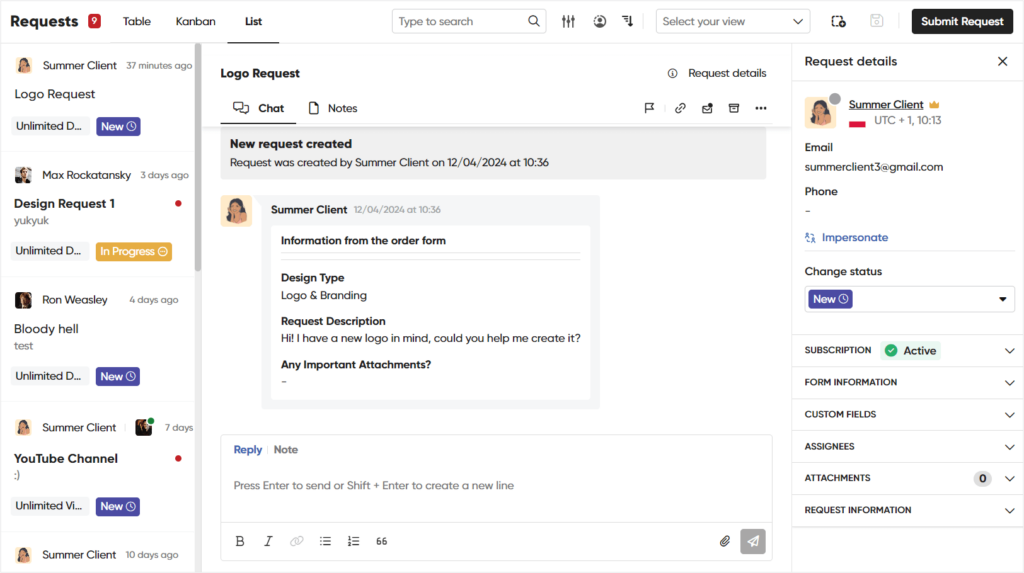
Imagine conversing on Slack or WhatsApp, and now connect that with all of the essential request details stuck next to that conversation. That, in a nutshell, is the superpower of Zendo’s real-time chat.
Should you upgrade to a paid plan later and decide to invite or create your own team of agents working on delivering requests, you’ll also be able to handle all of the team-wide communication right next to the conversation with the client, but in a completely private environment using the Notes feature or participate in group chats with your clients team on board thanks to client organizations.
Free Trello Alternative, Forever
Everything we’ve mentioned, from creating subscriptions, payments, to managing requests, or Zendo’s real-time chat & client portal is available completely for free, forever under the Essential plan.
Moreover, it comes with unlimited clients and unlimited requests so that you don’t have to keep worrying about sneaky limits lurking behind your back, but rather, use Zendo completely at peace.
Zendo: Get Even More, For Free
If you were looking for a free Trello alternative that completely supports the struggles and needs of an unlimited subscription business, you’re in the right place.
Zendo is the Trello alternative that gives you even more options, completely free of charge under its free forever, Essential plan.
Try it yourself and see how easy it is to:
- Set up subscription services, price them, and sell them to clients,
- Collect requests and automatically limit them when needed,
- Oversee and manage all subscriptions and requests in one place,
- Chat with clients and deliver work to them,
- And more.

A free online training. Delivered daily to your inbox to grow your productized agency.
Frequently Asked Questions: Free Trello Alternative
What Is Trello?
Trello is a Kanban-board-based tool with a versatile usage, perfect for anyone, from project managers to agile development teams that wish to assign tasks and organize their work a bit better. Its main functionality revolves all around its Kanban board, onto which we can add different lists and then vertically cards within those lists.
How Can You Use Trello?
Trello can be used for tracking personal to-do lists and idea boards, it can be used to manage a whole team, or for tracking complex projects. The end result is in your hands, as long as it’s made out of Trello cards on the Kanban board. A great advancement to Trello’s cards are definitely its Power-Ups, which are basically external applications we can connect with Trello, like Slack or Gmail.
Why Switch From Trello?
Although versatile and simple to use, its users often look for a different, free Trello alternative because of its limitations, like the 10 boards per workspace limit or very small, 10 MB file attachment limit. You may start looking for a more advanced project management tool that will help support additional features, not available in Trello, creative approval workflow tools, or tools that enable proper client communication.
What Is The Best Free Trello Alternative?
The best free Trello alternative will depend on your specific use case with Trello to begin with. For example, you may start to look for other project management tools, have you used Trello for project management specifically. You may look for business management tools or task management tools, like Notion or Asana. In this article, we covered the best free Trello alternative, perfect for managing an unlimited subscription business with unlimited client requests in particular.
What Is The Best Free Trello Alternative For Managing An Unlimited Subscription Business?
The best free Trello alternative for managing an unlimited subscription business is Zendo — a modern client portal software, supporting productization and subscriptions specifically. It offers similar to Trello features, like collecting requests on a Kanban board, but also goes much broader than that. It comes with features for creating and selling subscriptions, built-in payments, subscription pauses, real-time chat for client communication, and more, completely for free.
How Much Does Zendo Cost?
Zendo offers three subscription plans: Essential, Pro, and Max. The Essential plan is a free forever one that gives you access to all the essential features for selling services and managing clients, unlimited clients and unlimited requests. The Pro plan comes with more customization options, like the possibility of connecting a custom domain or completely customizing your client portal by connecting external applications. The Pro plan costs $49 and includes two internal users, while additional team members cost $19 per user. The Max plan is the ultimate white-label plan that completely gets rid of the “Powered by Zendo” badge. Moreover, it comes with unlimited users for a fixed price of $199 per month.